Verify flow control setting on the gige switch – Grass Valley K2 Summit Storage Area Network Installation User Manual
Page 74
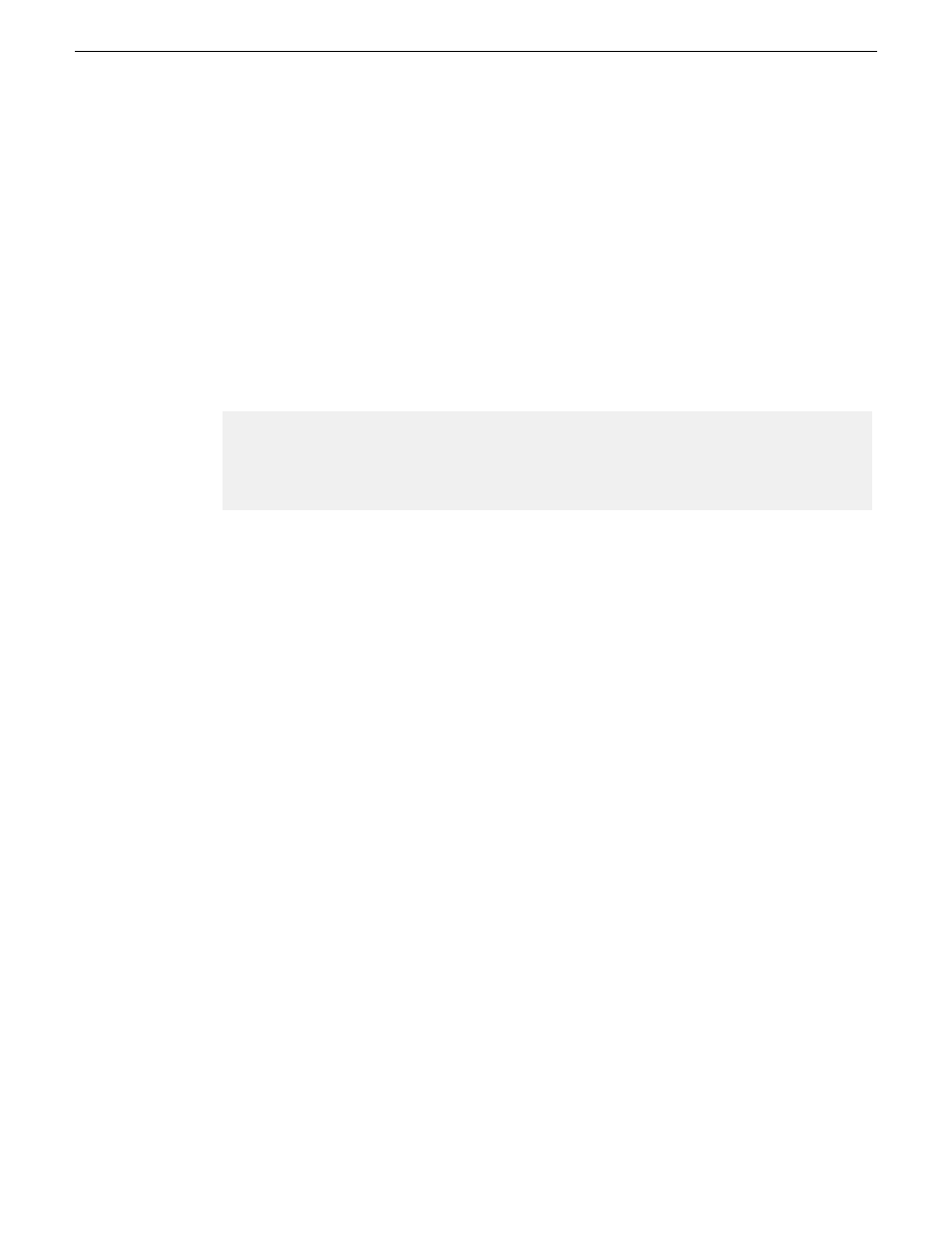
2. Type the following, then press
Enter
:
config
You are now in configuration mode.
3. Type the following, then press
Enter
:
qos queue-config 2-queues
This limits the number of active queues within the switch giving the most buffering to VLANs
1 and 60
4. Type the following, then press
Enter
:
show qos vlan
The screen displays VLAN information. Note the ID number of the Media (iSCSI) VLAN. It
should be 60, as follows:
VLAN priorities
VLAN ID Apply rule | DSCP Priority
------- ----------- + ------ -----------
1 No-override | No-override
60 No-override | No-override
5. a) Assign the Media VLAN the QOS priority of 3. For example, if the VLAN ID is 60, you type
the following, then press
Enter
.
vlan 60 qos priority 3
b) Type the following, then press
Enter
:
show qos vlan
The screen displays VLAN information. Make sure that the Priority column reports that the
Media VLAN has a value of 3.
Next, verify flow control settings.
Verify flow control setting on the GigE switch
Prerequisites for this procedure are as follows:
•
The switch is HP ProCurve switch 29xx series.
•
Trunks, VLANs, QOS, and all other configuration is complete.
•
The switch has an IP address
•
You have network access to the switch
Use this procedure to check flow control settings, and if necessary, configure flow control to “off”
(disabled) for all ports.
74
K2 SAN Installation and Service Manual
18 November 2010
Setting up the K2 SAN infrastructure
