Configuring the k2 coder, Configure snfs on the k2 coder, Testing default import on the k2 coder – Grass Valley K2 Summit Storage Area Network Installation User Manual
Page 340
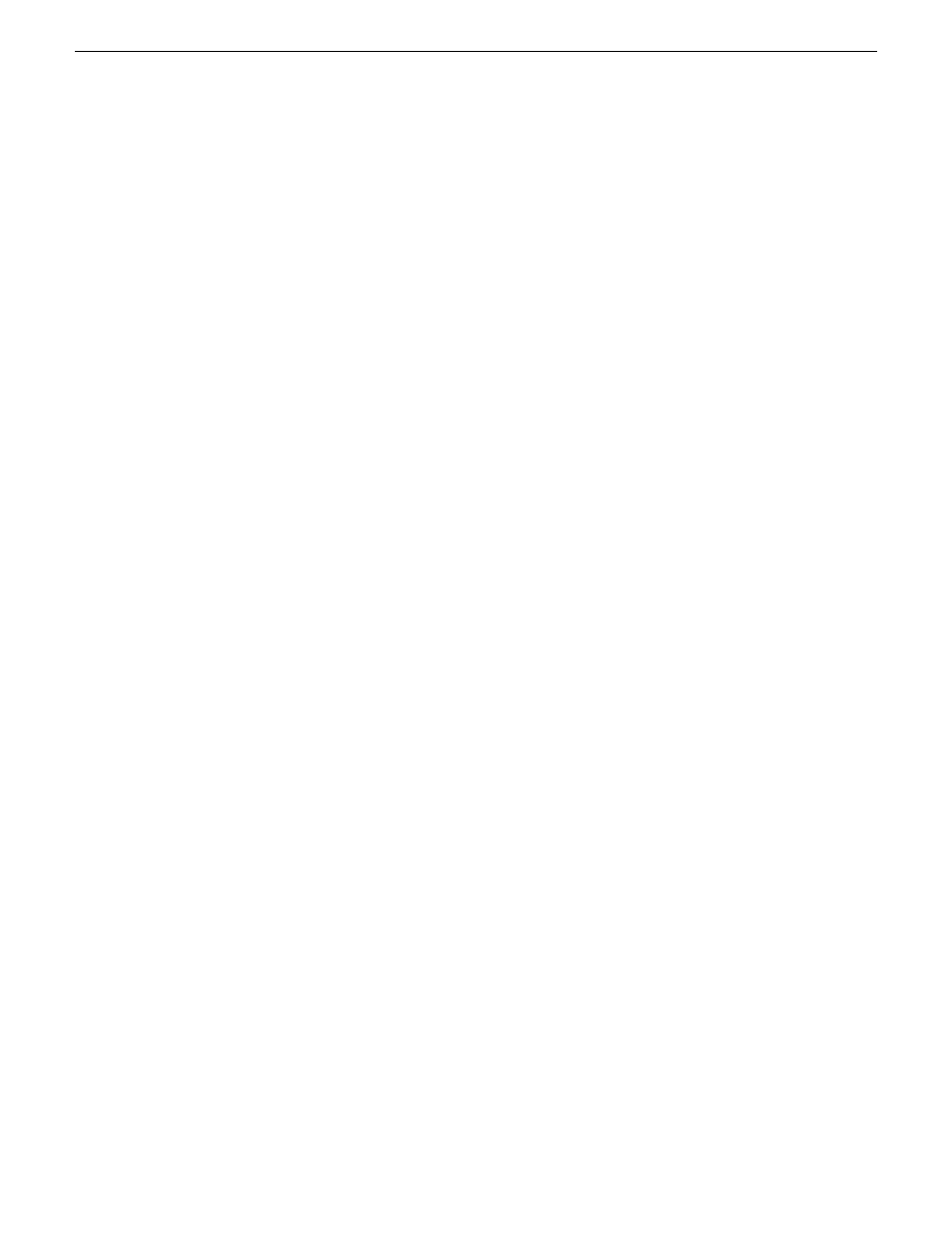
Configuring the K2 Coder
The K2 Coder is qualified as configured in the provided Import Watch Folder template, Export
Watch Folder template, and K2 presets. Do not modify settings, folders, or bins except as specified
in these instructions.
Related Links
Configure SNFS on the K2 Coder
on page 340
Testing default import on the K2 Coder
on page 340
If you are not importing on the K2 Coder:
on page 341
If you are importing on the K2 Coder:
on page 342
If you are not exporting on the K2 Coder:
on page 347
If you are exporting on the K2 Coder:
on page 347
Configure SNFS on the K2 Coder
By default, the media file system (SNFS) is set with Fast Failover Detection enabled. You must
disable this setting so that if one or more transcode operations consume all CPU processes for an
extended length of time, a media file system failover is not triggered.
•
If SNFS 3.5.1.x, do the following:
a) Click
Start | All Programs | StorNext File System | Client Configuration
.
The StorNext File System Client Properties dialog box opens.
b) On the
Mount Options
tab, un-check
Fast Failover Detection
.
c) Click
OK
to save settings and close.
•
If SNFS 3.5.2.x, do the following:
a) Click
Start | All Programs | StorNext File System | Client Configuration
.
The Client Configuration dialog box opens.
b) Click
Tools | Edit Drive Mapping
.
The Default Properties dialog box opens.
c) On the
Advanced Mount Options
tab, un-check
Fast Failover Detection
.
d) Click
OK
to save settings and close.
Testing default import on the K2 Coder
Before modifying default transcode configuration, you should do a short test of the default import
functionality to verify that your installation so far is correct.
340
K2 SAN Installation and Service Manual
18 November 2010
Working with the K2 Coder
