Verify license on k2 media server, Preparing k2 clients – Grass Valley K2 Summit Storage Area Network Installation User Manual
Page 231
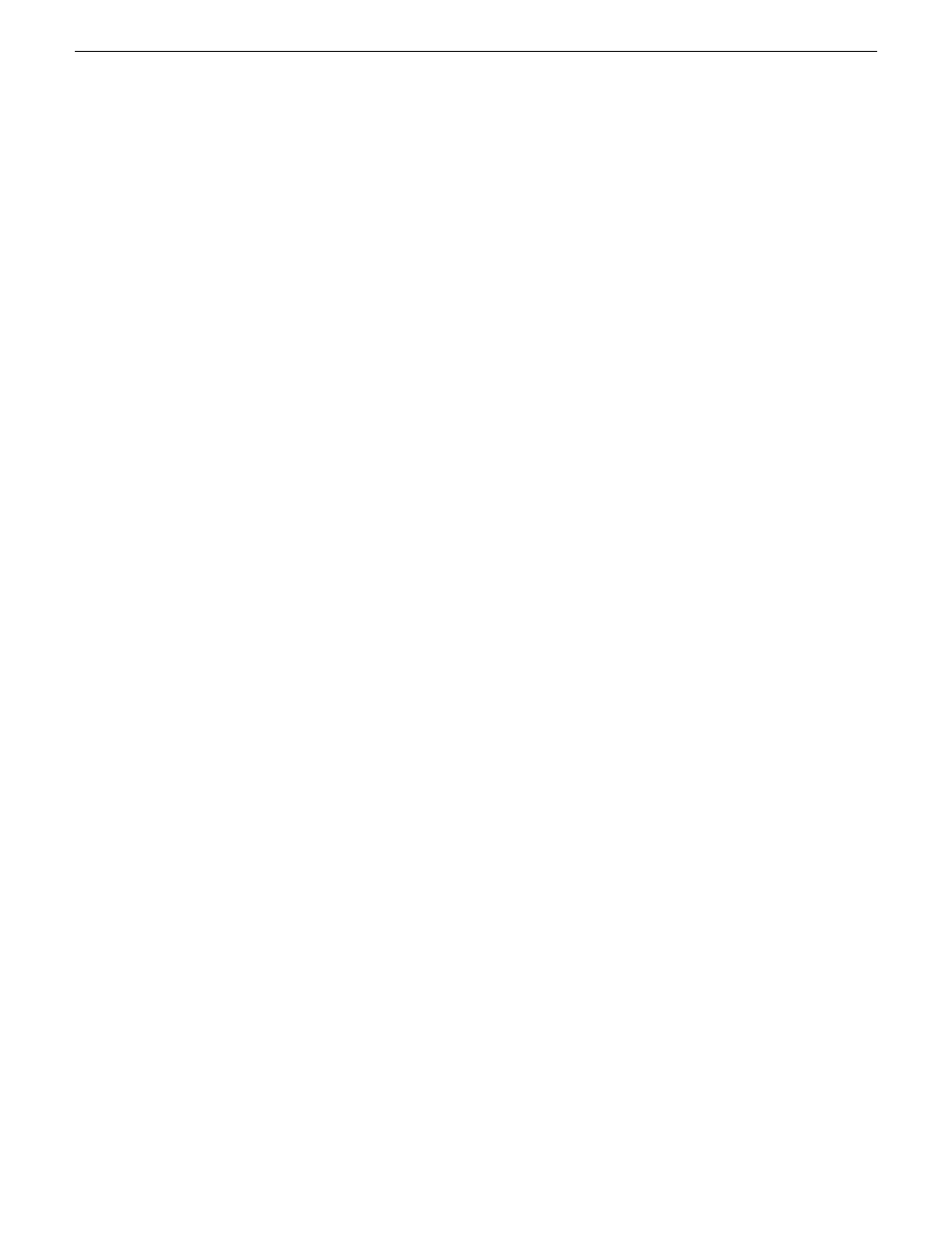
•
For basic, non-redundant K2 SANs, the media network must be operational. You can check this
with the K2Config application.
•
For redundant K2 SANs, media network A and media network B must be operational. You can
check this with the K2Config application.
•
K2 RAID devices must have disks bound and be configured as required for operation on the K2
SAN.
•
K2 Media Servers must be configured such that an operational media file system is present.
•
K2 Ethernet switches must be configured and have V-LANs set up.
•
The SAN to which you are adding your clients must be defined with the appropriate number and
type of clients. In other words, in the K2Config application tree view you should see the clients
you are about to add represented as unconfigured devices.
•
The K2 Media Server with role of file system server must be licensed as appropriate for the
design of your K2 SAN.
NOTE: Do not run Storage Utility on a shared storage client. For shared storage, run Storage
Utility only via the K2Config application.
Verify license on K2 Media Server
The K2 SAN license is installed on K2 Media Servers with role of iSCSI bridge. If a redundant
system and/or a large system with multiple servers, the license must be installed on each K2 Media
Server with role of iSCSI bridge. Use the following steps to verify the license on each K2 Media
Server with role of iSCSI bridge.
1. On the K2 Media Server, open SabreTooth License Manager.
2. Verify that a license identified as K2-ISCSI-SVR is installed.
If the license for your K2 SAN license is not installed, you must install it before proceeding.
Related Links
on page 126
on page 298
Preparing K2 clients
Do the following to each K2 client in preparation for its addition to the K2 SAN:
1. If you have not already done so, rack, cable, and provide power.
2. Power on the K2 client and log on to Windows as Windows administrator, which is username
Administrator and password adminK2 by default. Ignore startup messages referring to a missing
media storage system.
3. Assign a control network IP address and configure other network settings for the K2 client. Use
SiteConfig for this step. The two control ports are teamed, so even if are making a connection
to port 1 only, you must configure network settings for the Control Team.
4. Optionally, use SiteConfig to configure media (iSCSI) networks at this time. You can use either
SiteConfig or K2Config to configure media networks. If you use SiteConfig, then you must open
the relevant page in K2Config so that K2Config reads the settings in from the K2 client. This
also allows you to verify the media network configuration in the context of K2Config.
18 November 2010
K2 SAN Installation and Service Manual
231
Configuring clients on the K2 SAN
