Overview of storage utility, Working on the media file system and database – Grass Valley K2 Summit Storage Area Network Installation User Manual
Page 305
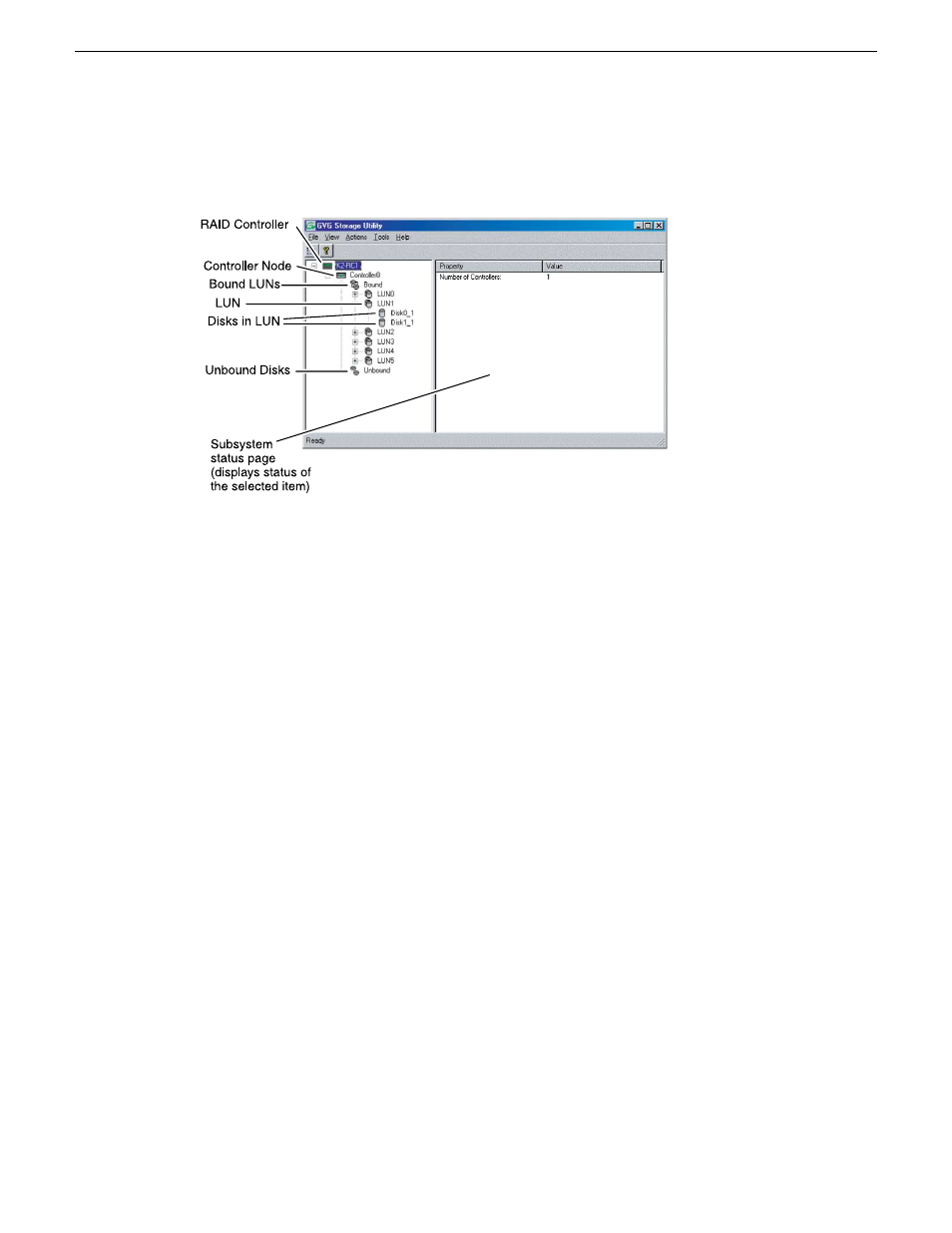
Overview of Storage Utility
The Storage Utility user interface includes a tree view in the left-hand pane, and a status information
area displayed in the right-hand pane. The tree view displays the hardware that make up the RAID
storage system. The context menus in the tree view are used to configure storage. The right-hand
status pane displays information about the item selected in the tree view. The tree view hierarchy
is as follows:
•
Controllers in device - Provides a logical grouping of the RAID Controllers in a primary RAID
chassis.
•
Controller - Represents the RAID Controllers found. These are numbered in the order discovered.
The controller icon represents both RAID Controller A and, if installed, RAID Controller B. To
determine if an optional RAID Controller B is installed, select the Controller icon in the tree
view, then examine the status pane for peer status.
•
Bound Disks - Expanding the Bound node displays all bound disks.
•
RANK - Represents a bound RANK. Expanding the RANK node displays the disk modules that
make up the RANK.
•
UnBound disks - Expanding the UnBound node, displays all unbound disk modules.
•
Disks - Represents the disk modules. The Storage Utility detects disks available and lists them
on the opening screen.
Use Storage Utility for working on the media file system and database.
Related Links
About RANKs and LUNs in Storage Utility
on page 269
Working on the media file system and database
Use the procedures in this section when doing configuration or service work on the media file system
or the media database of an existing K2 SAN.
18 November 2010
K2 SAN Installation and Service Manual
305
Administering and maintaining the K2 SAN
