Adding a license – Grass Valley K2 Summit Storage Area Network Installation User Manual
Page 299
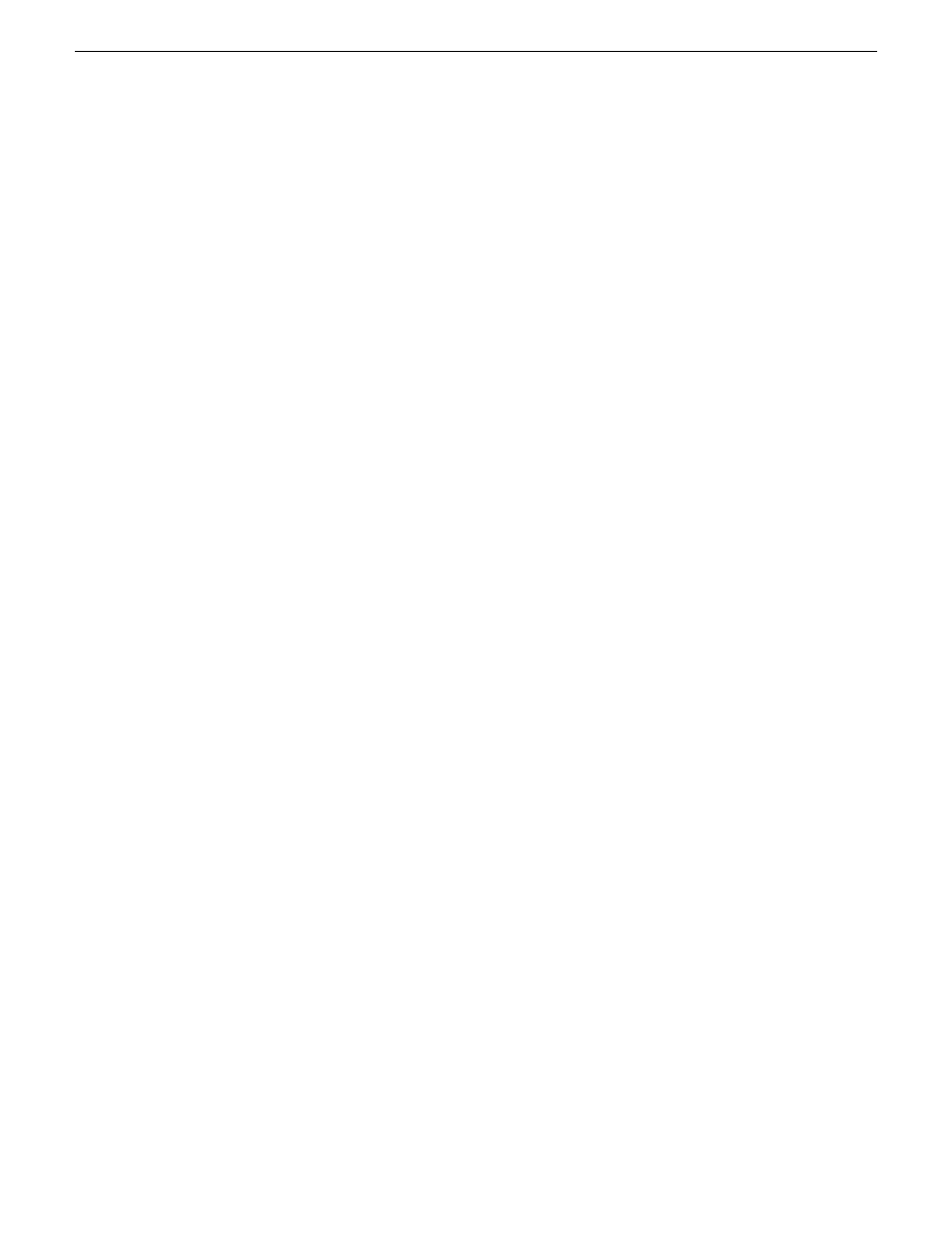
6. Review the License Request information and click
Finish
.
A License Request text file,
License_Request_
, is generated and saved to
the Windows Desktop.
NOTE: If you are requesting licenses for more than one application, be sure to modify the
name of the first License Request text file before saving it to your desktop. (In Notepad, use
the Save As command.) Otherwise, the second License Request text file will overwrite it.
7. Do one of the following:
•
Attach the License Request text file to an email.
•
Paste the text directly into an email message.
You might want to keep a copy of the message for your records.
8. Send the email as instructed by the License Request Wizard.
An email will be sent from Grass Valley to the return email address you specified; your
SabreTooth software license will be provided as a text file.
9. Save this email in case you ever need to re-image this machine.
Next add the license to the SabreTooth License Manager.
If you encounter difficulties when requesting a license
If you encounter difficulties running the License wizard, or the License wizard is not available, try
this alternate method:
1. Generate a unique ID of the device where you will install software, as follows:
a) Click on the License Manager icon on the Windows Desktop.
The SabreTooth License Manager opens.
b) Choose
File | Generate Unique Id
the License Manager.
c) Click
Copy to clipboard
to copy the generated ID, and
OK
to exit.
2. Prepare an email that includes the following information:
•
Customer Name
•
Customer Email
•
Sales Order Number
•
Unique ID of the device where you will install software.
3. Send the email to [email protected].
The SabreTooth license number will be emailed to the email address you specified.
Adding a license
Your software license,
Licenses_
, is provided as a text file. Use the License
Manager to add this file to your system and enable the desired feature.
1. Click on the License Manager icon on the Windows Desktop.
The SabreTooth License Manager opens.
18 November 2010
K2 SAN Installation and Service Manual
299
Administering and maintaining the K2 SAN
