Taking a k2 san offline, Bringing a k2 san online, Taking a k2 san offline bringing a k2 san online – Grass Valley K2 Summit Storage Area Network Installation User Manual
Page 279
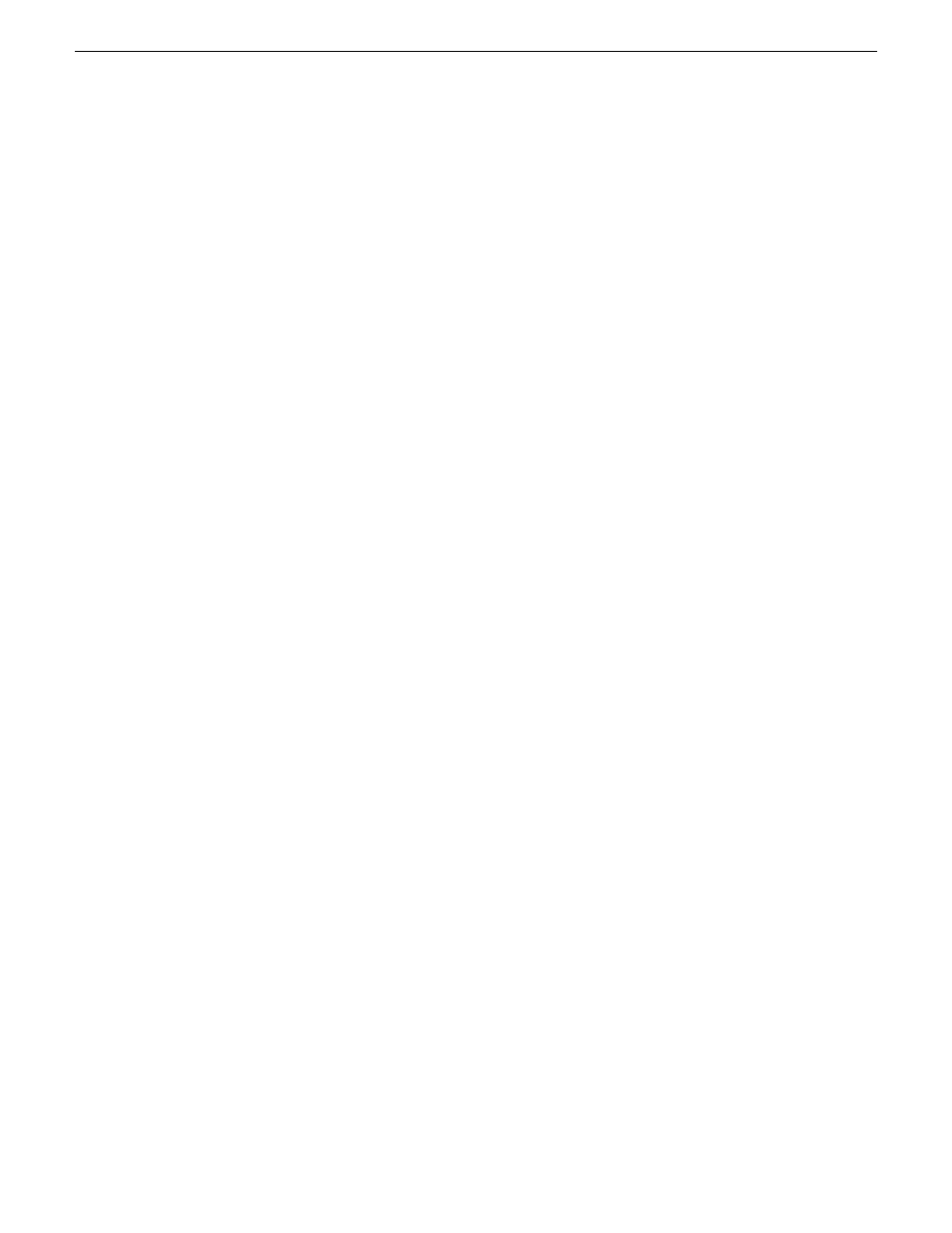
•
On the other control point PCs, limit operations to view-only when accessing the K2 SAN. Do
not make changes. With the K2Config application there is some basic protection, in that the first
instance of the application in essence “locks out” any other instances. However, SiteConfig has
no such protection and making changes on devices from multiple SiteConfig instances can result
in configuration and software deployment errors.
SiteConfig has no features that are designed to support access from multiple instances. If you access
systems from multiple instances of SiteConfig, you must define and enforce your own policy. For
example, you can import system descriptions or otherwise create systems and discover devices in
each instance of SiteConfig and then enforce policy whereby instances are kept in synch.
1. Install Control Point software on the designated K2Config control point PC and complete the
initial system configuration. Close the K2Config application on that PC.
2. Install Control Point software on another control point PC and open the K2Config application.
3. Select
Retrieve Configuration
and enter the name or IP address of the K2 Media Server for the
K2 SAN. If the K2 SAN has multiple K2 Media Servers, you must enter the name or IP address
of the server configured first.
If there is another instance of the K2Config application on a different control point PC currently
accessing the K2 SAN, a message informs you of this and you are not allowed to access the
system.
If access is allowed, a Retrieving Configuration message box shows progress. It can take over
30 seconds to retrieve the configuration. When the configuration is retrieved, the K2 SAN appears
in the tree view. Make sure that you only attempt view-only operations from this PC. Do not
configure the K2 SAN from this PC.
4. Repeat the previous steps for other control point PCs from which you need access to the K2
SAN.
When you expand and select nodes in the tree view to view K2 SANs, individual devices, and
configuration settings, the K2Config application displays information as found in a configuration
file, rather than continuously polling devices to get their latest information. The configuration file
is saved on the V: drive, along with the media files in the shared storage system. When you use the
Retrieve Configuration feature, you are connecting to the configuration file.
Taking a K2 SAN offline
1. Stop all media access.
2. Shut down all K2 clients and all generic clients. You can do this via SiteConfig.
3. Take all K2 Media Servers out of service.
If you have redundant servers, make sure that you know which server is the current primary and
which server is the current backup, and that you take primary/backup servers out of service in
the proper order.
Related Links
Taking a K2 Media Server out of service
on page 285
Bringing a K2 SAN online
1. Verify that RAID storage devices, Ethernet switches, and other supporting system are powered
up. Refer to the section earlier in this manual for power on procedures.
18 November 2010
K2 SAN Installation and Service Manual
279
Administering and maintaining the K2 SAN
