Grass Valley K2 Summit Storage Area Network Installation User Manual
Page 120
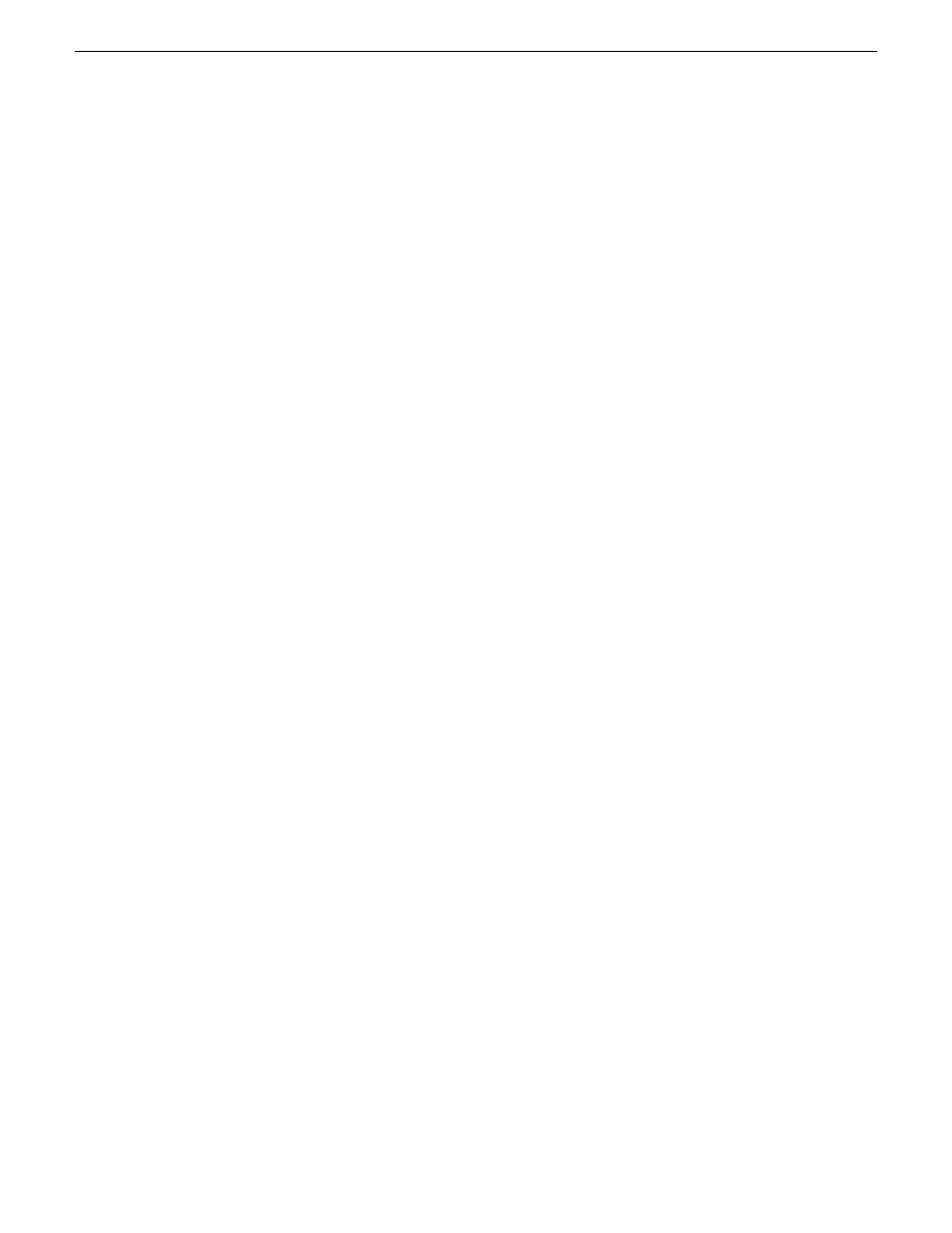
14. Select
Database (D:)
and then click
Next
.
The Restored Partition Location page opens.
15. Select
Database (D:)
and then click
Next
.
The Restored Partition Type page opens.
16. Leave the selection at
Primary
and then click
Next
.
The Restored Partition Size page opens.
17. Leave settings at their defaults. The size reported in the upper pane is the size detected of the
actual D: partition. This should be the same as that reported in the Partition size field in the
middle of the page. Free space before and Free space after should both be reported at 0 bytes.
Click
Next
.
The Next Selection page opens.
18. Select
No, I do not
and then click
Next
.
The Restore Operation option page opens.
19. Do not make any selections. Click
Next
.
The “…ready to proceed…” page opens.
20. Verify that you are restoring the correct partition or partitions. Click
Proceed
.
The Operation Progress page opens and displays progress.
21. When a “The data was successfully restored” message appears, click
OK
.
22. Click
Operations | Exit
to exit the Acronis True Image program.
The K2 Media Server restarts automatically.
23. Remove any CD currently in the CD drive while the K2 Media Server is shutting down.
Restoring from the generic recovery disk image on E:
There can be multiple versions of the generic recovery disk image on the K2 Media Server’s E:
partition. Refer to K2 Release Notes to determine which version you should use.
This procedure can be used on a K2 Media Server that needs to be restored to its factory default
state. For example, if you neglected to make a first birthday image, you might need to use this
procedure. If the image from which you are restoring was made from the specific machine, refer to
the appropriate procedure.
NOTE: This procedure restores the K2 Media Server (both C: and D: partitions) to its factory
default condition. Passwords and other site-specific configurations are reset to factory defaults.
1. Make sure that media access is stopped and that the K2 Media Server on which you are working
is out of service.
2. If you have not already done so, connect keyboard, monitor, and mouse to the K2 Media Server.
3. Insert the Recovery CD and restart the machine. If there is a problem restarting, hold the standby
button down for five seconds to force a hard shutdown. Then press the standby button again to
startup.
The machine boots from the disc. The Acronis True Image program loads.
120
K2 SAN Installation and Service Manual
18 November 2010
Managing K2 Software
