Recovering the media database, About the automatic database backup process, Identifying a corrupt media database – Grass Valley K2 Summit Storage Area Network Installation User Manual
Page 315: Restoring the media database
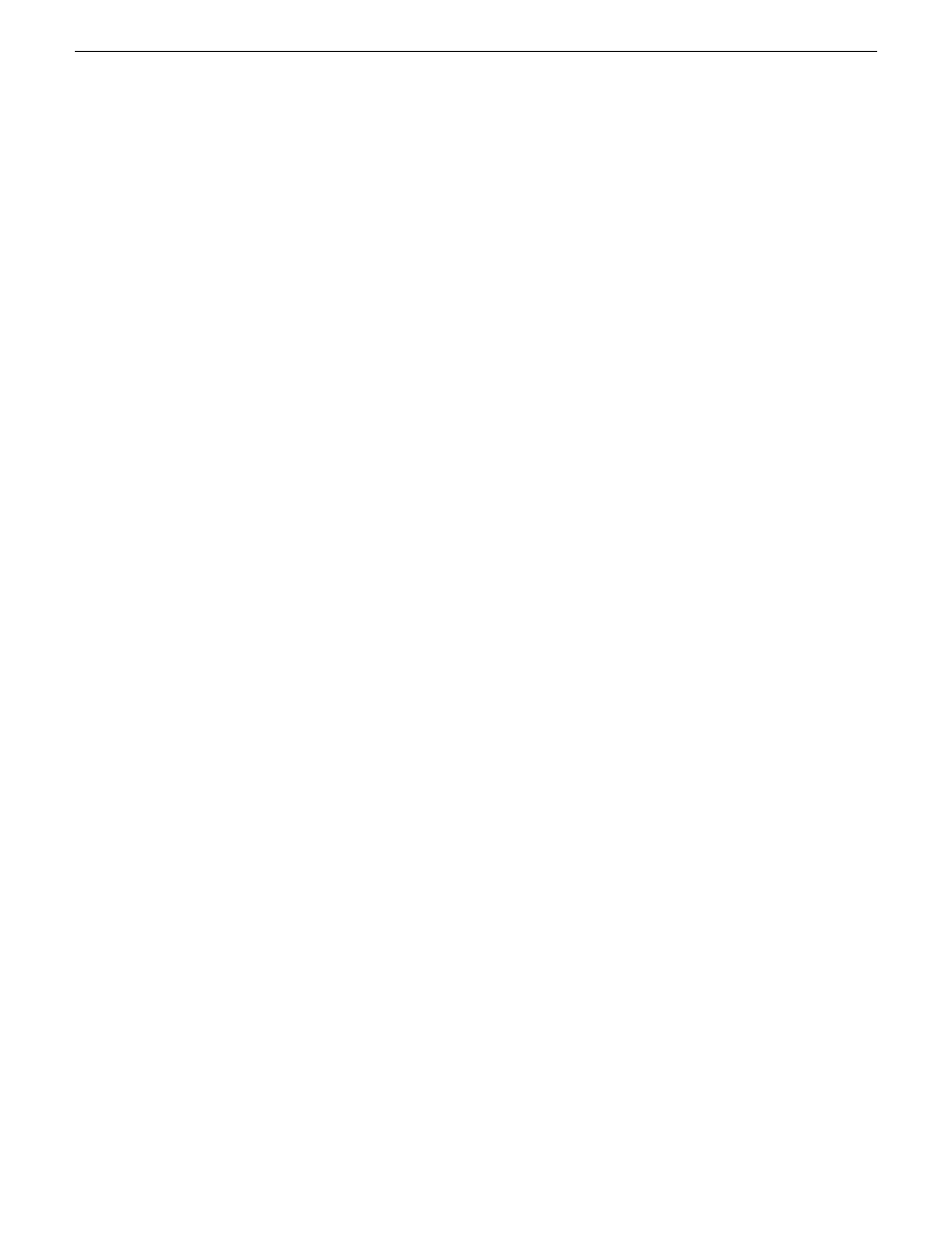
Recovering the media database
Use the topics in this section to understand and implement recovery strategies for your K2 storage
media database.
Related Links
About the automatic database backup process
on page 315
Identifying a corrupt media database
on page 315
on page 315
About the automatic database backup process
Every 15 minutes the K2 system checks to see if any media operations have changed the media
database. If a change has occurred, the K2 system creates a backup file of the media database. The
backup file is saved in the same directory as the media database using a rotating set of three file
names. These files are named
media.db_bakX
where
X
is the number in the rotation. Each time a
backup occurs, the oldest backup file is overwritten. If some condition renders one of the backup
files un-writable, the backup file following that in the rotation is subsequently used for every backup
until the condition is resolved.
Identifying a corrupt media database
1. Check the following symptoms, as they could indicate a corrupt media database:
•
On startup, the Grass Valley MetaDataService is unable to start. This is indicated in the
Services control panel if the Grass Valley MetaDataService does not display as Started.
•
The K2 log displays a “…file is encrypted or is not a database…” error.
2. As soon as you suspect a corrupt media database, stop all media access and take the K2 system
offline.
Restoring the media database
1. Stop all media access and take the K2 system offline.
If a K2 SAN, follow procedures to take connected K2 client systems and K2 Media Servers
offline. Shutdown connected K2 client systems. Refer to the K2 SAN Installation and Service
Manual.
2. Navigate to the V:\media directory.
If a K2 SAN, access this directory from a K2 Media Server with role of media file system server.
3. Make a copy of the media.db and media.db_bak* files and store them in a secure location.
4. Stop the Grass Valley MetaDataService as follows:
•
If a stand-alone K2 system, use the Services control panel to stop the service.
•
If a K2 SAN, use Server Control Panel to stop the service on primary, and if present, backup
K2 Media Server with role of file system server.
5. Determine which backup file is the most recent good file by examining the file modification date
on each backup file.
18 November 2010
K2 SAN Installation and Service Manual
315
Administering and maintaining the K2 SAN
