Setting up the ethernet switch – Grass Valley K2 Summit Storage Area Network Installation User Manual
Page 64
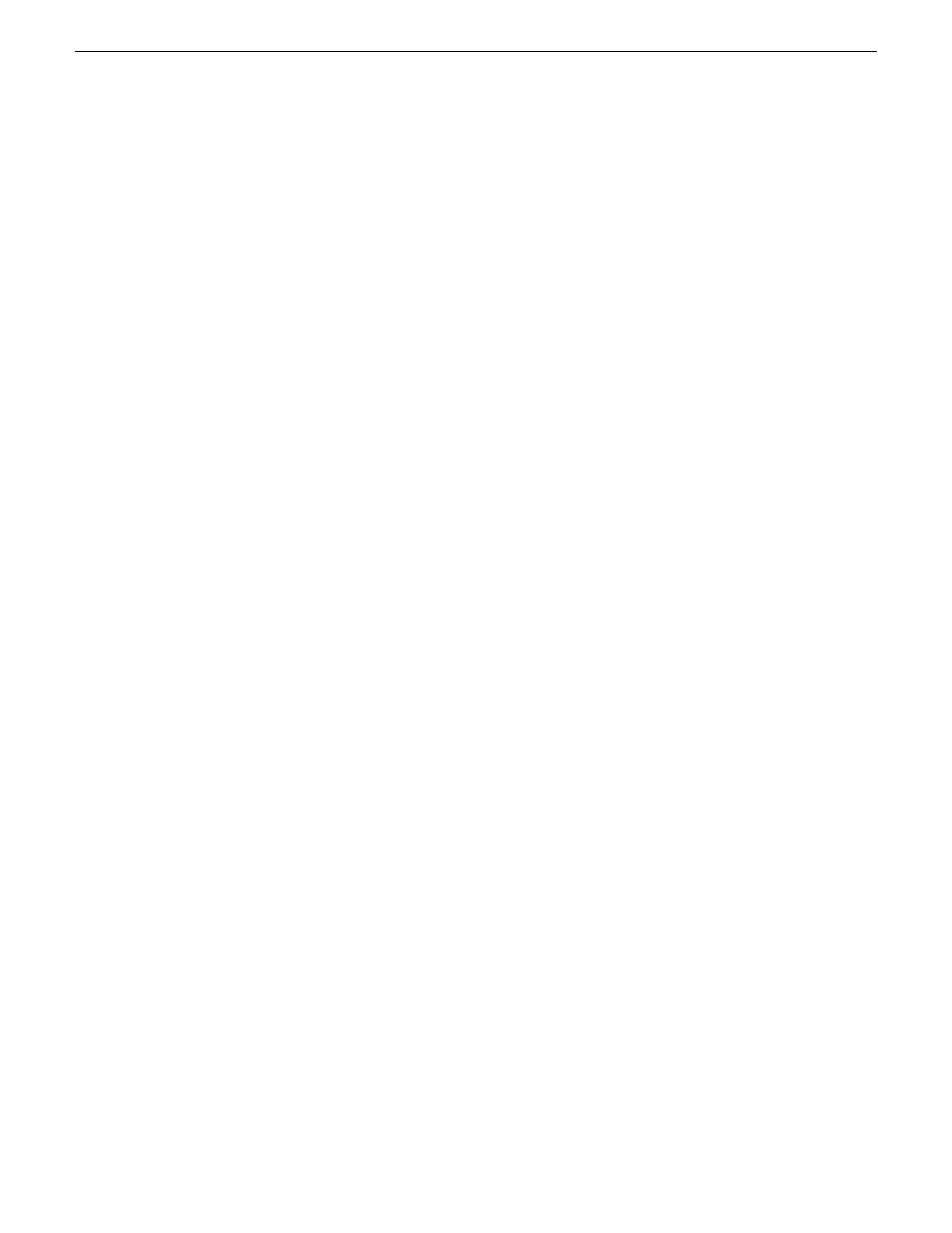
Setting up the Ethernet switch
These procedures are for the HP ProCurve switch 2900 and 2910 series. You must use this switch
for iSCSI traffic.
For control and FTP/streaming traffic, it is allowed to use a different brand of switch, such as a
Cisco Catalyst switch, if required by your site. If you are using a non-HP switch, apply the information
in the following procedures accordingly. Refer to the documentation you received with the switch
as necessary.
It is not required that a GigE switch be dedicated to the Nearline system. If enough “control” ports
(non-iSCSI ports) are available on a switch or switches configured for an online K2 SAN, the
Nearline system can be connected to those control ports.
Configuring the Ethernet switch via serial connection
The following procedure is for the HP ProCurve switch 29xx series. Do not use this procedure on
other switch models.
Use a direct console connection to the switch, start a console session, and access the Switch Setup
screen to set the IP address.
1. Configure the PC terminal emulator on the control point PC or another PC as a DEC VT-100
(ANSI) terminal or use a VT-100 terminal, and configure either one to operate with these settings:
•
Baud rate 9600
•
8 data bits, 1 stop bit, no parity, and flow control set to Xon/Xoff
•
Also disable (uncheck) the “Use Function, Arrow, and Ctrl Keys for Windows” option
2. Connect the PC to the switch’s Console Port using the console cable included with the switch.
If your PC or terminal has a 25-pin serial connector, first attach a 9-pin to 25-pin straight-through
adapter at one end of the console cable.
3. Turn on the PC’s power and start the PC terminal program.
4. Press
Enter
two or three times and you will see the copyright page and the message “Press any
key to continue”. Press a key, and you will then see the switch console command (CLI) prompt.
NOTE: If you press Enter too many times and get past the log in, enter the command EN to
get into the command line.
5. Type the following, then press
Enter
:
menu
6. If prompted to save the current configuration, answer no (press the n key) to proceed.
The main menu opens.
7. On the main menu, choose
Switch Configuration
, then press
Enter
.
8. Select
IP Configuration
, then press
Enter
.
64
K2 SAN Installation and Service Manual
18 November 2010
Setting up the K2 SAN infrastructure
