Modifying k2 client control network settings, Modifying k2 client media (iscsi) network settings – Grass Valley K2 Summit Storage Area Network Installation User Manual
Page 303
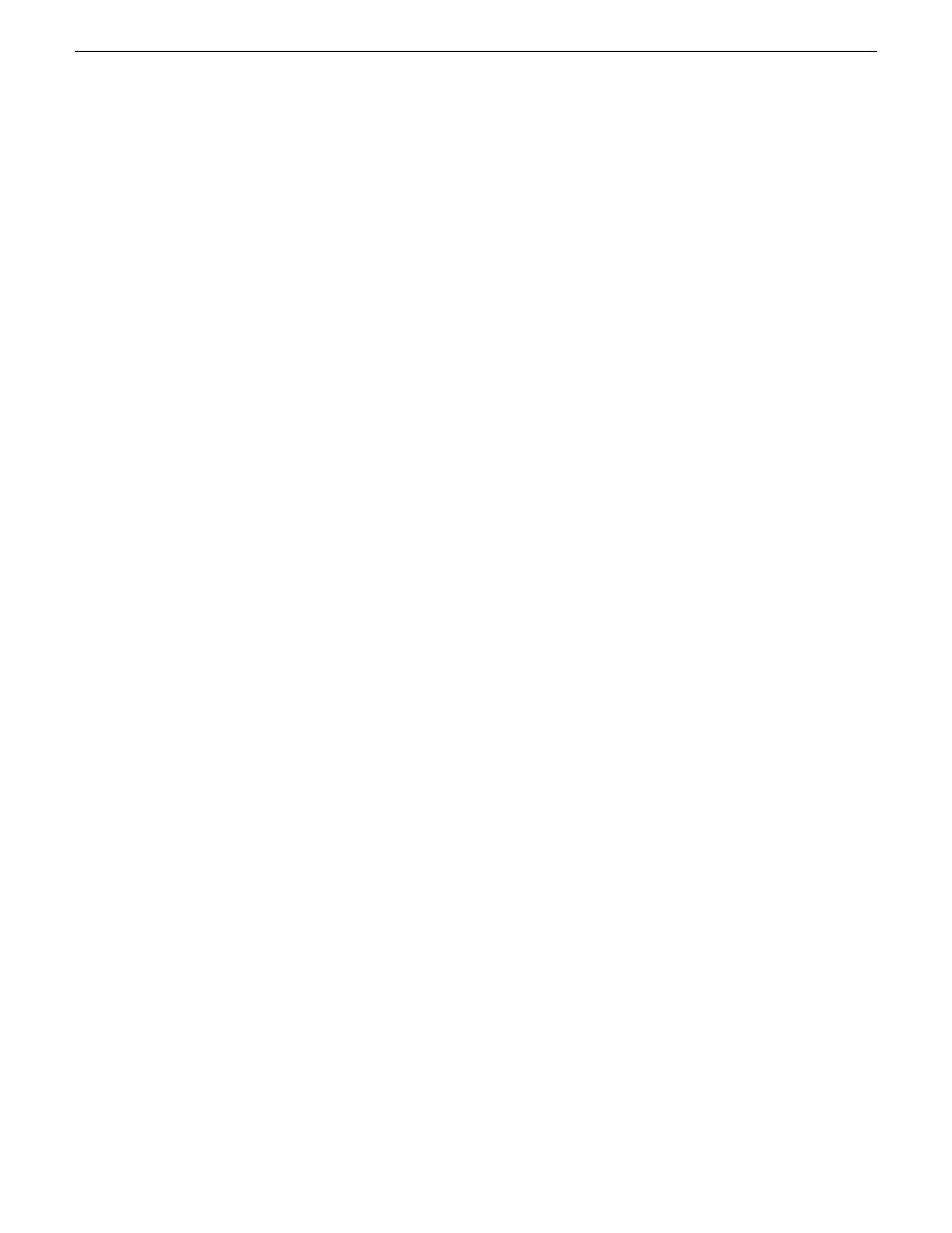
•
In NetCentral, select the
Facility
button, then in the tree view open the node for the K2 client.
This exposes the subsystems. You can find software version information on property pages for
the
Software
subsystem.
•
In the K2Config application tree view, open the node for the K2 client. This exposes the nodes
for individual configuration pages. Select the
Software
configuration page to view software
version information. To check for recent changes in software, click the
Check
button.
•
Use SiteConfig software deployment features.
Modifying K2 client control network settings
To modify the hostname or IP address of a K2 client, use the following procedure. Refer to other
procedures for the details of individual steps.
Whenever you modify control network settings or FTP/streaming network settings on any device,
you must then redeploy the hosts file if that is your name resolution mechanism.
1. Make sure you know the load balancing (bandwidth) parameters currently set for the K2 client
in the K2 System Configuration application. You must reconfigure these parameters later in this
procedure.
2. If a K2 Summit Client, disable the write filter. In SiteConfig, you can do this using the Unlock
feature.
3. In SiteConfig, remove the K2 client.
4. In the K2 System Configuration application, remove the K2 client from the K2 SAN.
5. In SiteConfig, add the K2 client to a K2 SAN as follows:
a) In the Network Configuration tree view, add the client as a placeholder device next to existing
clients.
b) Discover devices.
c) Identify the K2 client you are adding.
d) Assign the discovered K2 client to placeholder K2 client.
e) Verify that networks are assigned and planned network interface settings applied.
6. Edit hosts files or other name resolution mechanisms for all the devices of the K2 SAN. You
can use SiteConfig for this task.
7. In the K2 System Configuration application, add the K2 client as a new device to the K2 SAN,
load balancing the K2 client just as it was previously. This is important, as you want the K2
System Configuration application to assign it to the same available bandwidth on the same iSCSI
target as previously.
8. If a K2 Summit Client, enable the write filter. In SiteConfig, you can do this using the Lock
feature.
Modifying K2 client media (iSCSI) network settings
If IP address to which you are changing is in a different subnet, do not use this procedure. Instead,
remove, then add the K2 client.
If the iSCSI network address to which you are changing is within the same subnet and range as the
current iSCSI network, use the following procedure.
1. Stop media access on the K2 client. In SiteConfig, you can do this using the Unlock feature.
18 November 2010
K2 SAN Installation and Service Manual
303
Administering and maintaining the K2 SAN
