Configure rstp, Enable spanning tree – Grass Valley K2 Summit Storage Area Network Installation User Manual
Page 333
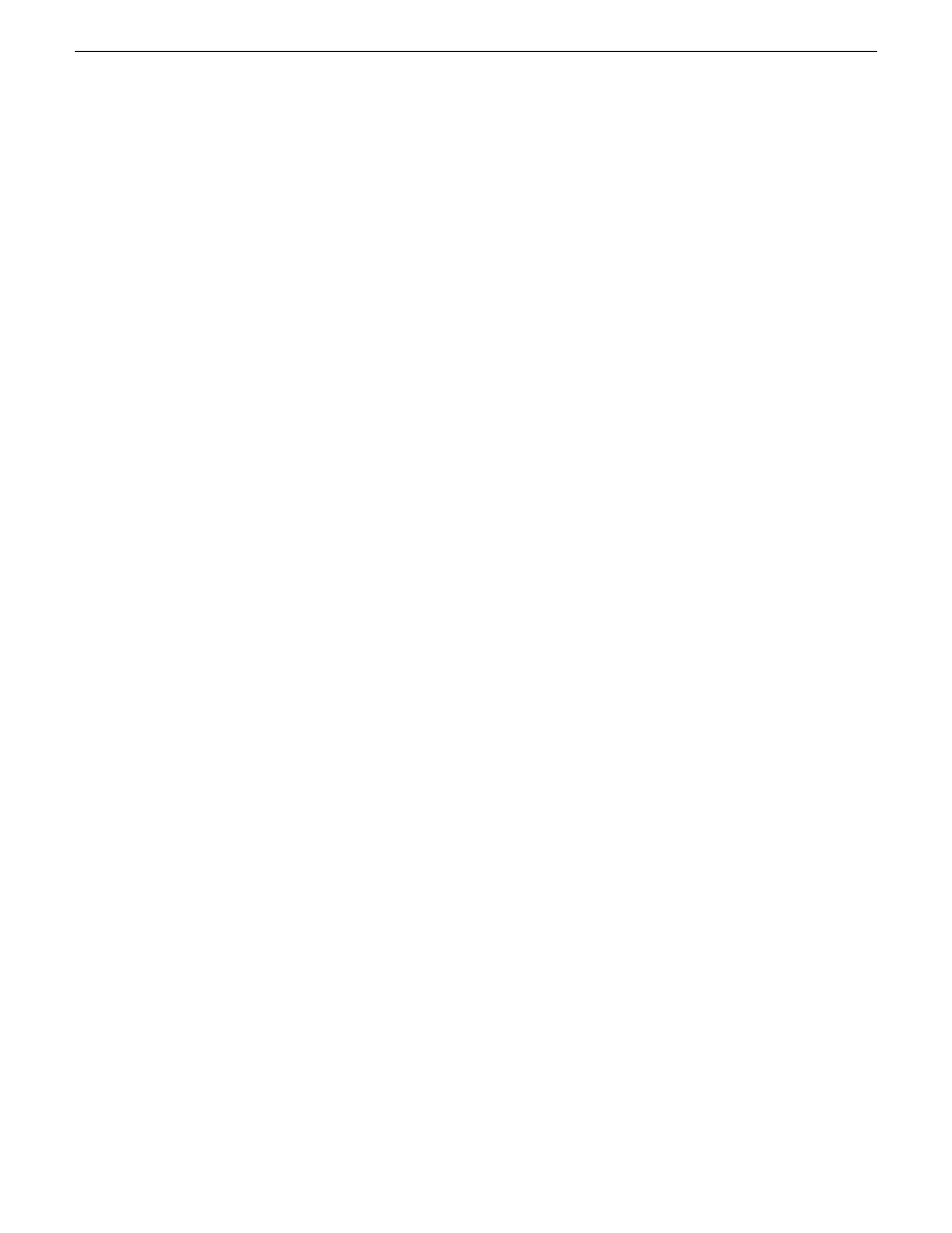
Configure RSTP
The following procedure is for the HP ProCurve switch 29xx series. Do not use this procedure on
other switch models.
1. Stop all media access on the K2 SAN.
2. If you have not already done so, telnet to the switch and login with the administrator username
and password.
3. At the switch console command (CLI) prompt, type the following and then press
Enter
:
configure
You are now in configuration mode.
4. Set spanning tree to RSTP. To do this, type the following, then press
Enter
:
spanning-tree force-version rstp-operation
This configures spanning tree, but it does not turn spanning tree on. You must turn spanning tree
on using the switch’s Web interface.
5. Type the following, then press
Enter
:
menu
When prompted, save the configuration by pressing the y key.
The main menu opens.
6. Proceed as follows, depending on the STP Enabled setting that you discovered when you checked
spanning tree settings:
•
If STP Enabled is already set to Yes, no further configuration is required. Restart the switch
to put changes into effect.
•
If STP Enabled is set to No, you must enable spanning tree using the switch’s Web interface.
Enable spanning tree
The following procedure is for the HP ProCurve switch 29xx series. Do not use this procedure on
other switch models.
1. From the control point PC or another PC, make sure that you have a direct Ethernet cable
connection to the switch, with no switches, routers, proxies, or other networking devices in
between.
2. On the PC, open Internet Explorer and type the switch’s IP address in the Address field, as in
the following example.
http://192.168.100.61
This should be the name or IP address as currently configured on the switch.
3. Press
Enter
to open the switch’s configuration application.
NOTE: The configuration application for the HP ProCurve switch requires Java.
You can also access the switch’s configuration application from the K2Config application.
18 November 2010
K2 SAN Installation and Service Manual
333
Administering and maintaining the K2 SAN
