Adding a generic client device, Adding an ethernet switch, Adding a k2 media server – Grass Valley K2 Summit Storage Area Network Installation User Manual
Page 277
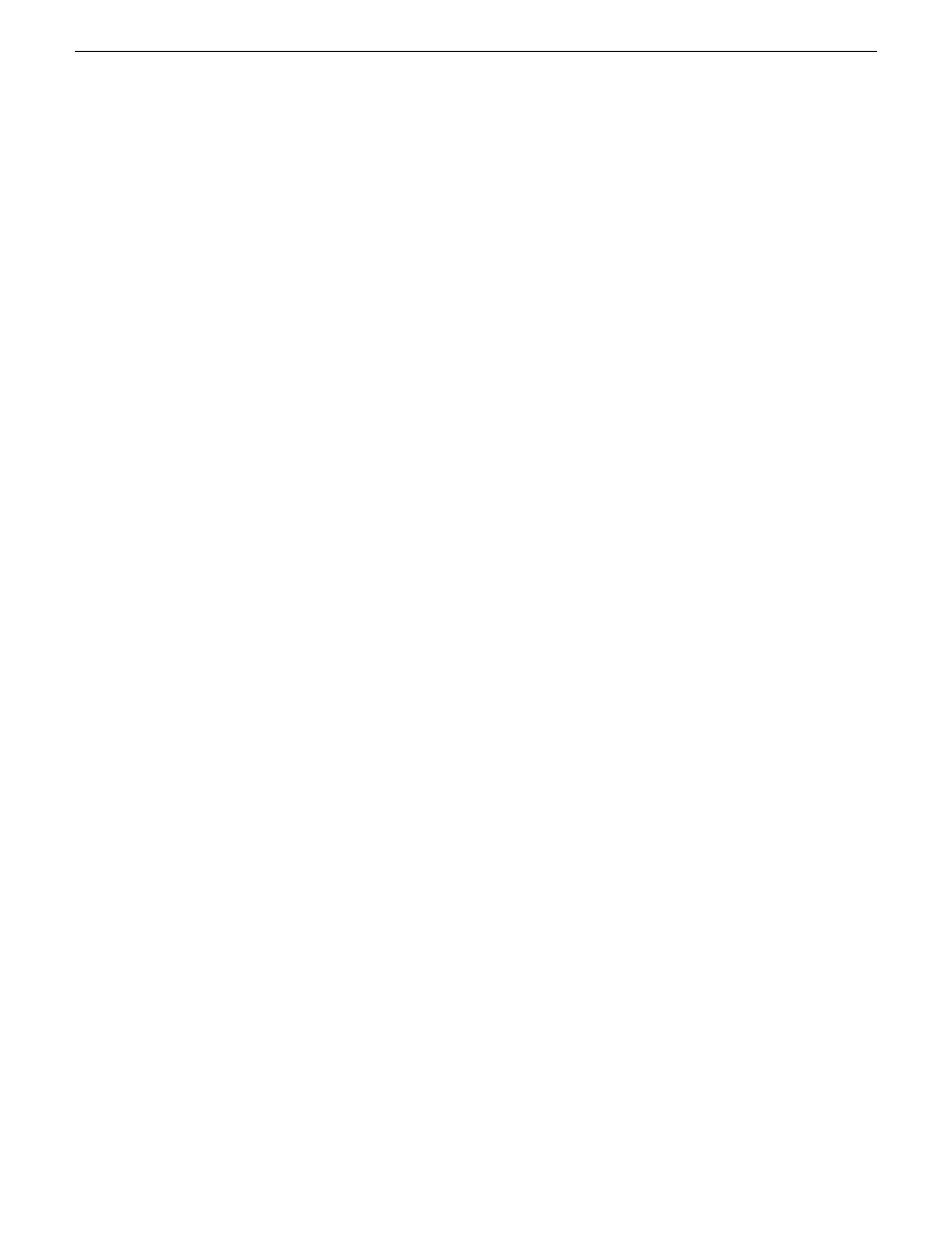
Related Links
Adding a generic client device
on page 241
on page 277
on page 277
Adding a generic client device
Prerequisites for adding a generic client to an existing K2 SAN are as follows:
•
You must be logged in to the K2Config application with permissions equivalent to K2
administrator or higher.
•
The devices of the K2 SAN do not need to be offline, and there is no restart of devices required.
1. In SiteConfig, add the client device to the appropriate group and verify that it is communicating
correctly on networks.
2. In the K2Config application tree view, select the name of the K2 SAN, which is the top node of
the storage system tree.
3. Click
Add Device
. The Add Device dialog box opens.
4. Select the type of client you are adding.
5. Click
OK
. The new client appears in the tree view.
6. Configure the client as appropriate. Refer to the documentation for the device.
Enter the RVIO value as provided by Grass Valley. Do not attempt to calculate the RVIO value
on your own.
When configuring editors on a K2 SAN with 1 Gig TOEs, do not assign editors and K2 clients
(K2 Summit or K2 Media Client) to the same TOE. Instead, assign editors to their own TOE.
Adding an Ethernet switch
Prerequisites for adding a Gigabit Ethernet switch to an existing K2 SAN are as follows:
•
You must be logged in to the K2 System Configuration application with permissions equivalent
to K2 administrator or higher.
•
The devices of the K2 SAN do not need to be offline, and there is no restart of devices required.
1. In SiteConfig, add the switch to the appropriate group.
2. In the K2 System Configuration application tree view, select the name of the K2 SAN, which is
the top node of the storage system tree.
3. Click
Add Device
. The Add Device dialog box opens.
4. Select
Ethernet Switch
.
5. Click
OK
. The new switch appears in the tree view.
6. Configure the switch as appropriate.
Adding a K2 Media Server
With online and production K2 SANs, the K2 System Configuration application enforces the number
of K2 Media Servers, as pre-defined for the system. The application does not allow you to add K2
Media Servers. Refer to the installation chapter for each type of SAN for more information.
18 November 2010
K2 SAN Installation and Service Manual
277
Administering and maintaining the K2 SAN
