Expanding the media file system by capacity – Grass Valley K2 Summit Storage Area Network Installation User Manual
Page 308
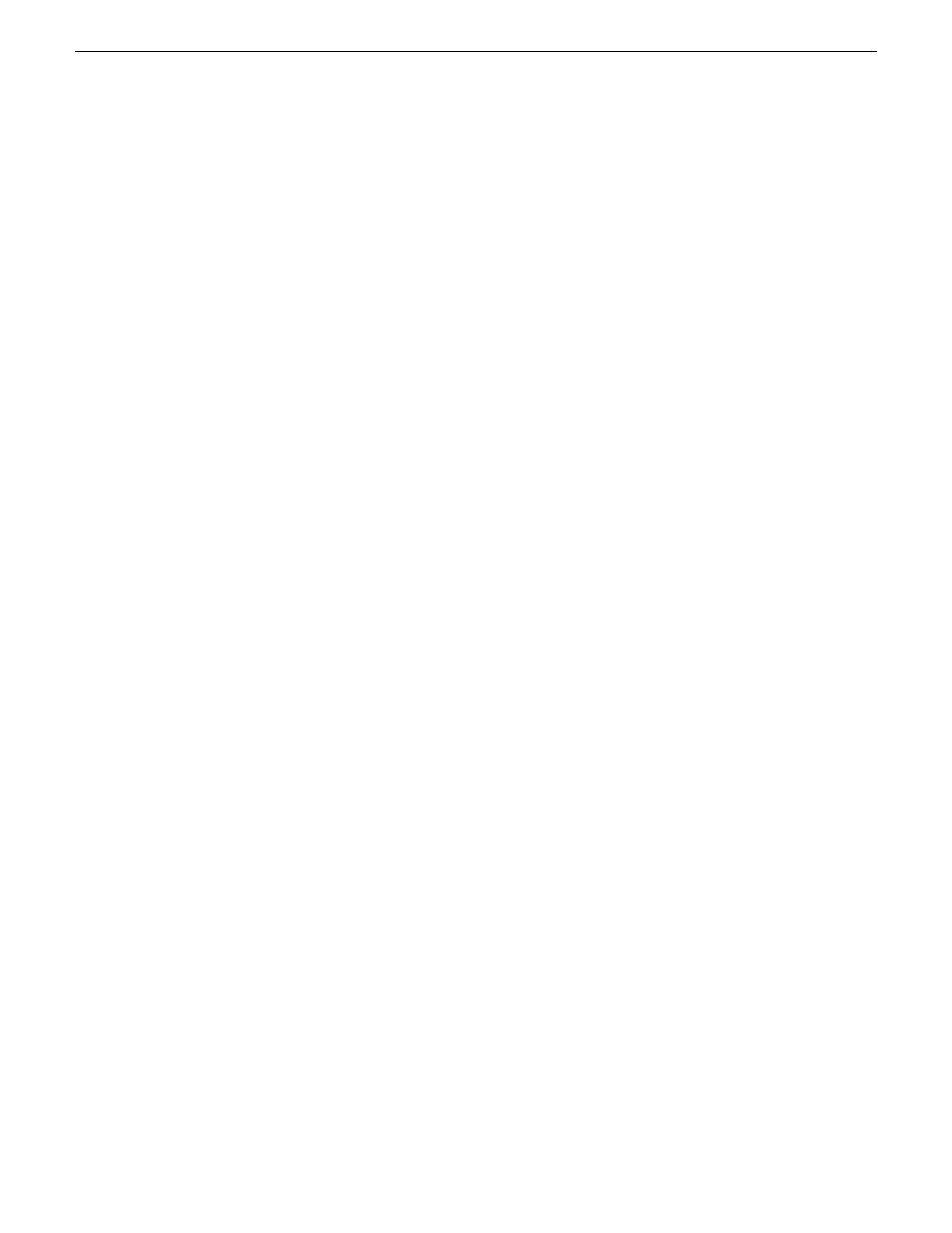
3. For Windows Security, configure as follows:
•
If a K2 SAN with only K2 clients, leave this setting unchecked.
•
If a K2 SAN with Aurora Edits, refer to the Aurora Edit Installation and Configuration Guide.
4. Click
OK
.
The Configuration File dialog box opens.
5. On the Configuration File dialog box, you can view media file system settings, but do not attempt
to change them. Click
Accept
.
A “Making new file system. Please wait” message box displays progress.
6. When a message “Succeeded to make the new file system…” appears, click
OK
.
7. Restart the K2 Media Server.
8. You now have a blank (empty) file system. Proceed as follows:
•
On a 7.x SAN, you also have a blank database. Do not perform additional operations on the
database. Skip to the next step in this procedure.
•
On a 3.x SAN, the media database still contains references to media files which are no longer
present in the file system. To clear the media database do the following:
a) In the K2Config application tree view, open the node for the K2 Media Server and select the
Database Server
node to open its property page.
b) On the Database Server property page click
Erase media database
.
A message box displays progress.
c) Wait until a message confirms that the process is complete. This can take several minutes.
d) If you have redundant K2 Media Servers, repeat these steps to clear the media database on
the other (redundant) server.
9. Close Storage Utility.
10. If you have Macintosh systems accessing the K2 SAN, you should check that the SNFS file
system volume is configured correctly on the Macintosh systems.
11. Place the K2 SAN back online.
Expanding the media file system by capacity
Prerequisites are as follows:
•
The system must have one LUN per RANK. Expansion by capacity is not supported on systems
with multiple LUNs per RANK.
•
The expansion chassis that you add to your K2 SAN must have unbound, unlabeled disks.
NOTE: This procedure should only be attempted under the supervision of qualified Grass
Valley support personnel. Contact your Grass Valley representative for assistance.
If you need to increase the storage capacity of your K2 SAN, you can do so by adding one or more
Expansion Chassis, up to the maximum number of chassis allowed for your level of storage.
1. Rack the Expansion Chassis.
308
K2 SAN Installation and Service Manual
18 November 2010
Administering and maintaining the K2 SAN
