Managing the restripe utility – Grass Valley K2 Summit Storage Area Network Installation User Manual
Page 314
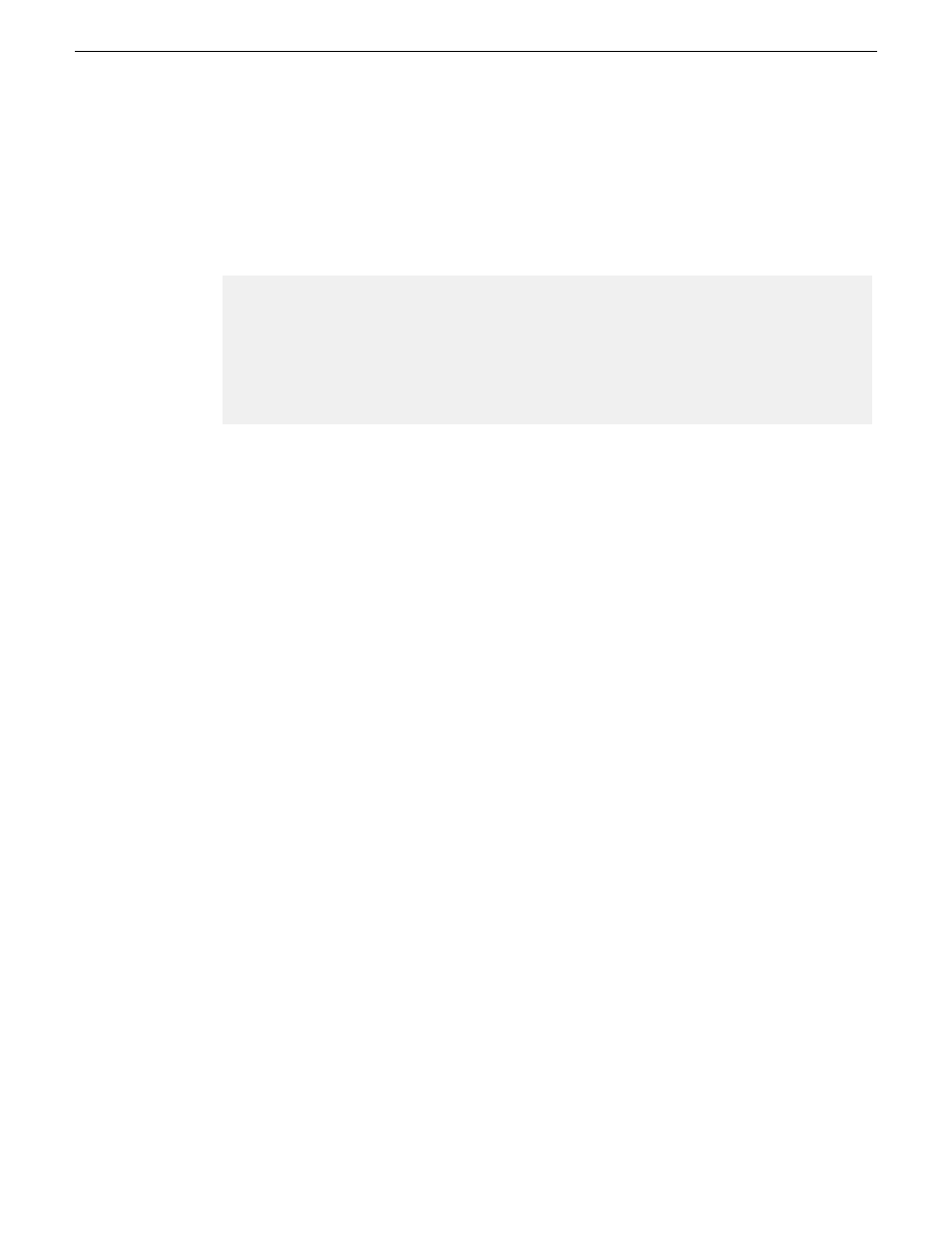
1. Before starting the file system expansion, using Notepad or another text editor, open the following
file:
V:\VolumeConfig.xml
2. To the existing XML content, add lines with XML tags
and
to specify the main folder and attic folder for your Aurora media. For example, if the main folder
is “VibrintAVFiles” and the attic folder is “VibrintAttic”, the resulting XML content is as follows:
3. Save and close the
VolumeConfig.xml
file.
4. Proceed with bandwidth expansion process.
Managing the Restripe Utility
If you answer “Yes” to the dialog box that asks about restriping existing media, after the bandwidth
expansion process completes, Storage Utility exits with a special code. On receiving the special exit
code, the K2 System Configuration application sets the current date in the registry of the K2 Media
Server that takes the role of FTP server.
When the FTP server restarts, the Restripe Utility automatically opens. The Restripe Utility reads
the date set in the registry, finds clips and files created before that date, and restripes the clips and
files, one at a time.
1. You can monitor the Restripe Utility in the following ways:
•
While the Restripe Utility is running, it is represented by an icon in the system tray. You can
right-click this icon and open the Restripe Utility window.
•
IMAGE HERE
•
The Restripe Utility window reports first on the progress of K2 clips being restriped, then on
the progress of files being restriped.
•
Click the Report button for a list of clips and files that failed to be restriped, if any.
•
When the Restripe Utility completes its processes, it reports its results to
C:\profile\RestripeResult.txt. Open this file in Notepad to verify successful results.
2. You can start and stop the Restripe Utility manually as follows:
•
At any time while the Restripe Utility is in the process of restriping clips, you can right-click
the icon in the system tray, and select
Abort
. This stops the restripe process and closes the
Restripe Utility.
NOTE: Stopping the Restripe Utility before it completes its processes leaves some of your
existing media still striped across the original narrower stripe group. Once the Restripe
Utility is stopped, you cannot restripe that existing media.
314
K2 SAN Installation and Service Manual
18 November 2010
Administering and maintaining the K2 SAN
