Storage utility for k2 san – Grass Valley K2 Summit Storage Area Network Installation User Manual
Page 268
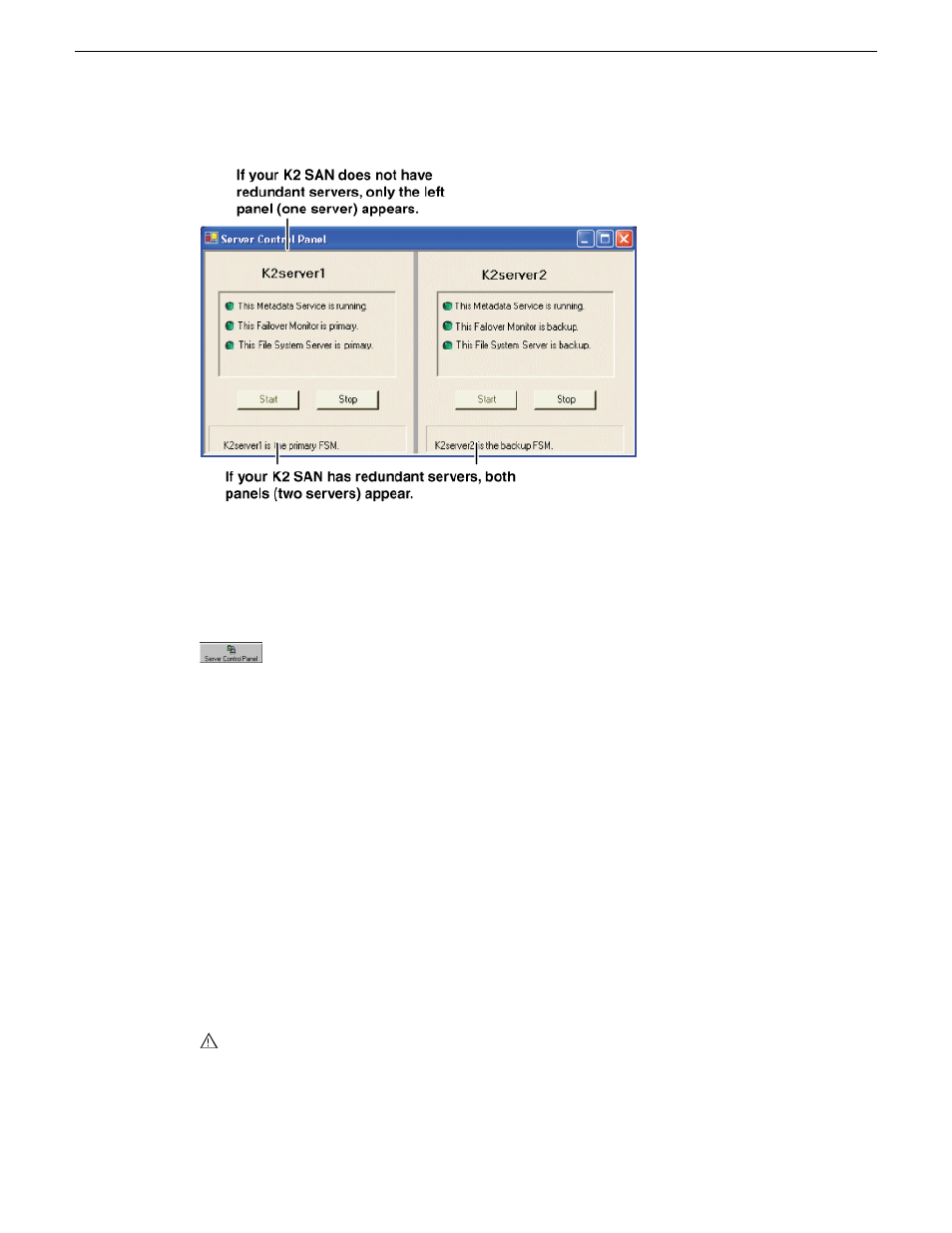
NOTE: Do not click Stop or Start unless you intend to manually control the current
primary/redundant roles. Using these buttons can trigger an automatic system recovery (failover)
event.
To launch Server Control Panel, in the K2Config application, click the
Server Control Panel
button.
On the local K2 Media Server, you must log in with administrator-level privileges in order to use
Server Control Panel.
Storage Utility for K2 SAN
There are two versions of Storage Utility:
•
Storage Utility for the K2 SAN
•
Storage Utility for stand-alone K2 systems
This section explains Storage Utility for the K2 SAN. Refer to the K2 System Guide to learn about
Storage Utility for stand-alone K2 clients.
NOTE: For shared storage, run Storage Utility only via the K2Config application.
The Storage Utility is your primary access to the media file system, the media database, and media
disks of the K2 SAN for configuration, maintenance, and repair. It is launched from the K2Config
application.
CAUTION: Use the Storage Utility only as directed by a documented procedure or by Grass
Valley Support. If used improperly, the Storage Utility can render your K2 SAN inoperable
or result in the loss of all your media.
The Storage Utility’s primary functionality is hosted by the K2 Media Server. The Storage Utility
uses the Fibre Channel connection between the K2 Media Server and the RAID storage device for
268
K2 SAN Installation and Service Manual
18 November 2010
Overview of K2 Storage Tools
