Replacing a controller – Grass Valley K2 Summit Storage Area Network Installation User Manual
Page 326
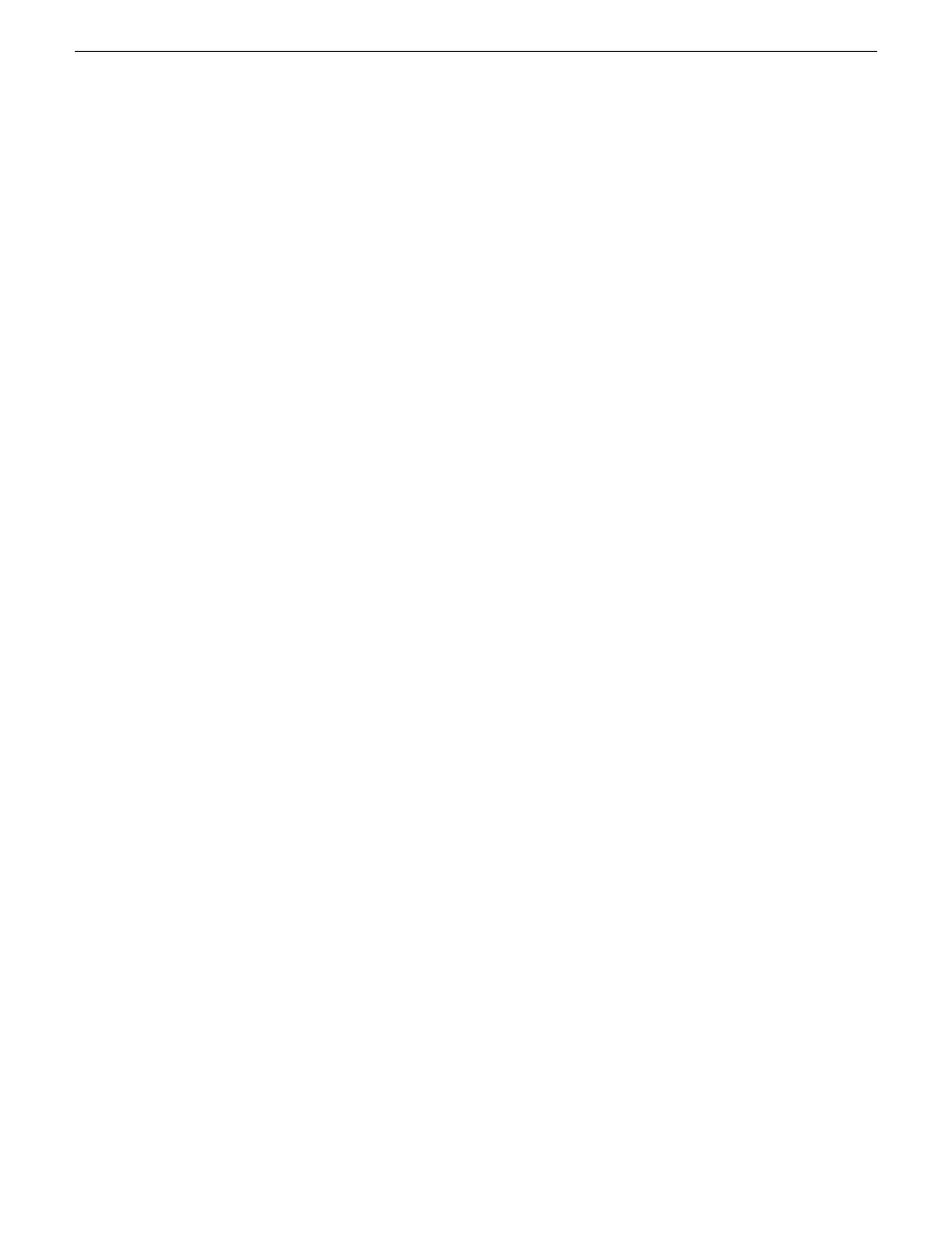
4. Select the disk module icon and check its status, then proceed as follows:
•
If the disk module reports as disabled, proceed to the next step in this procedure.
•
If the disk module reports as online, right-click the disk module and select
Advanced | Disable
Drive
, then click
OK
to continue. A message “…operation succeeded…” appears. The disk is
disabled, as reported by the disk fault LED.
NOTE: If you accidentally disable the wrong disk module, you can enable it again by removing
it and then replacing it in the chassis.
5. Remove and replace the disk module.
Refer to procedures in the Instruction Manual for your RAID storage chassis.
On inserting the replacement disk module, the RAID controller automatically starts rebuilding
the drive. You can verify rebuild status by looking at the disk access LED on the front of the
disk module, or by checking disk status in Storage Utility.
6. Wait approximately 1 minute for the disk to initialize.
The disk ready LED is flashing.
7. To check rebuild status, do the following:
a) Select the replacement disk icon in Storage Utility, then view the disk status in the right-hand
pane. You may need to refresh the Storage Utility display. On completion, the drive status
changes from Rebuilding to Online.
Related Links
on page 317
Replacing a controller
If the RAID chassis has a single controller (non-redundant), you must take the K2 SAN offline
before replacing a failed controller. Refer to procedures in the Instruction Manual for your RAID
storage chassis. The remainder of this procedure does not apply to non-redundant systems.
If the RAID chassis has redundant controllers and is properly cabled and configured for a redundant
K2 SAN, you can replace a failed controller while media access is underway, as described in this
procedure. When a controller detects a fault on its redundant partner controller, the good controller
disables the faulty controller automatically. In most cases an error message informs you of the fault
and when you check the controller’s status in Storage Utility it reports as disabled.
However, you can also manually disable a controller. In the event that one of the RAID controllers
appears operational, but also reports faults through various log files and status indicators, you can
choose to disable the controller and replace it. Disabling the controller and removing it in this way
avoids interruptions in signal output that can occur if the module fails or if it is simply hot swapped
while it is the active controller. When the replacement RAID controller module is installed, it is
automatically enabled and becomes the backup controller.
On a RAID chassis with two controllers, if the replacement controller’s firmware is not the same
as the firmware on the redundant (currently installed) controller, the firmware on the replacement
controller is automatically upgraded or downgraded to match the current system level firmware.
NOTE: Refer to the Instruction Manual for your RAID storage chassis for procedures on
removing and replacing the RAID controller module.
1. Open the Storage Utility.
2. Expand the tree view to display the controllers.
326
K2 SAN Installation and Service Manual
18 November 2010
Administering and maintaining the K2 SAN
