Configuring raid chassis network and snmp settings – Grass Valley K2 Summit Storage Area Network Installation User Manual
Page 327
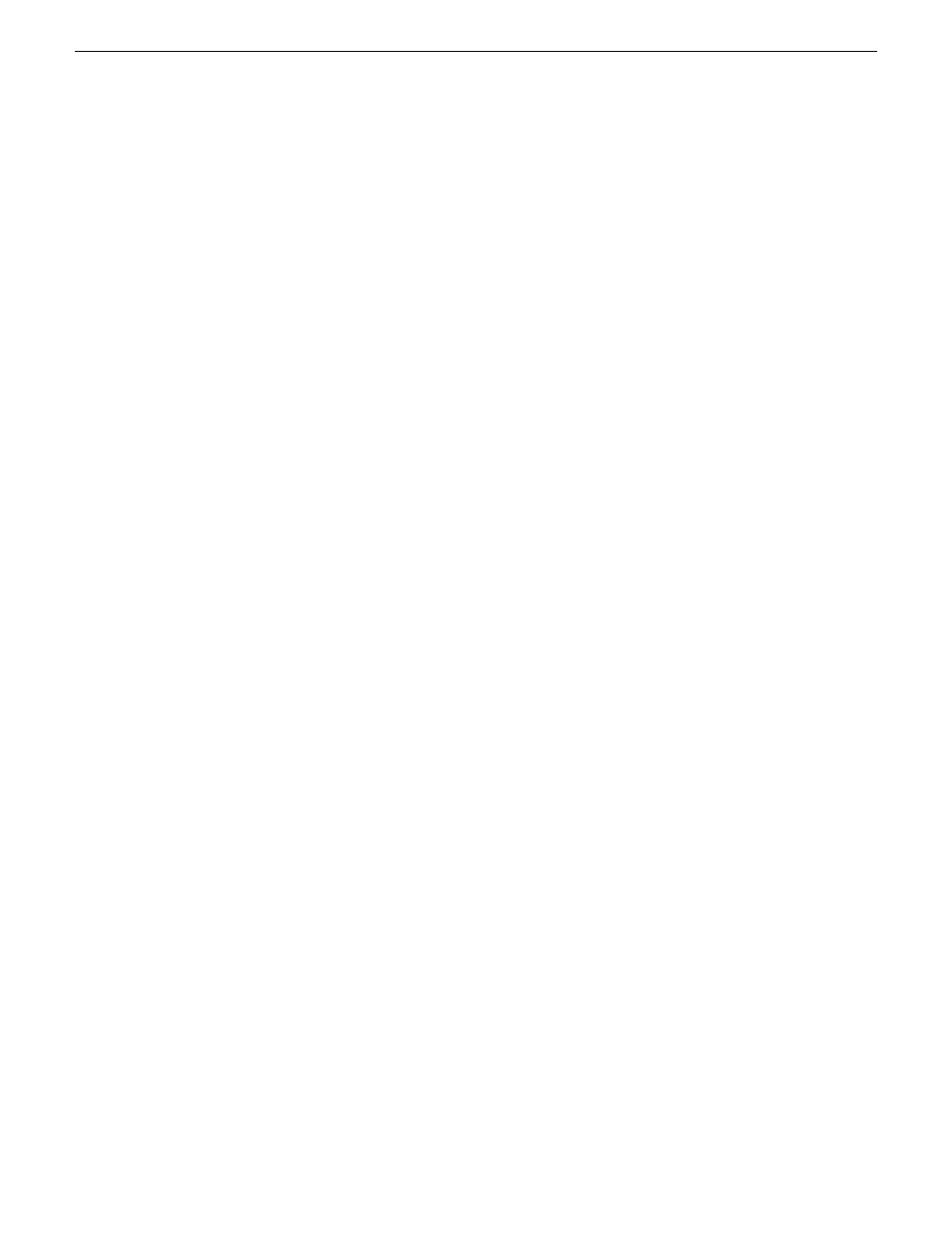
3. Select the controller and check its status, then proceed as follows:
•
If the faulty controller reports as disabled, proceed to the next step in this procedure.
•
If the faulty controller reports as online, right-click the controller icon in the tree view, and
select
Advanced | Disable Controller 0
or
Disable Controller 1
, then click
OK
to continue.
The RAID controller is disabled. You can check controller status in the Storage Utility. You may
need to refresh the display.
NOTE: If you accidentally disable the wrong controller, you can enable it again by removing
it and then replacing it in the chassis.
4. Remove and replace the disabled RAID controller module.
Refer to procedures in the Instruction Manual for your RAID storage chassis.
5. On inserting the replacement RAID controller, it initializes and is automatically enabled to
become the “backup” RAID controller.
Configuring RAID chassis network and SNMP settings
Through Storage Utility you can configure the following settings on a RAID chassis:
•
IP address
•
Subnet mask
•
Gateway Address
•
SNMP trap destinations
Whenever you modify control network settings or FTP/streaming network settings on any device,
you must then redeploy the hosts file if that is your name resolution mechanism.
For the 10G RAID chassis, network and SNMP settings are set and stored on the RAID controller.
Therefore, if the RAID chassis has two controllers, each controller must be configured separately,
as in the following procedure.
1. In the K2Config application tree view, open the node for a K2 Media Server and select the
File
System Server
node to open its property page. On the property page click
Launch Storage Utility
.
Storage Utility opens. You can now configure the network settings on the controller connected
to the selected K2 Media Server.
18 November 2010
K2 SAN Installation and Service Manual
327
Administering and maintaining the K2 SAN
