Installing the fibre channel card driver – Grass Valley K2 Summit Storage Area Network Installation User Manual
Page 295
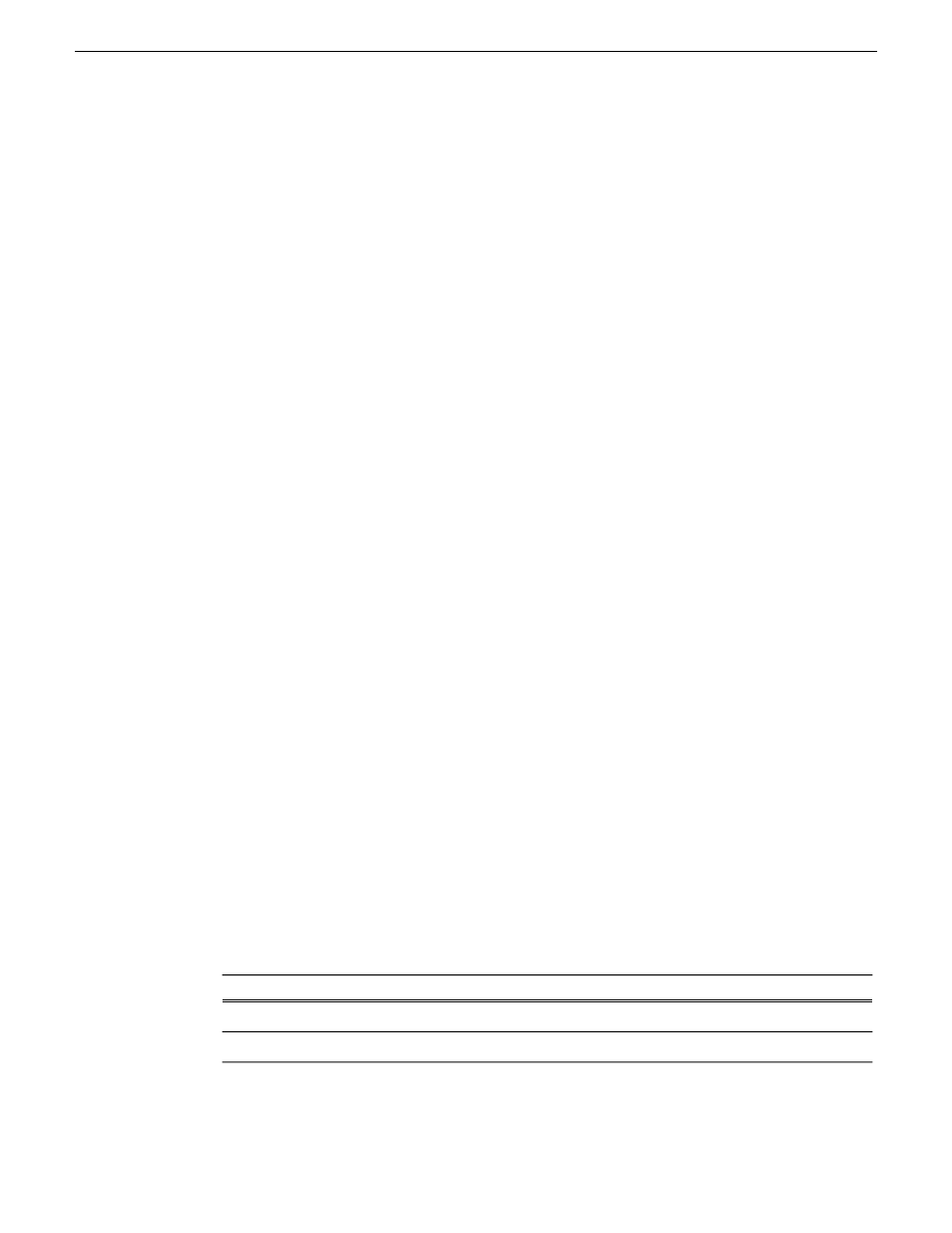
6. Power down the K2 Media Server and replace the iSCSI interface adapter or adapters. Refer to
the service documentation on the Dell Documentation CD for procedures. If you are replacing
two single-port adapters with a dual-port adapter, install the dual-port adapter in slot 2. Leave
slot 3 empty.
7. Power up the K2 Media Server.
8. If you are replacing two single-port adapters with a dual-port adapter, install the current versions
of K2 system software (version 3.2.7 or higher is required) on the K2 Media Server and then
restart the K2 Media Server.
9. In the K2Config application, open the iSCSI bridge page for that K2 Media Server. It displays
iSCSI interface adapters on the K2 Media Server, identified by MAC address. Notice that on
replacement adapter ports the MAC address is different than it was on the former adapter, the
IP addresses is set to 0.0.0.0, and bandwidth subscription set to 0.
10. Do the following for the replacement iSCSI interface adapter or adapters on the K2 Media Server:
a) Select each port and set it to the same IP addresses\subnet mask as formerly assigned.
b) Apply the settings.
When the IP address is set successfully, the K2Config application automatically applies the
same bandwidth subscription that was previously assigned to that IP address. The iSCSI
bridge page updates and displays the bandwidth subscription.
11. After making settings on the iSCSI interface adapter or adapters, on the iSCSI bridge page, click
Check
.
A “…Replaced iSCSI port…” message and a “…Added iSCSI port…” message appears for each
port on the adapter or adapters that you replaced.
12. If you are replacing iSCSI interface adapters on multiple K2 Media Servers, repeat this procedure
on the remaining K2 Media Servers.
13. Place the devices of the K2 SAN back online.
Installing the Fibre Channel card driver
When you restore a K2 Media Server from the generic disk image, the 8Gb Fibre Channel card
driver is not on the disk image. After restoring the disk image, you must install the Fibre Channel
card driver as instructed in this procedure.
1. After restoring the disk image and restarting the K2 Media Server, a Found New Hardware
wizard opens. Dismiss the wizard and continue with this procedure.
2. Navigate to the following directory:
C:\Profile\Drivers\Atto 8Gb HBA Drivers
3. Open the directory for the K2 Media Server platform on which you are installing, as follows:
Platform type
Directory
64 bit
x64
32 bit
x86
4. Open
setup.exe
.
An install wizard opens.
18 November 2010
K2 SAN Installation and Service Manual
295
Administering and maintaining the K2 SAN
