Grass Valley K2 Summit Storage Area Network Installation User Manual
Page 65
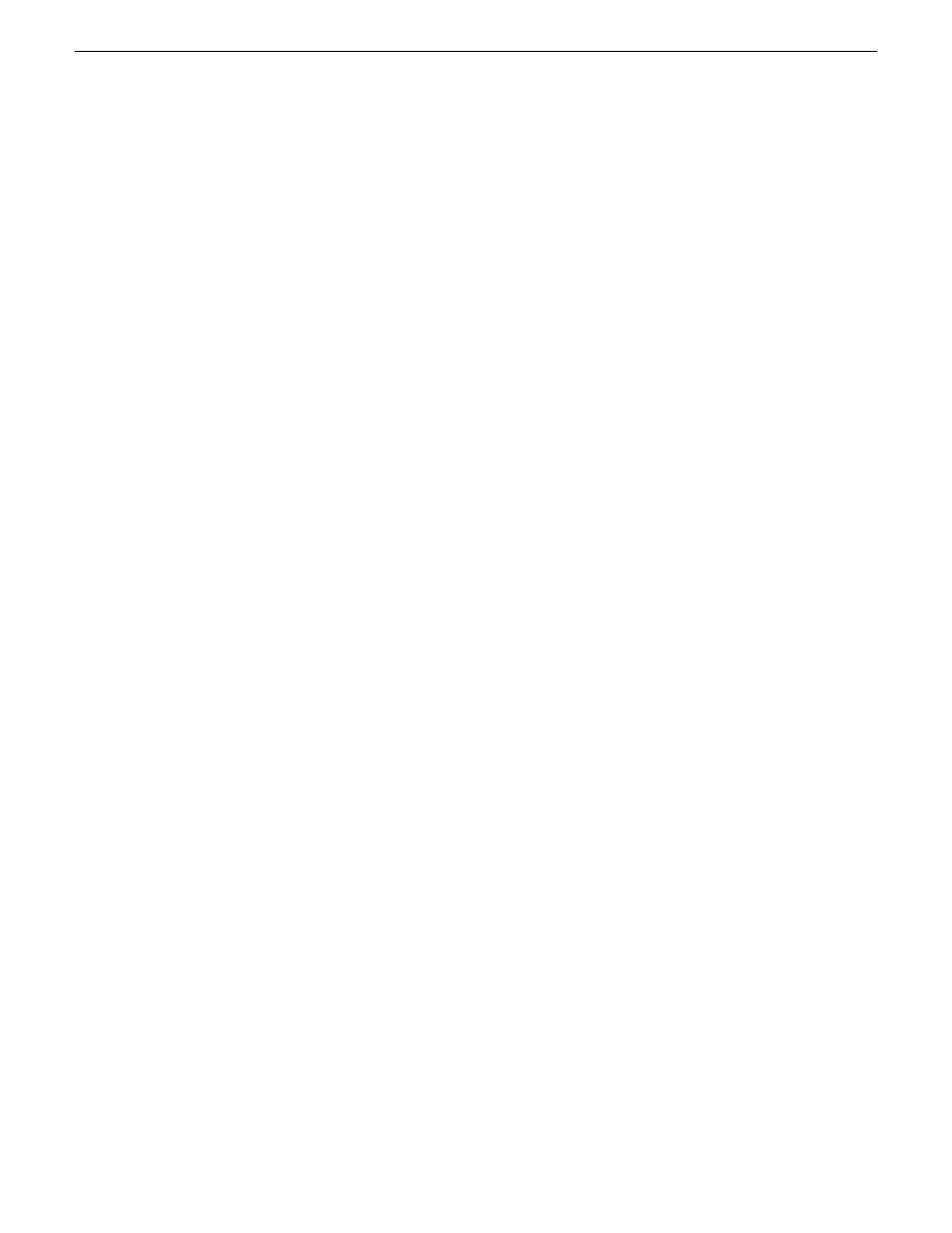
9. Press the right-arrow key to choose
Edit
, then press
Enter
. Tab to fields and enter information as
follows:
a) Change
Gateway
to be the default router.
b) Tab to the
IP Config (DHCP/Bootp)
field and use the Space bar to select the
Manual
option.
c) Tab to the
IP Address
field and enter the switch’s control network IP address.
d) Tab to the
Subnet Mask
field and enter the subnet mask used for your network.
10. Press
Enter
, then right-arrow to
Save
. Press
Enter
and revert to previous menu.
11. Select
Return to Main Menu
and press
Enter
.
12. From the main menu, chose
Console Passwords
and press
Enter
.
The Set Password Menu opens.
13. Chose
Set Manager Password
and press
Enter
.
14. When prompted for the password, type a password of up to 16 ASCII characters with no spaces
and press
Enter
.
The password can be one that is used on other K2 devices, such as “adminK2” or “K2Admin”,
or it can be your site's administrator password.
15. When prompted to enter the password again, retype the password and press
Enter
.
16. Select
Return to Main Menu
and press
Enter
.
17. From the main menu, tab to
Command Line (CLI)
and press
Enter
.
The command prompt appears.
18. Type the following, then press Enter:
configure
You are now in configuration mode.
19. Configure an administrator username.
The username can be one that is used on other K2 devices, such as “Administrator” or “K2Admin”,
or it can be your site's administrator username.
For example, to set the username to “administrator” type the following, then press
Enter
:
password manager user-name administrator
20. When prompted, enter and re-enter the password.
21. Set spanning tree to RSTP. To do this, type the following, then press
Enter
:
spanning-tree force-version rstp-operation
This configures spanning tree, but it does not turn spanning tree on. You must turn spanning tree
on using the switch’s Web interface.
22. Decide your SNMP community name as explained in the following options, then proceed with
the next step:
•
If you decide to use a unique SNMP community name (not “public”), add the community
and set its RW permissions. For example, if the community name is “K2”, type the following,
then press
Enter
:
snmp-server community K2 unrestricted
•
If you decide to use the default SNMP community “public” for NetCentral monitoring, which
already has RW permissions set as required by NetCentral, proceed to the next step.
18 November 2010
K2 SAN Installation and Service Manual
65
Setting up the K2 SAN infrastructure
