Removing a k2 san, Accessing a k2 san from multiple pcs – Grass Valley K2 Summit Storage Area Network Installation User Manual
Page 278
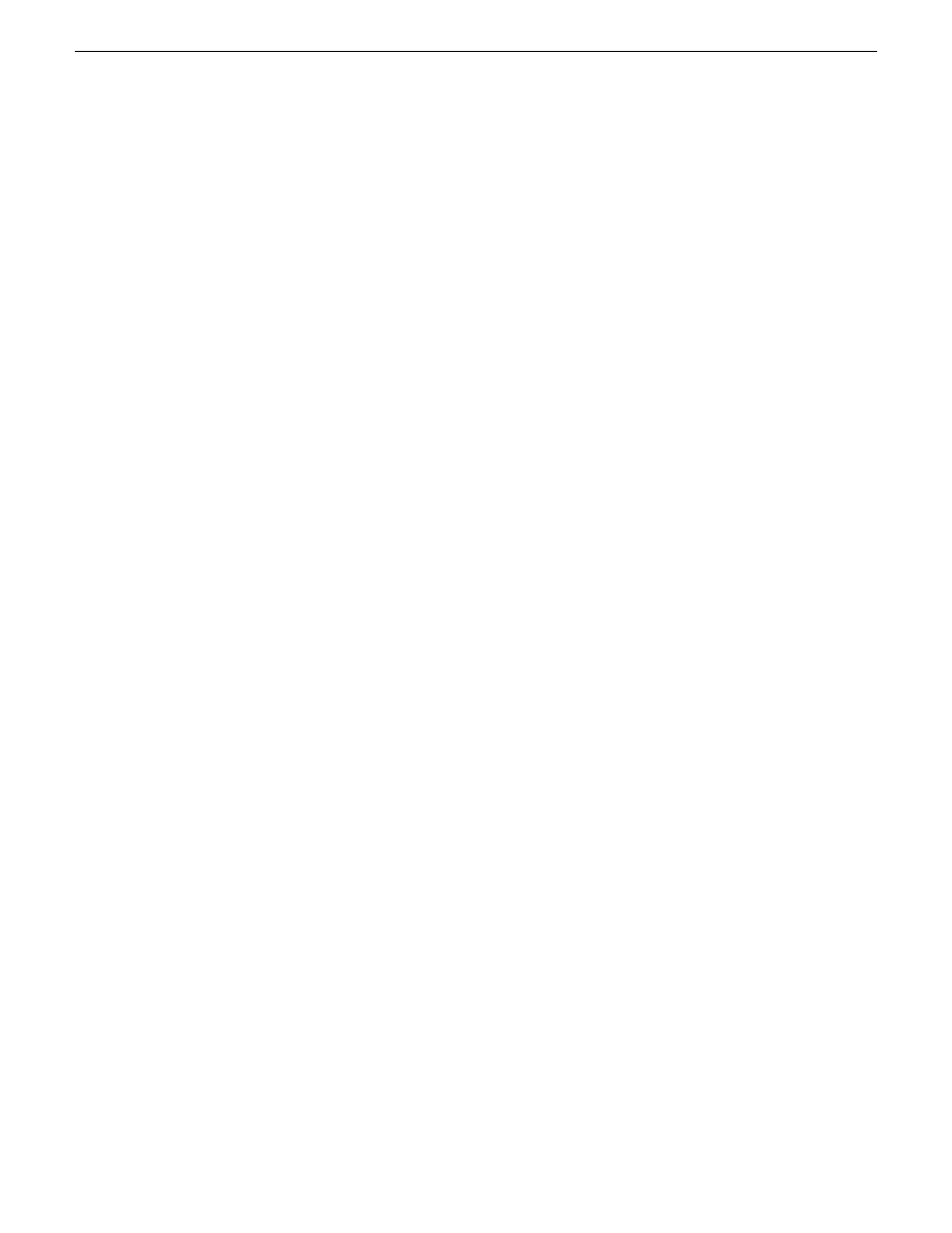
For all system levels and designs, adding a K2 Media Server with the role of media file
system/metadata server to an existing K2 SAN is not supported as a customer procedure. Adding a
server with these roles fundamentally changes the baseline design of the system, which means you
must dismantle one or more pieces of the existing system and create a new system. This requires
custom design and implementation services that should only be attempted by qualified Grass Valley
personnel.
On some K2 SANs, the system design supports adding an optional NH K2 Media Server, as follows:
1. In SiteConfig, add the K2 Media Server to the appropriate group and verify that it is
communicating correctly on networks.
2. In the K2 System Configuration application tree view, select the name of the K2 SAN, which is
the top node of the storage system tree.
3. Click
Add Device
. The Add Device dialog box opens.
4. Select
K2 Media Server
.
5. Click
OK
. The new server appears in the tree view.
6. Configure the server as instructed in the installation chapter for the level of the K2 SAN.
Related Links
on page 292
Removing a K2 SAN
Prerequisites for removing a K2 SAN from the K2 System Configuration application and/or
SiteConfig are as follows:
•
You must be logged in to the K2 System Configuration application with permissions equivalent
to K2 administrator or higher.
•
The K2 SAN can continue operations while it is removed from the K2 System Configuration
application. As long as you are removing only the complete K2 SAN and not removing any
individual devices, there is no need to put devices offline or restart devices.
•
For ongoing maintenance and support, you must always have at least one control point from
which you can access the K2 SAN with SiteConfig and with the K2 System Configuration
application. If you have installations of these applications on multiple control point PCs, do not
remove the K2 SAN from all control point PCs at the same time.
1. In SiteConfig, remove the devices of the K2 SAN.
2. In the K2 System Configuration application tree view, select the name of the K2 SAN, which is
the top node of the storage system tree.
3. Click
Remove
. The SAN is removed from the tree view.
Accessing a K2 SAN from multiple PCs
It is recommended that you install the SiteConfig application and the K2 System Configuration
(K2Config) application on one PC only in your facility. This eliminates potential problems in the
installation, configuration, and maintenance of your K2 SAN.
If you run SiteConfig and/or the K2Config application on multiple PCs in your facility, you must
enforce an operational policy whereby you constrain your use of the applications as follows:
•
Designate a control point PC as the configuration PC and then make changes from that PC only.
278
K2 SAN Installation and Service Manual
18 November 2010
Administering and maintaining the K2 SAN
