Considerations for the p2 import capture service, Configuring the p2 import capture service – Grass Valley K2 System Guide v.7.2 User Manual
Page 84
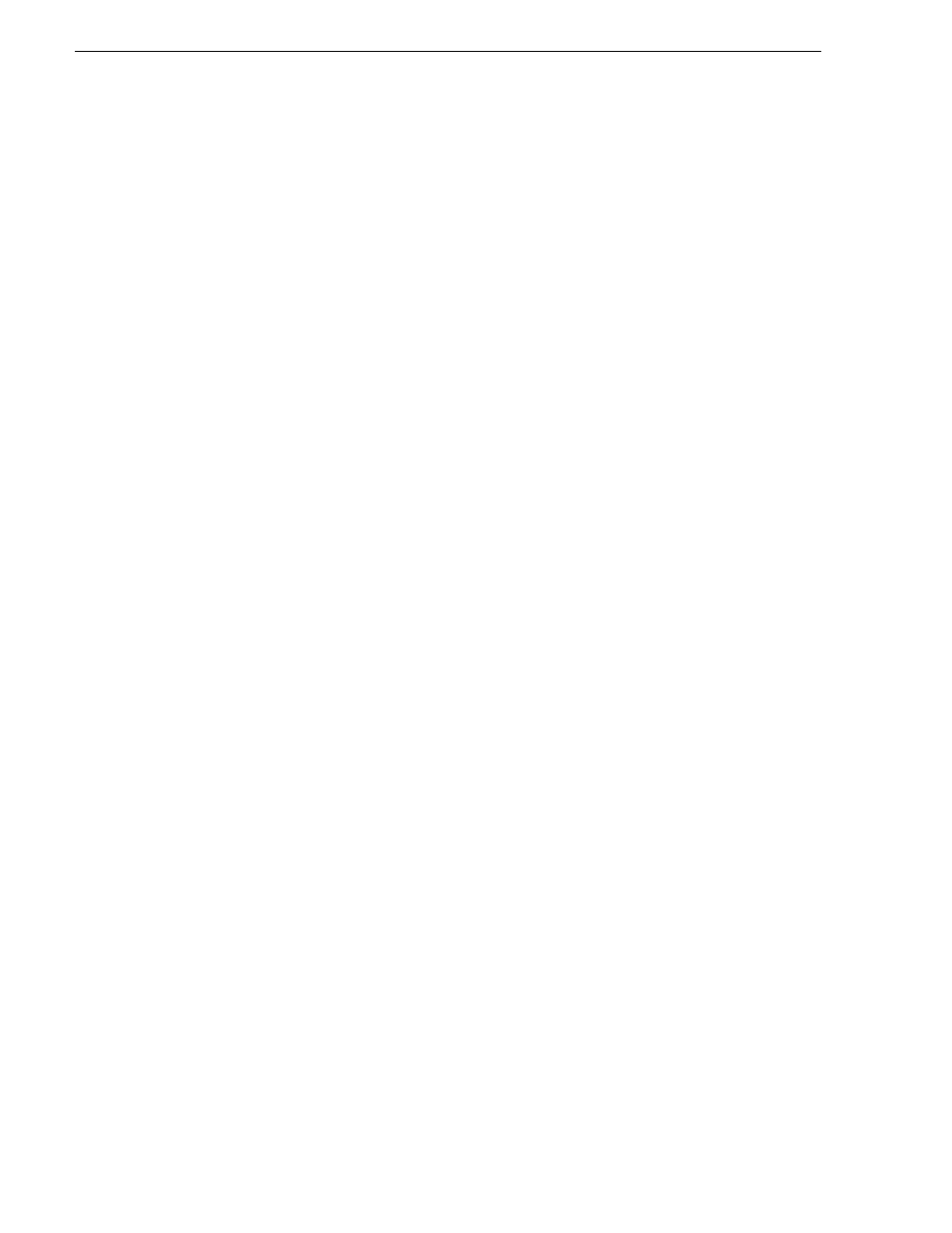
84
K2 System Guide
07 April 2010
Chapter 3 System connections and configuration
• The Panasonic storage device that is the source of the P2 media must be on a
separate PC and all Panasonic drivers must exist on that PC.
• The directories/file transferred to the watched folder must be valid files according
to P2 requirements.
Use procedures in this section as appropriate to satisfy prerequisites.
Considerations for the P2 Import capture service
When you are configuring and using the K2 P2 Import capture service, bear in mind
the following considerations:
• You must be logged in with administrator privileges on the stand-alone K2 system
or the K2 Media Server as well as having the appropriate security permissions to
access the watched folder.
• If using the P2 Import capture service on a K2 SAN, the K2 Capture Services utility
and the watched folder must be on a K2 Media Server that is also an FTP server. If
your K2 SAN has multiple FTP servers, the utility must be on the primary FTP
server.
• You can share the K2 V: drive, so that the Panasonic storage device can access via
CIFS.
• P2 content can be dragged/dropped onto the V: drive watch folder from a
Panasonic storage device.
• After the capture service creates the clip in the K2 media storage successfully, the
capture service immediately deletes the original media files from the watched
folder. If the import fails, the original media files are retained in the watched folder
for the number of days specified as the Cleanup Frequency.
• The transfer of the directories/files must be 100% complete before the K2 P2
Import capture service begins to create the clip in K2 media storage.
• P2 content is imported as follows:
• A simple clip with striped timecode is created.
• Video (AVC-Intra and DV) track is imported and added to the clip
• Audio tracks are imported and added to the clip
• There is no P2 Import of metadata into the clip
Configuring the P2 Import capture service
To configure the K2 P2 Import capture service, follow these steps:
NOTE: Once configured, the service deletes files in the watched folder (source
directory) that are older than the specified cleanup frequency.
1. From the
Start
menu, access the
Programs
menu and select
Grass Valley | K2
Capture Services
.
If the write filter is enabled, a message appears that informs you about the write
filter and prompts you to restart.
