Forcing a disk to rebuild, Unbind lun, Forcing a disk to rebuild unbind lun – Grass Valley K2 System Guide v.7.2 User Manual
Page 116
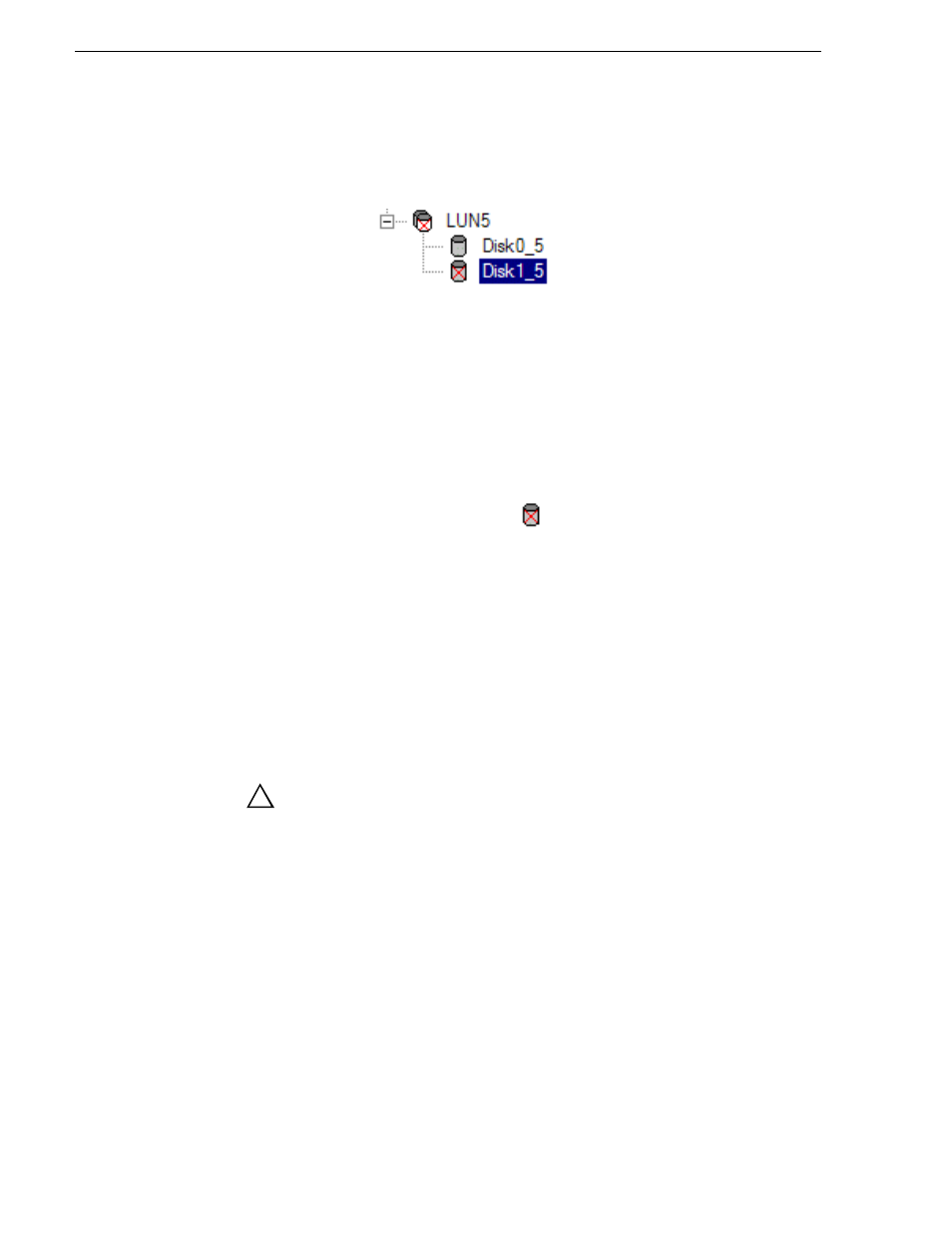
116
K2 System Guide
07 April 2010
Chapter 4 Managing Stand-alone Storage
3. The Storage Utility displays red Xs on tree view icons to represent a disk fault and
a degraded LUN.
NOTE: On the K2 Media Client, remember that the LUN 0 (disks 0_0 and 0_1) is the
system drive. Do not attempt disk operations on the system drive.
Forcing a disk to rebuild
With RAID 0 there is no RAID redundancy, so disks do not rebuild. With other RAID
types, such as RAID 1, if media access (record/play) is underway, when you insert a
media disk it automatically begins to rebuild. If there is no media access underway,
to start the rebuild process either begin a media operation or use the following
procedure:
1. In the tree view, identify the faulty disk.
If the disk is not currently in the fault
state, the Rebuild option is not available.
2. In the tree view, right-click the faulty disk and select
Rebuild
.
3. When the message “Succeeded to start rebuild…” appears, click
OK
.
If internal storage, the Service LED on the K2 system displays a flashing pattern
alternating yellow/green once a second.
Unbind LUN
With internal storage, you can only unbind one LUN at a time. Also make sure the
controller is not busy with other processes, such as rebuilding a disk. If the controller
is busy, the unbind LUN operation fails.
CAUTION: Unbinding destroys all data stored on disk modules.
For a direct-connect storage, refer to
“Setting up direct-connect RAID storage” on
To unbind a LUN, do the following:
1. In the tree view, right-click the LUN and select
Unbind LUN
.
2. If online, messages appear “…offline mode now?” and “…continue?”. Click
Yes
to put the system in offline mode.
AppCenter channels go offline.
3. When warning messages appear “…destroy all existing media…” and “Are you
sure?”, click
OK
to continue.
4. The Progress Report opens and displays unbind progress.
!
