Appcenter operations and media access security, Ftp and media access security, Ftp and – Grass Valley K2 System Guide v.7.2 User Manual
Page 163
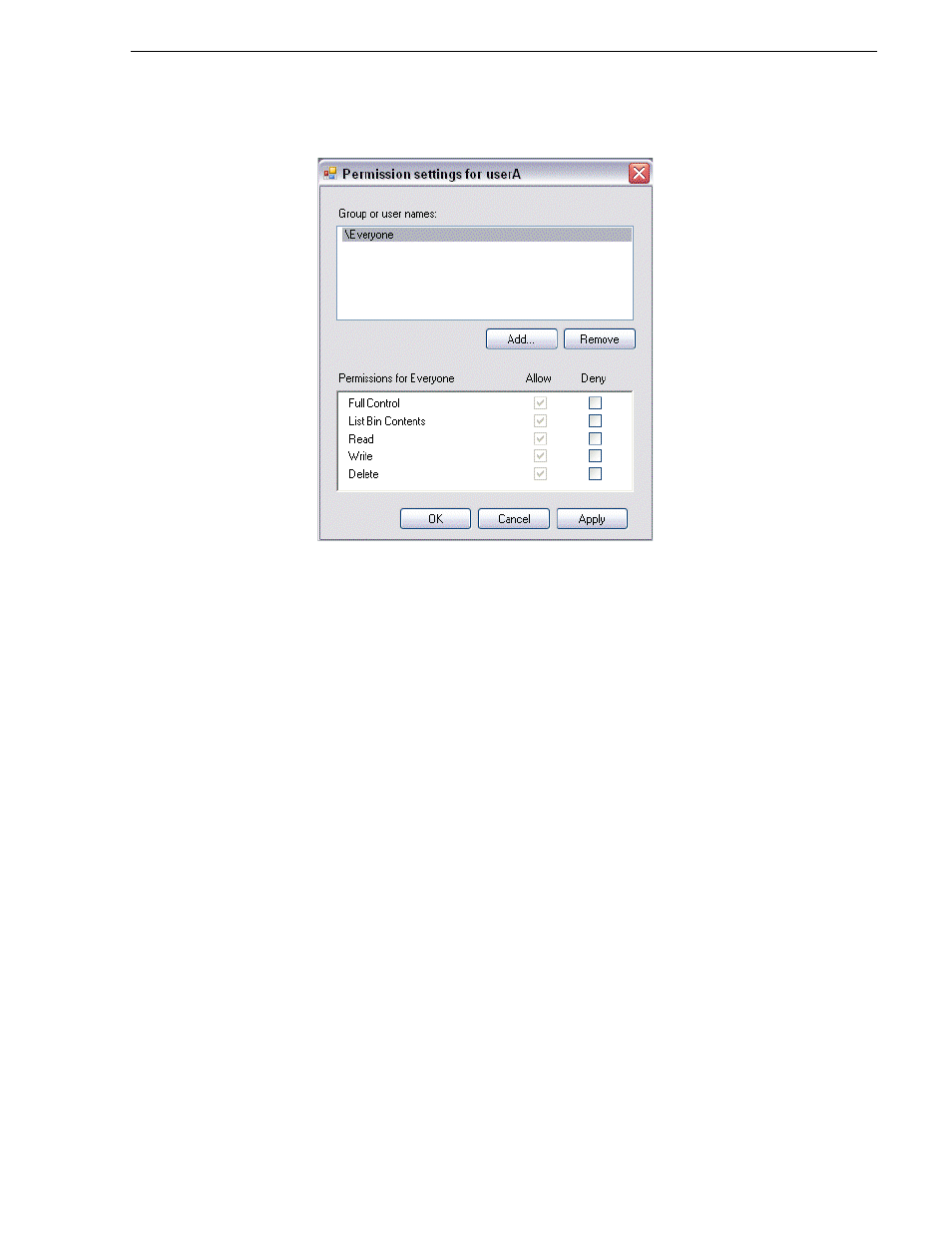
07 April 2010
K2 System Guide
163
AppCenter operations and media access security
5. Add users and groups to the access control list and set permissions as follows:
a. Click
Add
. The Select Users or Groups dialog box opens. This is the standard
Windows operating system interface to users and groups, so you can use
standard Windows procedures. In the “Enter the object names…” box, you can
enter the users or groups for which you want to set permissions, then click
OK
.
b. In the Permission settings dialog box, select a user or group and then set
permissions as desired.
6. Click
Apply
,
OK
, and
Close
to save settings and close dialog boxes.
AppCenter operations and media access security
AppCenter uses the credential information for the current AppCenter logon and
checks it against the access control list for a K2 bin. This is the access control list that
you set up through the Organize Bins dialog box in AppCenter. In this way,
AppCenter determines whether to allow or deny operations on media in a K2 bin.
Once permissions are granted based on the current logon account, those permissions
remain in place until that account logs off of AppCenter.
FTP and media access security
The following systems host the K2 FTP interface:
• A stand-alone K2 system.
• A K2 Media Server that takes the role of FTP server
