Grass Valley K2 System Guide v.7.2 User Manual
Page 153
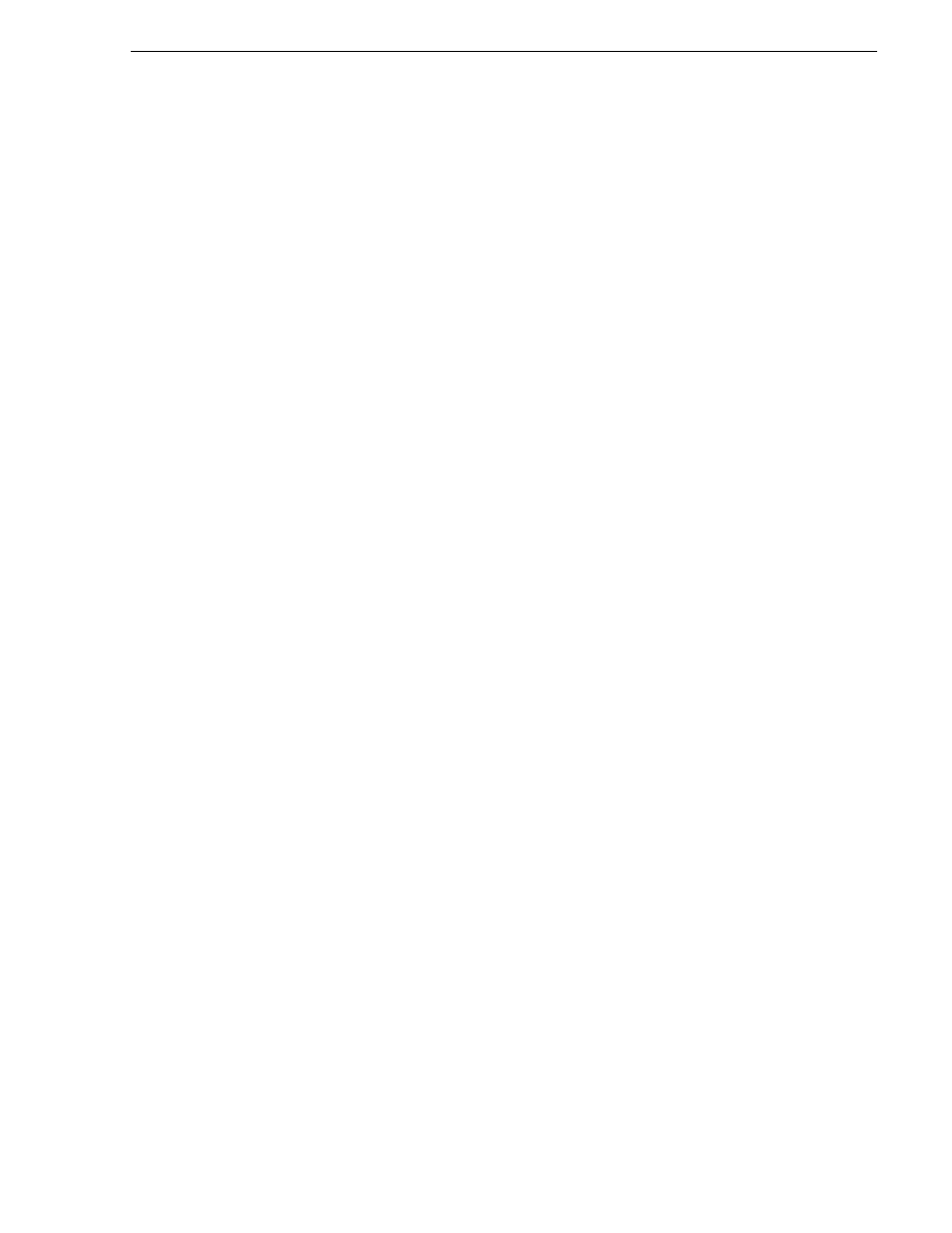
07 April 2010
K2 System Guide
153
Installing Control Point software
If you intend to use a PC that you own as a Control Point PC, make sure that you
choose a PC that meets system requirements for supporting Control Point software.
Refer to
“Control Point PC system requirements” on page 224
. Then install software
and configure as follows:
1. Set up Windows user accounts according to your site’s security policies. The
accounts and the case-sensitive passwords that match the factory default accounts
on K2 systems are as follows:
• Administrator:adminK2
• K2Admin:K2admin
• K2User:K2user
2. Install the following software, as it is required to support K2 Control Point
software:
• MSXML 4.0
• .NET Framework 1.1
You can find this software on the K2 System Software CD.
3. Install K2 Control Point PC software, as referenced earlier in this chapter.
4. It is recommended that you install the following software, so that you can
accomplish a broad range of operational and administrative tasks from the control
point PC:
• Java Real Time Environment Update 7 or higher. Required for the HP Ethernet
Switch configuration interface, which is used for K2 SANs (shared storage).
• QuickTime 7, for local viewing of exported media. You can find this on the K2
System Software CD.
• Adobe Acrobat Reader, for reading documentation from the K2 Documentation
CD.
5. Install SiteConfig. It is recommended that you use SiteConfig to manage
stand-alone K2 clients. It is required that you use SiteConfig to manage K2 SANs.
6. Install NetCentral and its supporting software, such as the following:
• NetCentral Manager
• Basic IIS 6.0 package
• SNMP (Windows Components)
Refer to NetCentral manuals for complete installation and configuration
instructions.
NetCentral is required and included as part of the product for shared storage K2
clients and the K2 SAN. NetCentral is optional but recommended for stand-alone
K2 clients.
7. Create a backup image.
