Cleaning unreferenced files and movies, Downloading controller microcode – Grass Valley K2 System Guide v.7.2 User Manual
Page 121
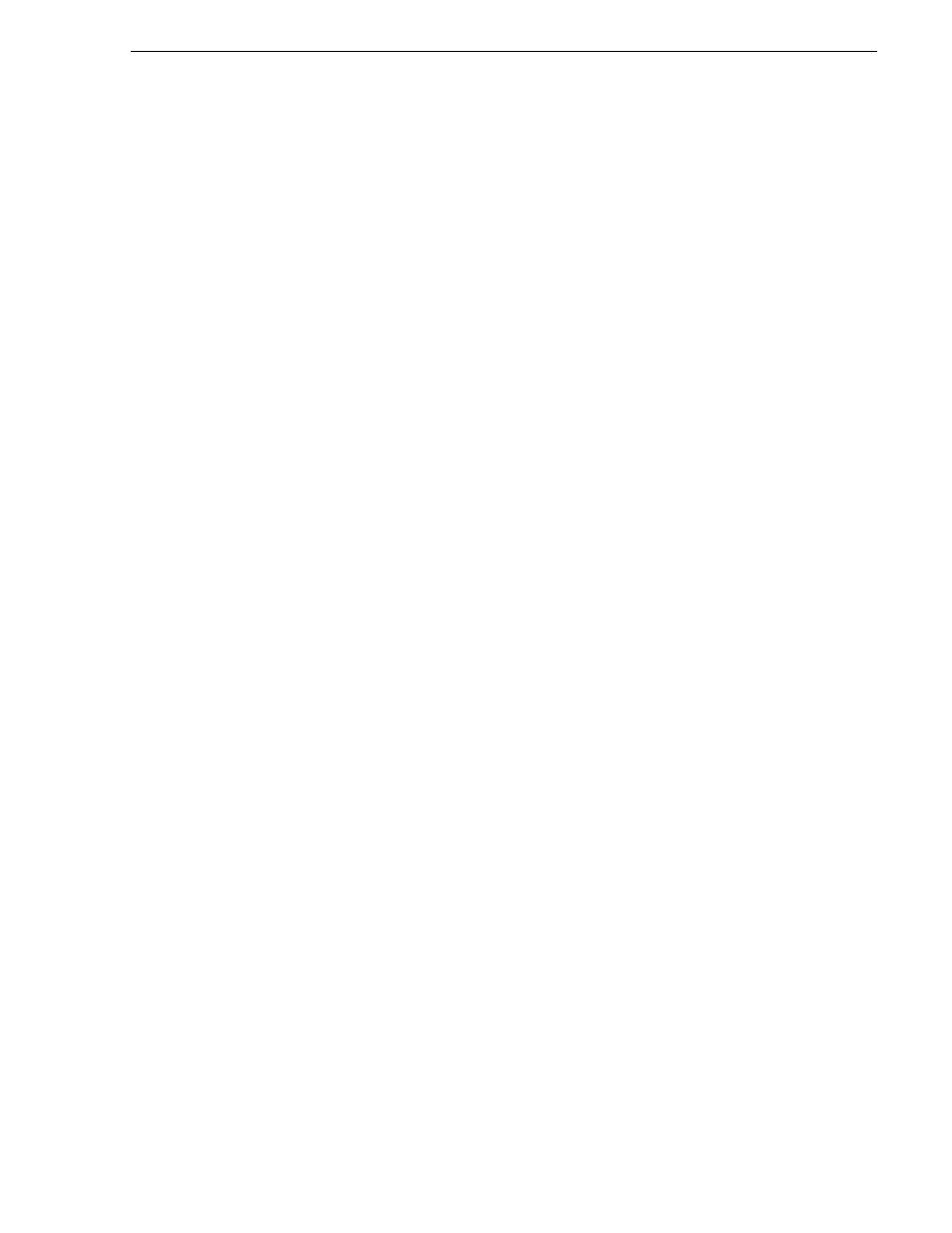
07 April 2010
K2 System Guide
121
Cleaning unreferenced files and movies
Cleaning unreferenced files and movies
Check your K2 Release Notes for the latest information on this feature.
These procedures allow you to keep the media database and the media files in sync.
You can check the movies (clips) in the media database for the references to media
files that should be currently stored on the media disks. Likewise, you can check for
media files that are not referenced by a movie in the media database. If you find any
unreferenced files or movies, you can delete them.
To clean unreferenced files, do the following:
1. Click
Tools | Clean Unreferenced Files
.
2. If online, messages appear “…offline mode now?” and “…continue?”. Click
Yes
to put the system in offline mode.
AppCenter channels go offline.
3. A message box appears “…searching…Please wait”. Observe progress.
4. A message box reports results. Respond as follows:
• If no unreferenced files are found, click
OK
to dismiss the results.
• If unreferenced files are discovered, you are prompted to delete them. Click
Yes
to delete the files or
No
to leave the files intact.
To clean unreferenced movies, do the following:
1. Click
Tools | Clean Unreferenced Movies
.
2. If online, messages appear “…offline mode now?” and “…continue?”. Click
Yes
to put the system in offline mode.
AppCenter channels go offline.
3. A message box appears “…searching…Please wait”. Observe progress.
4. A message box reports results. Respond as follows:
• If no unreferenced movies are found, click
OK
to dismiss the results.
• If unreferenced movies are discovered, you are prompted to delete them. Click
Yes
to delete the movies or
No
to leave the movies intact.
Downloading controller microcode
You might be instructed in K2 release notes to upgrade controller microcode. This
allows you to take advantage of enhancements and benefit from improved
performance and reliability.
To determine your current controller microcode version, select the controller in the
Storage Utility tree view, then in the properties reported in the right-hand pane, note
the controller microcode version. Use the following procedure if you need to
download controller microcode.
To download controller microcode, do the following:
1. Refer to K2 Release Notes to determine microcode types, versions, files, and any
other special instructions regarding the particular controller microcode you are
