Considerations for the xml import capture service, Configuring the xml import capture service – Grass Valley K2 System Guide v.7.2 User Manual
Page 80
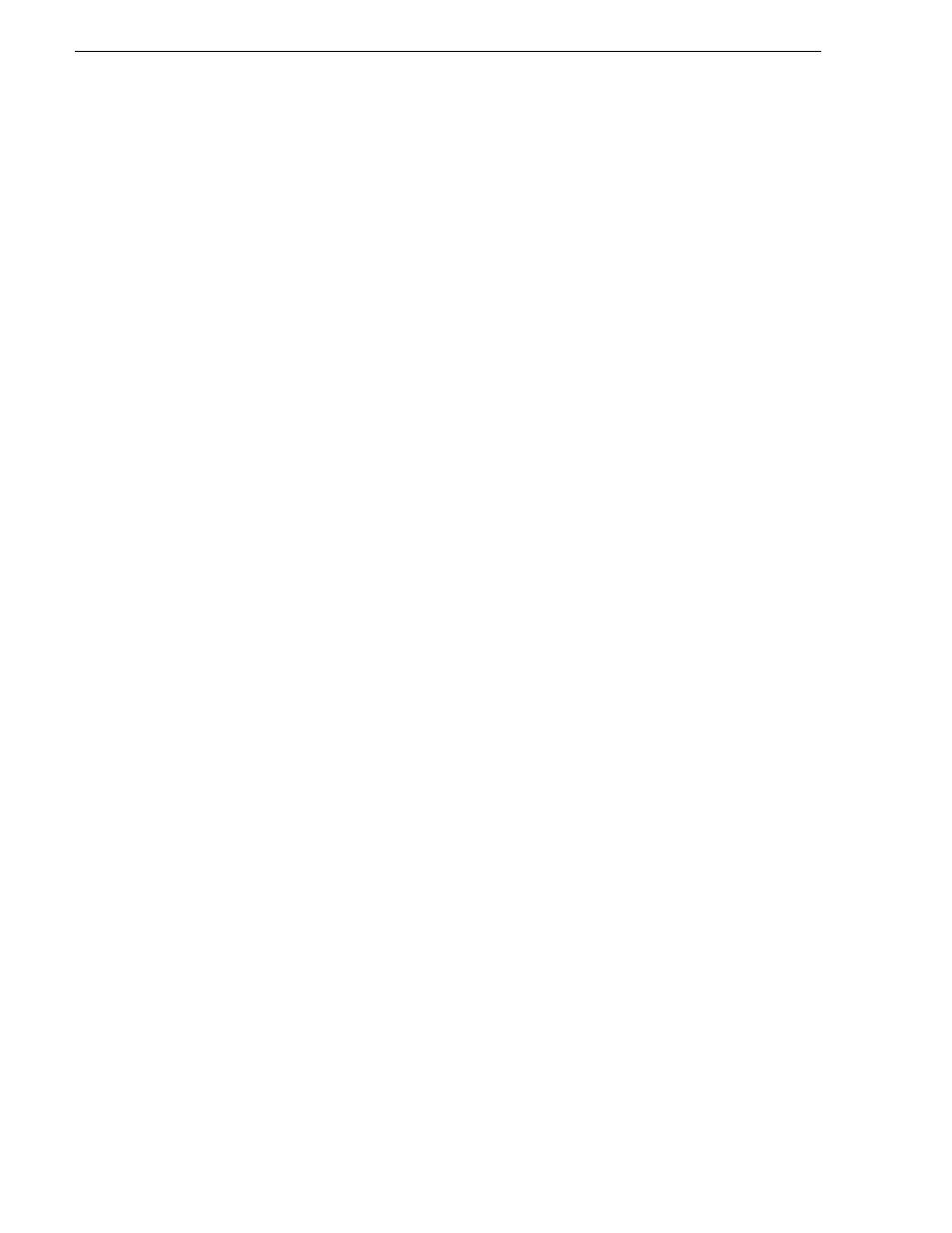
80
K2 System Guide
07 April 2010
Chapter 3 System connections and configuration
• The application that pushes the media files and XML file to the watched folder
must provide valid files according to K2 XML Import capture service
requirements. Developers of applications can contact Grass Valley Developer
Support for more information.
Use procedures in this section as appropriate to satisfy prerequisites.
Considerations for the XML Import capture service
When you are configuring and using the K2 XML Import capture service, bear in
mind the following considerations:
• You must be logged in with administrator privileges on the stand-alone K2 system
or the K2 Media Server as well as having the appropriate security permissions to
access the watched folder.
• If using the XML Import capture service on a K2 SAN, the K2 Capture Services
utility and the watched folder must be on a K2 Media Server that is also an FTP
server. If your K2 SAN has multiple FTP servers, the utility must be on the primary
FTP server.
• After the capture service creates the clip in the K2 media storage successfully, the
capture service immediately deletes the original media files from the watched
folder. If the import fails, the original media files are retained in the watched folder
for the number of days specified as the Cleanup Frequency.
• The transfer of the media files, then the XML file, must be 100% complete before
the K2 XML Import capture service begins to create the clip in K2 media storage.
Configuring the XML Import capture service
To configure the K2 XML Import capture service, follow these steps:
NOTE: Once configured, the service deletes files in the watched folder (source
directory) that are older than the specified cleanup frequency.
1. From the
Start
menu, access the
Programs
menu and select
Grass Valley | K2
Capture Services
.
If the write filter is enabled, a message appears that informs you about the write
filter and prompts you to restart.
2. If the write filter is enabled, restart as prompted, then repeat previous steps.
The K2 Capture Services utility dialog box is displayed.
3. Click on the
XML Import
tab.
