Making the host name the same as the device name, Pinging devices from the control point pc, About hosts files and siteconfig – Grass Valley K2 System Guide v.7.2 User Manual
Page 146
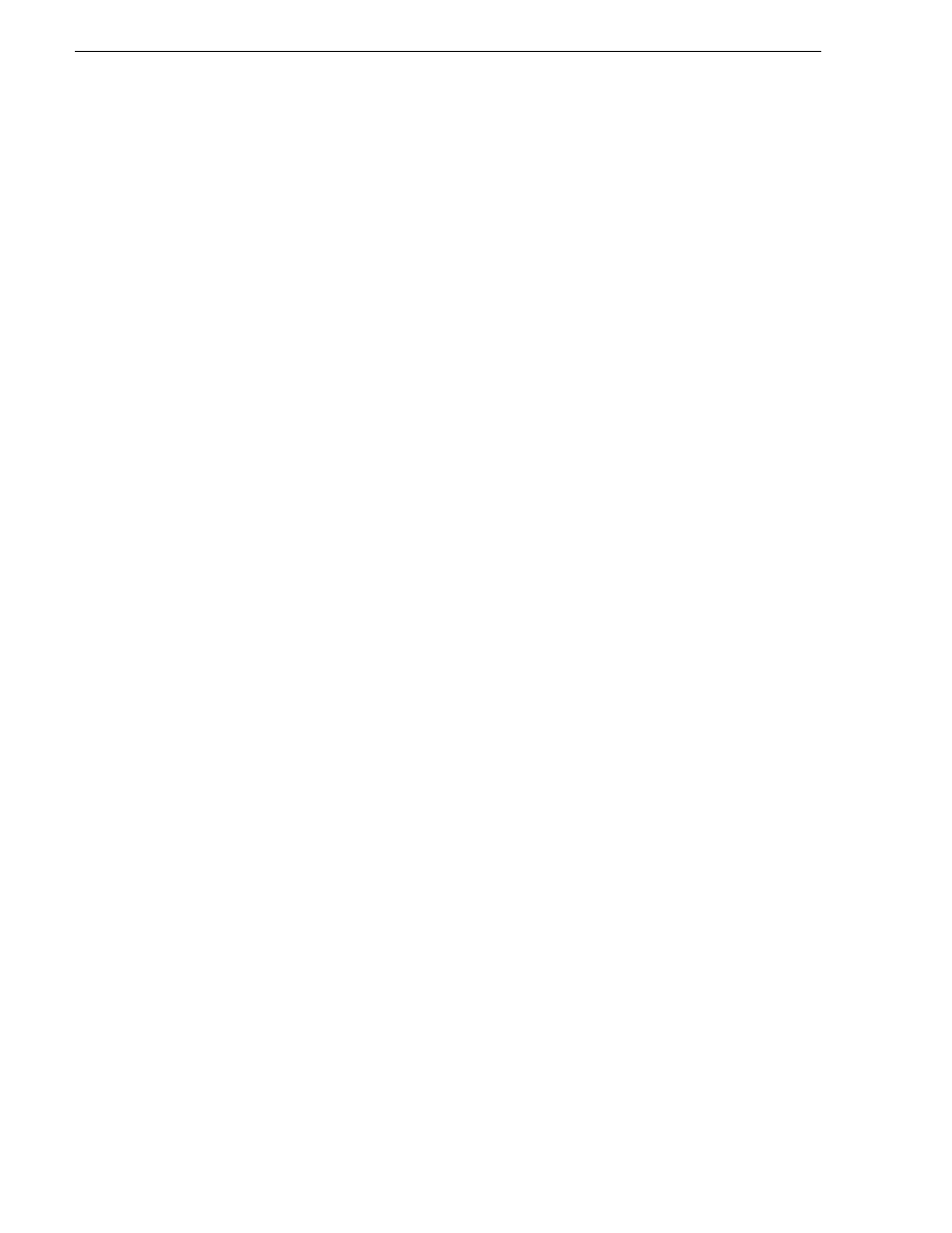
146
K2 System Guide
07 April 2010
Chapter 5 Managing stand-alone K2 systems with SiteConfig
• If both a Current tab and a Planned tab are displayed, it means the planned
settings you configured on the placeholder device are not identical to those on
the actual control point PC. If this is the case, do not apply planned settings.
Doing so overwrites IP settings on the actual control point PC, which stops
network communication. Instead, select the
Planned
tab and click
Remove
.
Do not click OK if planned settings (red text) are displayed.
7. When you are sure that only Current settings are displayed and that those are the
current valid settings for the control point PC, click
Apply
, then
OK
to save settings
and close.
Making the host name the same as the device name
1. Verify that the current device name, as displayed in the SiteConfig tree view, is the
same as your desired host name.
2. In the
Network Configuration | Devices | Device
list view, right-click the device and
select
Edit
.
The Edit Device dialog box opens.
3. If the host name is currently different than the device name, click
Set to Device
Name
.
This changes the host name to be the same as the device name.
4. Click
OK
.
Pinging devices from the control point PC
You can send the ping command to one or more devices in the system description over
the network to which the control point PC is connected. Typically this is the control
network.
1. In the
Network Configuration
|
Networks
tree view, select a network, site, or system
node.
2. In the Devices list view, select one or more devices. Use Ctrl + Click or Shift +
Click to select multiple devices.
3. Right-click the selected device or devices and select
Ping
.
The Ping Devices dialog box opens and lists the selected device or devices.
The Ping Devices dialog box reports the progress and results of the ping command per
device.
About hosts files and SiteConfig
SiteConfig uses the network information in the system description to define a hosts
file and allows you to view the hosts file. SiteConfig can manage this hosts file on
Windows operating system devices that are in the system description and that are part
of a SiteConfig managed network.
