Grass Valley K2 System Guide v.7.2 User Manual
Page 81
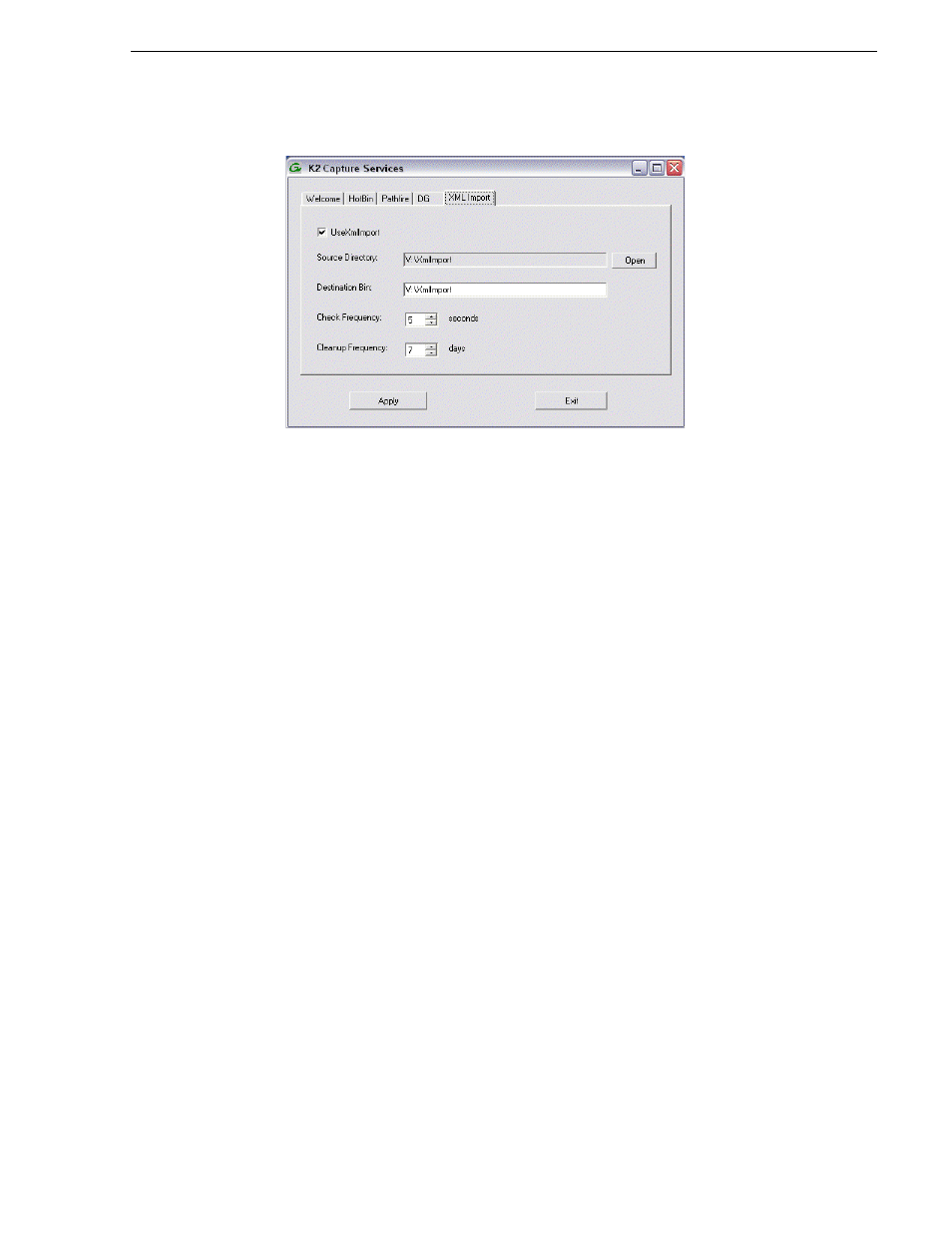
07 April 2010
K2 System Guide
81
Configuring the XML Import capture service
4. Select
Use XmlImport
.
If you have not yet licensed the XML Import capture service, a “…start the process
of getting a license now?” message appears. Follow on-screen instructions to
obtain a license. After licensing, restart the K2 Capture Services utility and
continue with this procedure. Make sure the write filter is disabled.
5. Enter the paths to the source directory and destination bin, which are defined as
follows:
• Source Directory — This is the watched folder. It is a standard file system
directory. It must be on the K2 system’s V: drive. When media files, then a valid
XML file, are placed in this directory, the XML Import capture service
automatically creates a K2 clip in the K2 media storage.
• Destination Bin — The clip bin in the K2 media storage that receives the media
processed by the K2 XML Import capture service. The destination bin is in the
K2 media database and it appears in AppCenter as a media bin. The bin must be
on the K2 system’s V: drive. If you specify a destination bin name that does not
yet exist, the K2 system creates it when the K2 clip is created.
6. For Check Frequency, it is recommended that you accept the default value. This
value specifies how often you want the capture service to check the source
directory for new files.
7. For the Cleanup Frequency, it is recommended that you accept the default value.
This value specifies the maximum age of files in the source directory. The capture
service deletes files that are older than this age.
8. When your XML Import capture service settings are complete, click
Apply
.
A message appears that informs you about the write filter and prompts you to
restart.
9. Click
OK
.
The K2 system restarts.
The service checks the source directory for any files that are beyond the specified
cleanup age and deletes them from the directory.
