Configuring the dg capture service – Grass Valley K2 System Guide v.7.2 User Manual
Page 76
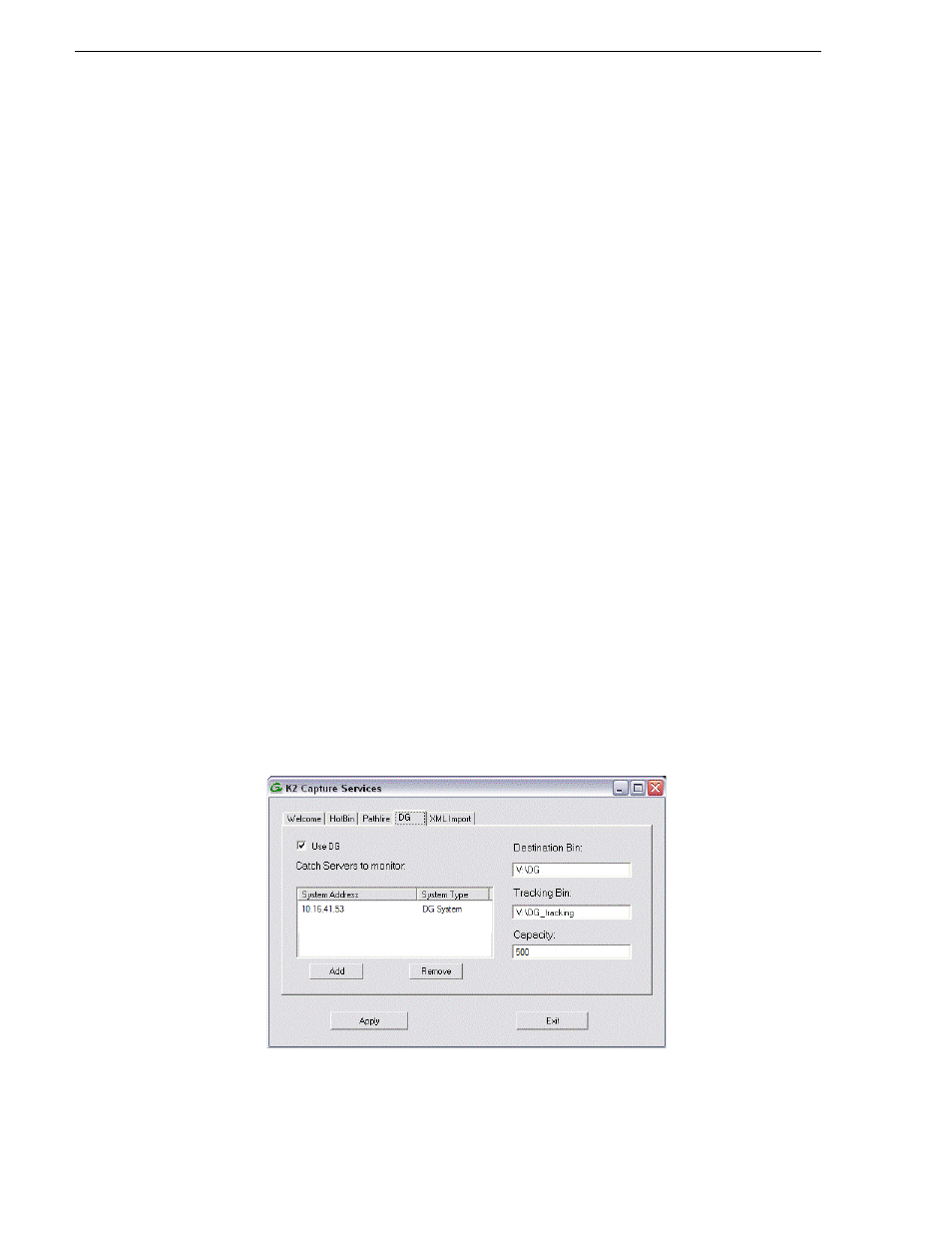
76
K2 System Guide
07 April 2010
Chapter 3 System connections and configuration
Configuring the DG capture service
When configuring the K2 DG capture service, bear in mind the following
considerations:
• You must be logged in with administrator privileges on the stand-alone K2 system
or the K2 Media Server.
• If using the DG capture service on a K2 SAN, the K2 Capture Services utility must
be on a K2 Media Server that is also an FTP server. If your K2 SAN has multiple
FTP servers, the utility must be on the primary FTP server.
• Imports are serialized. For example, if two clips become available on the DG Spot
Box, the DG capture service does not queue the second clip for import until the first
clip is finished importing. This is different than the ordinary K2 transfer process.
• DG capture service imports are serialized with other K2 transfers. For example, if
fourteen items are already queued up from ordinary K2 transfers, and a DG spot
becomes available for import, the import triggered by the DG capture service
becomes the fifteenth clip in the transfer queue.
To configure the DG capture service, follow these steps:
1. From the
Start
menu, access the
Programs
menu and select
Grass Valley | K2
Capture Services
.
If the write filter is enabled, a message appears that informs you about the write
filter and prompts you to restart.
2. If the write filter is enabled, restart as prompted, then repeat previous steps.
The K2 Capture Services utility dialog box is displayed.
3. Click on the DG tab.
If you have not yet licensed the DG capture service, a “…start the process of
getting a license now?” message appears. Follow on-screen instructions to obtain
a license. After licensing, restart the K2 Capture Services utility and continue with
this procedure.
4. Select
Use DG
.
