K2 and netcentral security considerations – Grass Valley K2 System Guide v.7.2 User Manual
Page 167
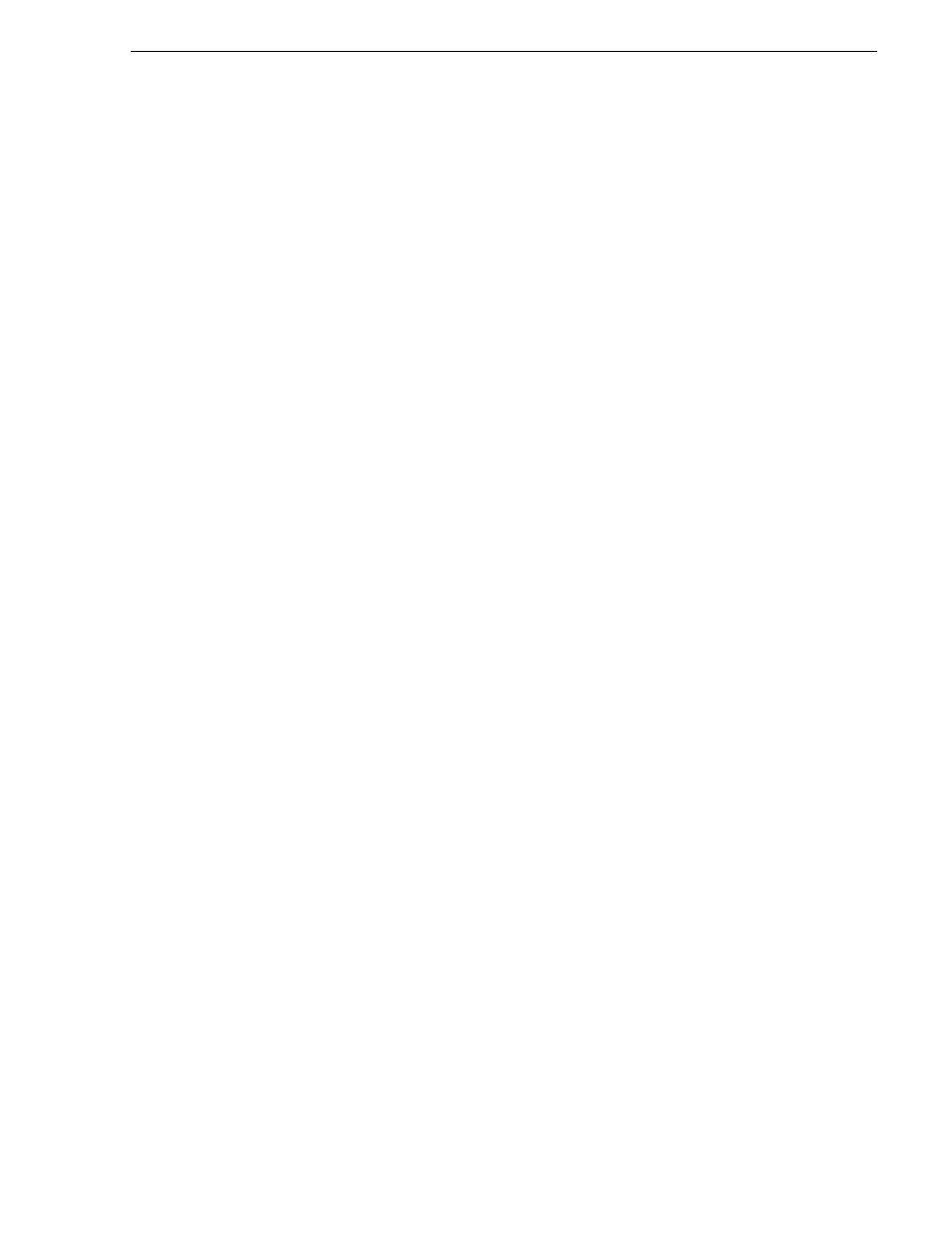
07 April 2010
K2 System Guide
167
K2 and NetCentral security considerations
permissions as desired.
Remember that by default, “Everyone” is set to Allow. You might need to
change this in order to configure your permission policies.
NOTE: You can not change permissions for the BUILTIN\Administrators account.
8. Click
Apply
and
OK
to save settings and close the Permissions dialog box.
9. Click
OK
to save Configuration Manager settings and close Configuration
Manager.
10. Restart AppCenter to put the change into effect.
K2 and NetCentral security considerations
When using K2 with NetCentral, bear in mind that NetCentral has its own levels of
security. Grass Valley recommends mapping the NetCentral administrator with the
K2 administrator level application access. You need Windows administrator
privileges to add or modify a user’s privileges.
Mapping a NetCentral administrator to the K2 administrator level
The following procedure uses K2Admin as an example of a user name. You may want
to modify the administrator accounts to bring them in line with your site’s security
policies.
A user who belongs to a group has all the rights and permissions granted to that group.
To be able to use NetCentral and K2, you need to create a local K2Admin user account
and add it to the NCAdministrator group on the NetCentral Server PC. (This could
also be the Control Point PC.)
1. Create the user named K2Admin:
a. Open Computer Management.
b. In the console tree, right-click on the Users folder.
c. Select New User.
d. In the New User dialog box, enter the user name
K2Admin
and the password
K2admin
.
e. Select or clear the check boxes, as desired, for:
- User must change password at next logon
- User cannot change password
- Password never expires
- Account is disabled
f. Click Create, and then click Close.
2. Add the NCAdministrator group to the K2Admin user:
a. Open Computer Management.
b. In the console tree, click Users.
