Storage utility – Grass Valley K2 System Guide v.7.2 User Manual
Page 36
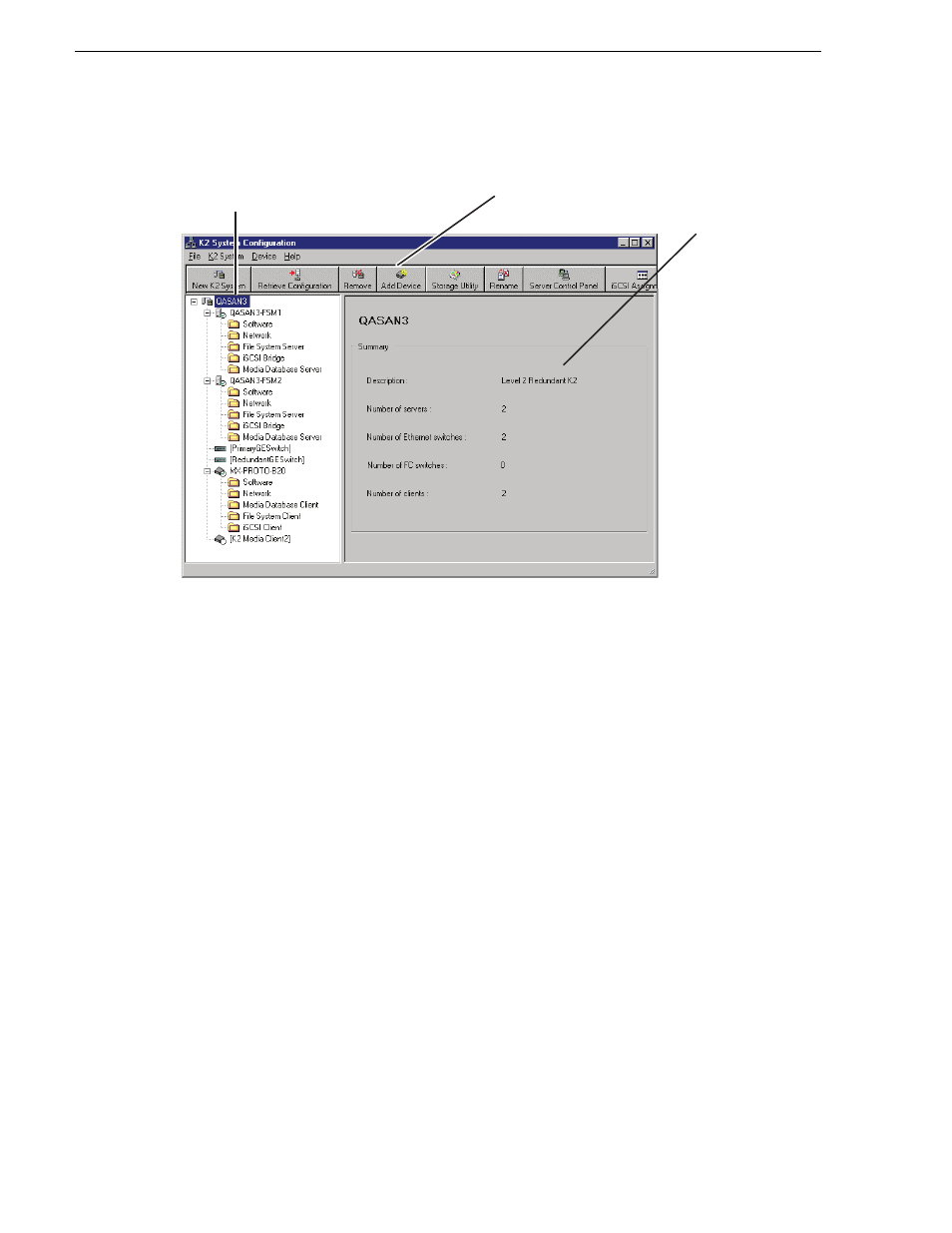
36
K2 System Guide
07 April 2010
Chapter 2 Using K2 system tools
If you have one or more K2 SANs currently configured, the K2 System
Configuration application displays the systems in the tree view.
If you have not yet configured a K2 SAN, the K2 System Configuration application
opens with the tree view blank. Refer to the installation and configuration chapters
in the K2 SAN Installation and Service Manual to add and configure a new K2
SAN.
You can expand and select nodes in the tree view to view K2 SANs, individual
devices, and configuration settings. When you do so, the K2 System Configuration
application displays information as found in a configuration file, rather than
continuously polling devices to get their latest information. The configuration file
is saved on the V: drive, along with the media files in the shared storage system.
The configuration file is updated and saved whenever you change a configuration
using the K2 System Configuration application. That is why you must always use
the K2 System Configuration application to change settings on the storage system,
so the most recently changed configurations will always be stored in the
configuration file and displayed.
Storage Utility
There are two versions of Storage Utility:
• Storage Utility for the K2 SAN.
• Storage Utility for stand-alone K2 systems
This manual explains Storage Utility for stand-alone K2 clients. Refer to the K2 SAN
Installation and Service Manual to learn about Storage Utility for the K2 SAN.
When you select a K2 storage
system, device, or subsystem
in the tree view...
And related
information and
configuration
controls appear.
Toolbar buttons are displayed
according to operations available...
