Verify access control lists – Grass Valley K2 System Guide v.7.2 User Manual
Page 102
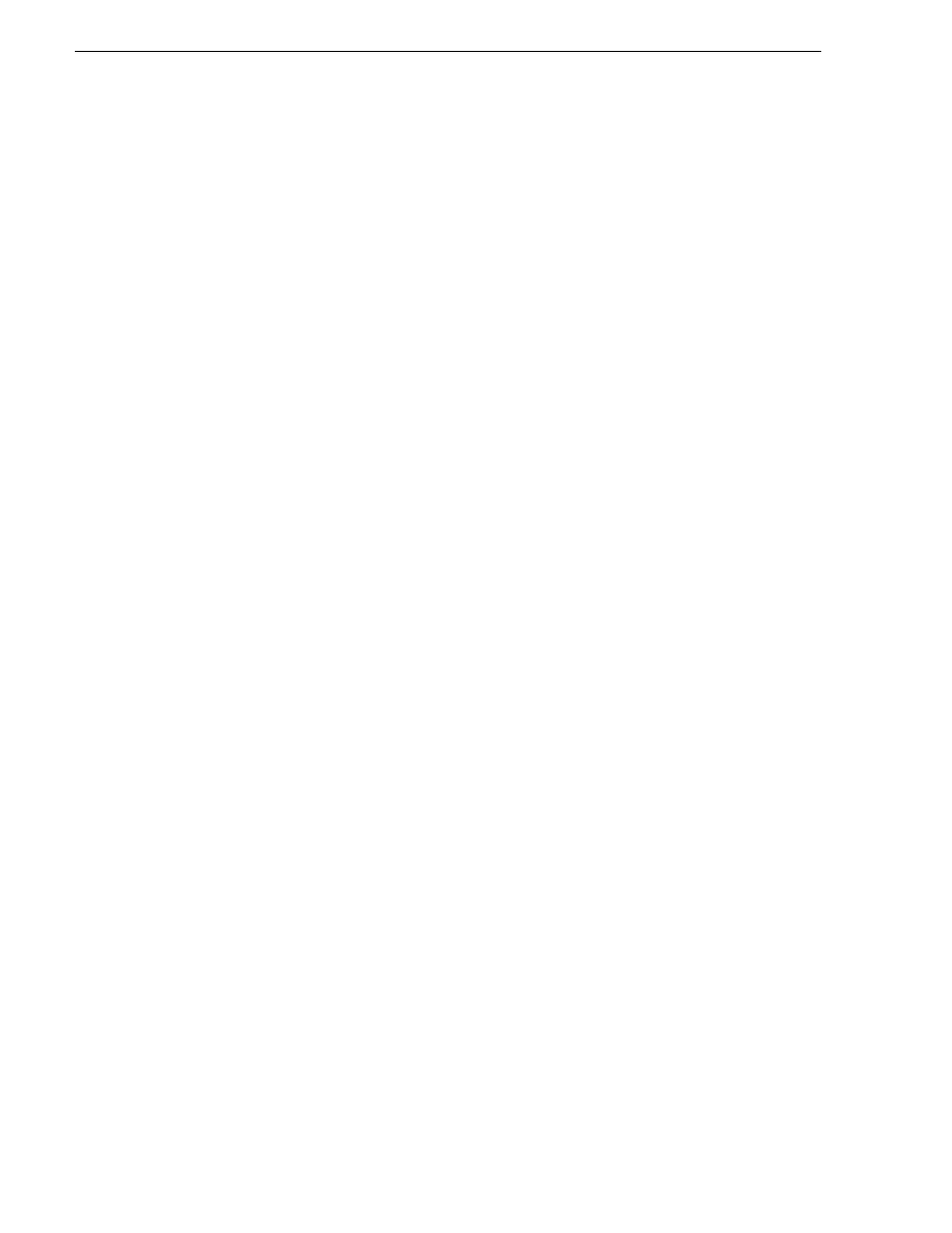
102
K2 System Guide
07 April 2010
Chapter 3 System connections and configuration
"yourdomain"), then a backslash, then the username.
The volume should be mounted in the /Volumes directory and viewable in the Finder
program. Rights to files and folders are enforced based on the security profile of the
user you authenticated with when connecting with SAMBA, not the user you are
logged in as on the Macintosh computer.
Verify Access Control Lists
Prerequisites:
• Two domain users
• A correctly configured K2 system
• At least one Macintosh system attached
If you are using Access Control Lists on Macintosh OS X and the Windows operating
system, use this task to verify.
1. Test permissions on the K2 system as follows. For K2 SAN access, test
permissions on the primary K2 Media Server FSM. For stand-alone K2 storage
access, test permissions on the stand-alone K2 system.
a. Create a new text file on the V: drive.
b. Right-click on the text file and select
Properties
.
c. Click the
Permissions
tab.
d. Select
Everyone
and then for the
Write
permission select the
Deny
check box.
e. Create a folder on the V: drive.
f. Give full permissions to the first user (designated in this procedure as userA) on
the domain.
g. Give read only permissions to the second user (designated in this procedure as
userB) on the domain.
2. On the Macintosh system, do the following:
a. Login as userA.
b. Right-click on the text file and select
Properties
.
c. Open up
Terminal
and change directory to the volume.
If the SNFS file system is named "default" type the following and press
Enter
:
cd /Volumes/default
If the SNFS file system is named "gvfs_hostname" (where hostname is the name
of the K2 system) type the following and press
Enter
:
cd /Volumes/gvfs_hostname
d. Type the following command:
