Grass Valley K2 System Guide v.7.2 User Manual
Page 140
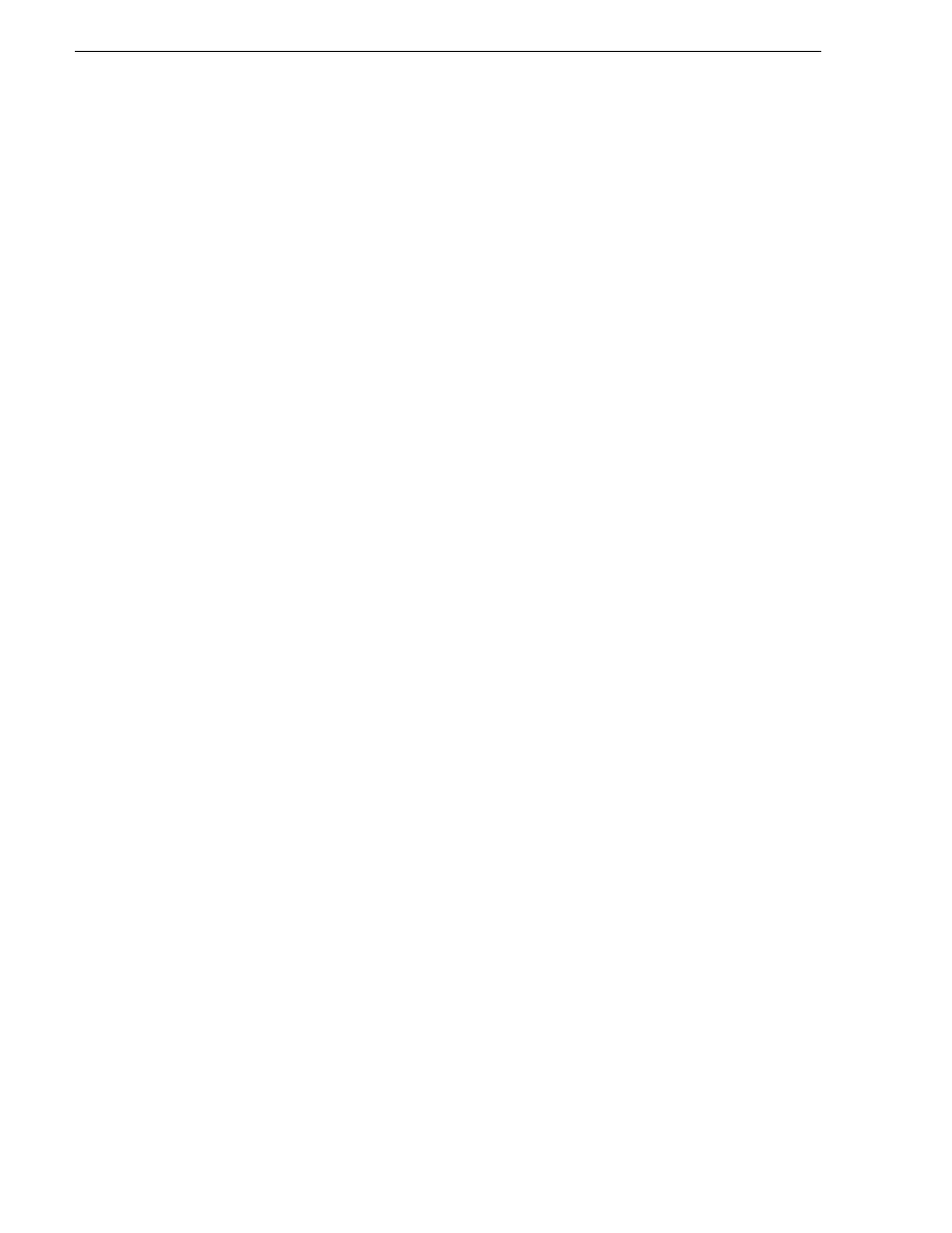
140
K2 System Guide
07 April 2010
Chapter 5 Managing stand-alone K2 systems with SiteConfig
• A stand-alone K2 client's other interface is for FTP/streaming. If you have a
FTP/streaming network, you can configure and use this interface if desired.
2. In the Interfaces list view determine the interface to configure, as follows:
• Identify the interface with which SiteConfig is currently communicating,
indicated by the green star overlay icon. This should be the control network
interface.
• Verify that the interface over which SiteConfig is currently communicating is in
fact the interface defined for the control network in the system description. If
this is not the case, you might have the control network cable connected to the
wrong interface port.
• Configure the control network interface first before configuring any of the other
interfaces.
• After you have successfully configured the control network interface, return to
this step to configure each remaining interface.
3. In the Interfaces list view, check the icon for the interface you are configuring.
If the icon has a red stop sign overlay, it indicates that current settings and planned
settings do not match or that there is some other problem. Hover over the icon to
read a tooltip with information about the problem.
For the K2 Summit Production Client, make sure that the device is unlocked in
SiteConfig before proceeding. This disables the write filter.
4. In the Interfaces list view, right-click the interface you are configuring and select
Edit
.
The Managed Network Interface Details dialog box opens.
