Configuring channel access security, Configuring channel access – Grass Valley K2 System Guide v.7.2 User Manual
Page 165
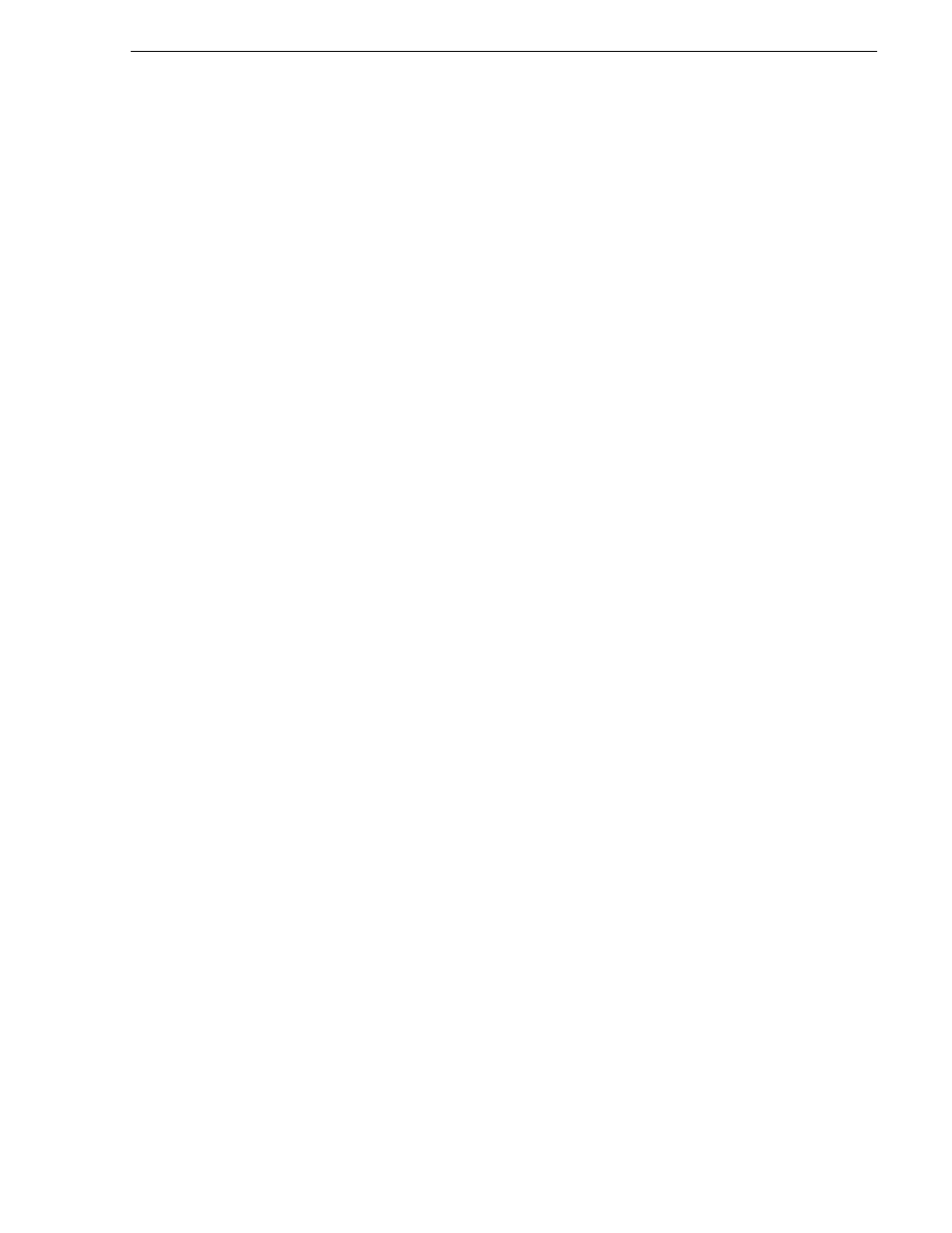
07 April 2010
K2 System Guide
165
Configuring channel access security
By default, protocols have administrator privileges for media access. In addition,
protocols are always allowed access to a channel.
To associate a protocol channel with a user account, do the following:
1. Make sure you are logged on to Windows and AppCenter with administrator
privileges.
2. Create user accounts and bins as necessary to support your permission policies.
3. Click
System | Configuration
. Configuration Manager opens.
4. Click a channel tab.
5. Click the
Security
tab.
6. Enter the username, the password, and (if applicable) the domain for the user
account that you are associating with the channel.
When this channel is under protocol control and it accesses media in a bin for
which permissions have been set, AppCenter makes the channel’s access to the
media equivalent to this user’s access to the media.
7. Click
OK
to save Configuration Manager settings and close Configuration
Manager.
8. Restart AppCenter to put the change into effect.
Configuring channel access security
Channel access security restricts the user (as currently logged on to AppCenter) in
their use of an AppCenter channel, regardless of what bin or what media is involved.
This is different than media access security, in which the security restricts the user in
their access to the media in a bin, regardless of what channel is being used.
You can set up an access control list for each channel through the channel’s
Permissions dialog box. AppCenter uses the credential information for the current
AppCenter logon and checks it against the access control list for a channel. In this
way, AppCenter determines whether to allow or deny access to the channel’s controls.
When you set up a channel access control list, you select the permissions for the
channel as follows:
• Allow — The user can operate the channel. All channel controls are enabled.
• Deny — The user can not operate the channel. The controls are not displayed on
the channel pane.
• If neither Allow nor Deny are selected permissions are inherited from the user’s
parent group.
You configure these permissions to apply to users and groups. By default, all channels
have their permission set to allow access to “Everyone”. In case of conflicts arising
from a user belonging to multiple groups, the Deny permission always overrides the
Allow permission.
When you log on to AppCenter on a local K2 system, permissions for all local
channels are based on the single user logged on. Therefore channel permissions are
enforced for just one user at a time across all local channels. If you require that
channel permissions be enforced simultaneously for different users each accessing
