Grass Valley K2 System Guide v.7.2 User Manual
Page 64
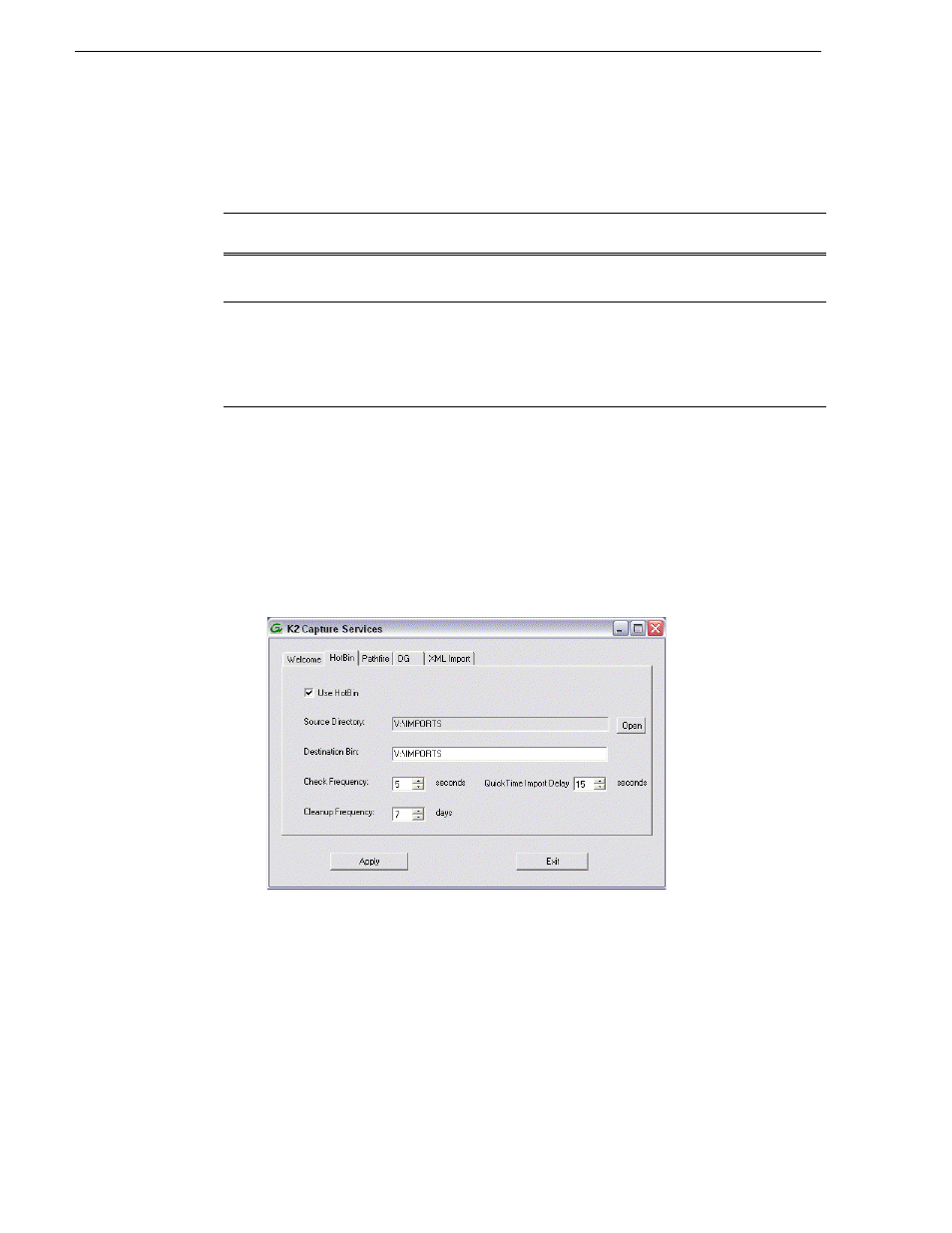
64
K2 System Guide
07 April 2010
Chapter 3 System connections and configuration
While not preferred, you can also use the HotBin service if the source directory is on
another system. The following table lists the requirements for accessing a source
directory located on various operating systems.
To configure the HotBin service (Grass Valley Import Service), follow these steps:
1. From the
Start
menu, access the
Programs
menu and select
Grass Valley | K2
Capture Services
.
If the write filter is enabled, a message appears that informs you about the write
filter and prompts you to restart.
2. If the write filter is enabled, restart as prompted, then repeat previous steps.
3. The K2 Capture Services utility dialog box is displayed. Click on the HotBin tab.
4. Select
Use HotBin
.
5. Enter the paths to the source directory and destination bin. If the source directory
does not currently exist, it will automatically be created.
NOTE: Do not configure the source directory to be a location with files that must
be retained. When the HotBin service first starts up it removes files in the source
directory.
6. Specify how often you want the folder checked for new files and the file deletion
age for files in the Success and Fail sub-directories.
If your source
directory is on:
... and the source directory is on a shared folder on a mapped drive, you need:
Another Windows
system
•
Administrator privileges for the K2 system
•
A user account with log-in service rights for your system
Macintosh
operating system
•
Privileges as listed above.
•
The identical user name and password on both systems. (For example, if you
have a Macintosh user named Jane, you would need to have a user named
Jane on your Windows system with the same password. From the Windows
Control Panel, select
administrator tools | local security policy | user
rights assignment | log on as service
and click
Add new user
.)
