Enabling the write filter, Disabling the write filter, Disabling the – Grass Valley K2 System Guide v.7.2 User Manual
Page 156
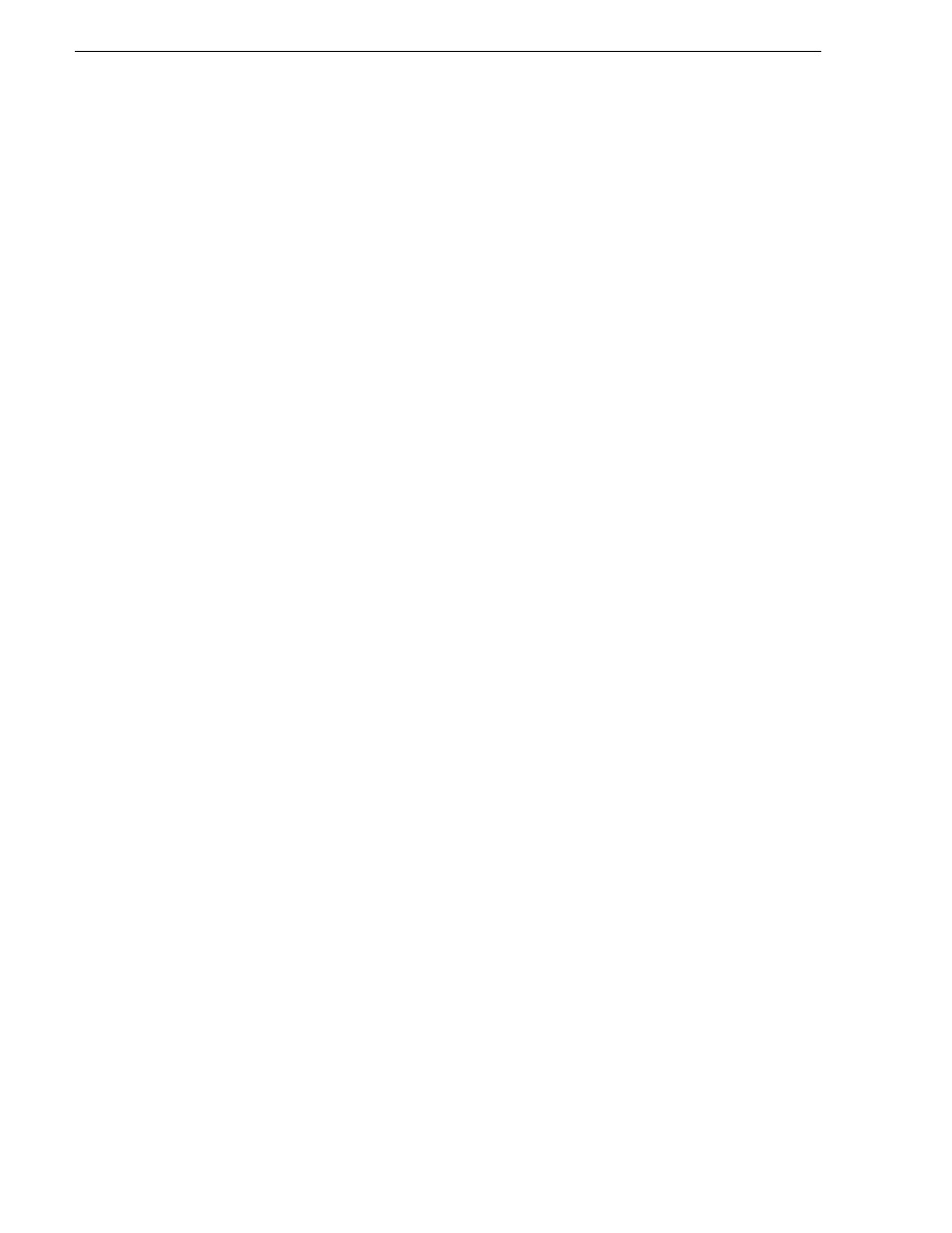
156
K2 System Guide
07 April 2010
Chapter 7 Administering and maintaining the K2 system
Enabling the write filter
Prerequisite:
• K2 software must be installed on the K2 system.
1. If you have not already done so, log in to the K2 system with administrator
privileges.
2. From the Windows desktop click
Start | All Programs | Grass Valley | Write Filter
Utility
.
FBWF Manager opens.
3. Under Filter Settings, set Filter to
Enable
.
4. Under Protected Volumes, set C: to
Protected
.
5. Click
OK
.
6. When prompted, restart the K2 system.
Disabling the write filter
Prerequisite:
• K2 software must be installed on the K2 system.
1. If you have not already done so, log in to the K2 system with administrator
privileges.
2. From the Windows desktop click
Start | All Programs | Grass Valley | Write Filter
Utility
.
FBWF Manager opens.
3. Under Filter Settings, set Filter to
Disable
.
4. Click
OK
.
5. When prompted, restart the K2 system.
Committing a file to disk with write filter enabled
Prerequisite:
• K2 software must be installed on the K2 system.
You can over-ride the write filter for an individual file and permanently save the file
to disk.
1. If you have not already done so, log in to the K2 system with administrator
privileges.
2. From the Windows desktop click
Start | All Programs | Grass Valley | Write Filter
Utility
.
FBWF Manager opens.
3. Under Exclusions, click
Browse
.
4. Browse to the file that you want to save permanently, select the file and click
OK
.
