Grass Valley K2 System Guide v.7.2 User Manual
Page 162
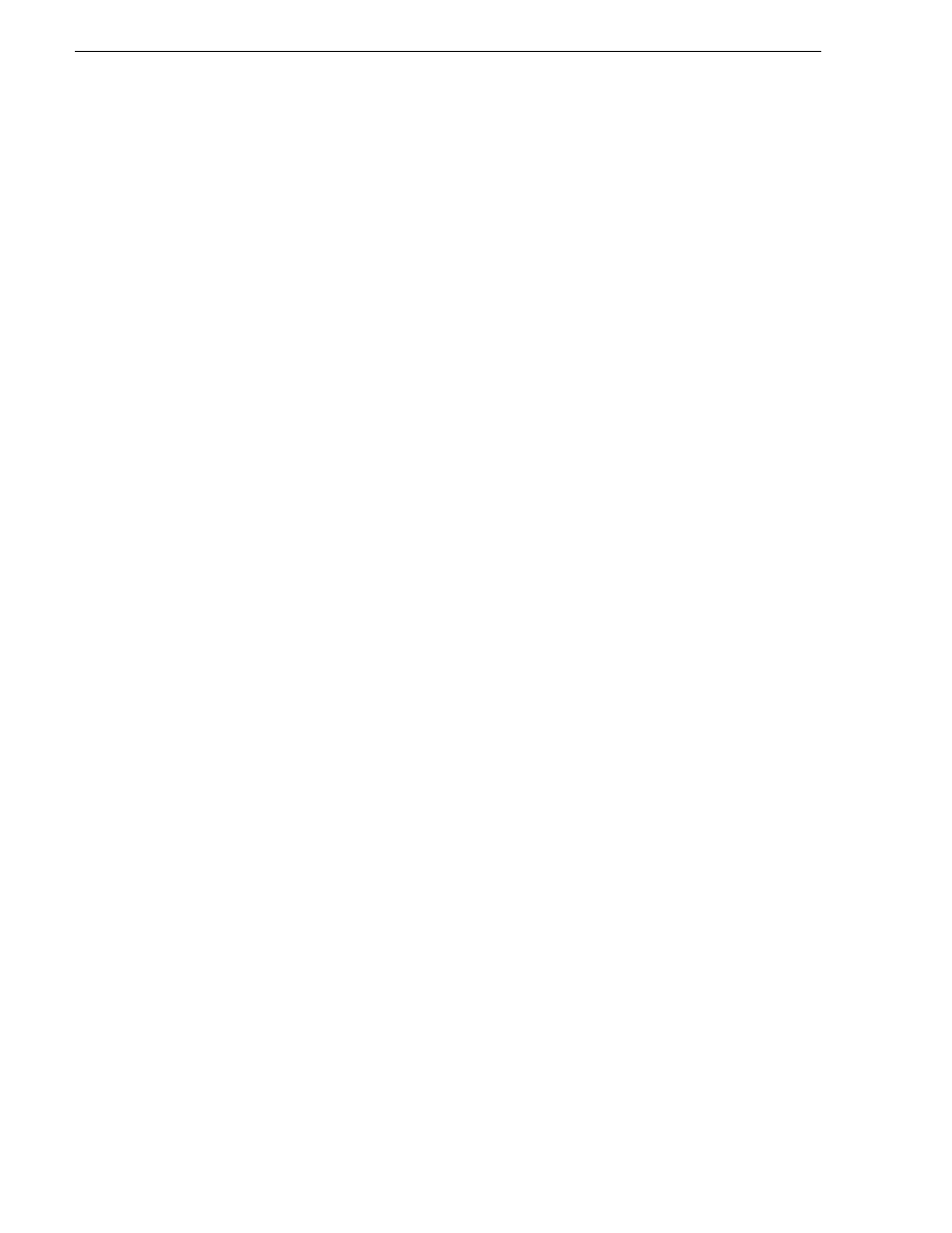
162
K2 System Guide
07 April 2010
Chapter 7 Administering and maintaining the K2 system
the clips.
• List Bin Contents — Allow or deny access to explore the contents of the bin. This
permission also controls access to transfer clips in/out of the bin and to perform
search operations on the bin.
• Full Control — Allow or deny all of the above permissions plus the ability to
modify the permissions on a bin.
As you configure permissions, take the following into account:
• In case of conflicts, the Deny permission always overrides the Allow permission.
• Do not restrict access for the movie and mxfmovie accounts. These accounts are
used for access by applications and modifying permissions can cause applications
and transfers to fail. If your security policy requires restricting access to these
accounts, contact Grass Valley Support.
• By default, the “Everyone” group is set to Full Control, with all permissions
allowed. When you create a new bin it has these default permissions applied
automatically.
• Avoid using the “Everyone” group to restrict permissions. Doing so causes some
or all operations to fail, regardless of the account currently logged on.
• The “system” user account must retain access to bins and files.
• Never deny any permissions to the user NT AUTHORITY\System.
• The user account that originally created a bin always retains the ability to modify
permissions on that bin.
If you need to restrict access to a K2 bin that you have created, set up a media access
control list on the bin, as instructed in the following procedure.
1. Make sure you are logged on to Windows and AppCenter with administrator
privileges.
2. Create user accounts and bins as necessary to support your permission policies.
3. In the Clips pane, select the Current Bin drop-down list, then select
Organize Bins
.
The Organize Bins dialog box opens.
4. Create a bin if necessary, or otherwise select the bin for which you are setting
permissions and then click
Permission
. The Permission settings dialog box opens.
NOTE: You can not set permissions on the default bin or on the Recycle bin.
