Using the hotbin service, About the hotbin service – Grass Valley K2 System Guide v.7.2 User Manual
Page 61
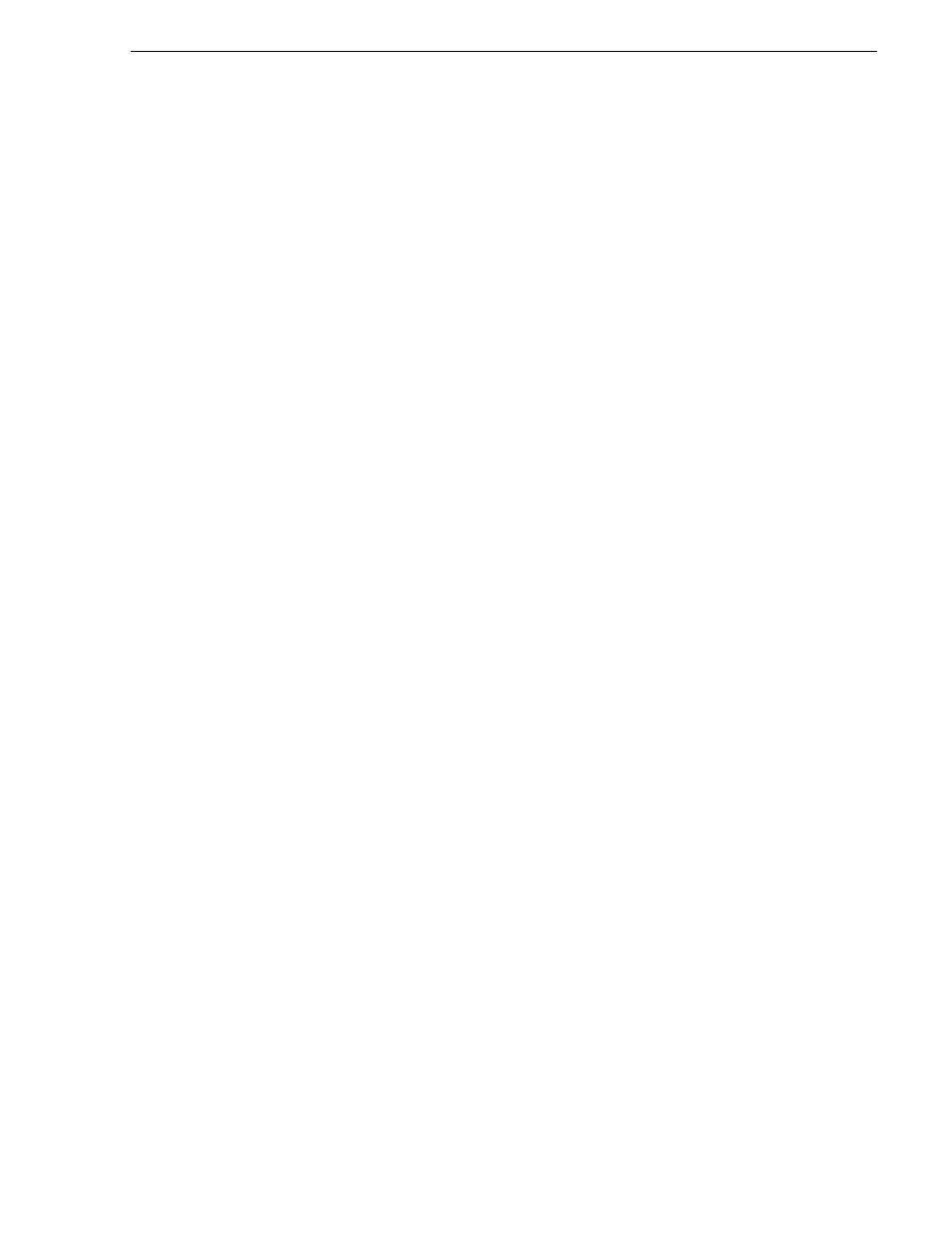
07 April 2010
K2 System Guide
61
Using the HotBin service
Using the HotBin service
The following sections provide information for the K2 HotBin service.
•
•
“Prerequisite for using the HotBin service”
•
“Configuring the HotBin service”
•
About the HotBin service
The functionality of the HotBin service is provided by the Grass Valley Import
Service. The HotBin service provides a way to automate the import of files as clips
into the K2 media file system and database. This is similar to what happens when you
manually import files one at a time using K2 AppCenter import features, except with
the HotBin service the files are automatically imported. The HotBin service can
import any file or stream type that is supported as a K2 file-based import, as specified
in
.
By default, the HotBin service does not start automatically. If you have never
configured or used the HotBin service, the service (Grass Valley Import Service) is
set to startup type Manual. When you configure the HotBin service for the first time,
the service is set to startup type Automatic. However, if you upgrade or otherwise
re-install your K2 System Software, the service is re-set to startup type Manual.
Therefore, you must re-configure the service after K2 System Software upgrade/
reinstall in order to set the startup type back to Automatic.
There is no Grass Valley license required specifically for the HotBin service.
Before you can use the HotBin service, it must be configured through the K2 Capture
Services utility. The HotBin service must be configured on the K2 system that
receives the imported media. The K2 system that receives the imported media can be
a K2 Solo Media Server, a stand-alone K2 Summit Production Client, a stand-alone
K2 Media Client, or the K2 Media Server with the role of primary FTP server on a K2
SAN.
Once configured, the HotBin service monitors a watched folder (a HotBin). The
watched folder is a specified source directory on a source PC. The watched folder can
be on a stand-alone K2 system, a K2 Media Server, a Windows PC, or a Macintosh.
When files are placed in the watched folder, the HotBin service imports them as a clip
into the specified destination bin. The destination bin is on the K2 system that receives
the imported media and is within that K2 system’s media file system and database.
The HotBin service automatically creates sub-directories in the watched folder
(source directory), described as follows:
• Success — After the HotBin service successfully imports the files in the source
directory into the destination bin on the K2 system, it then moves those files into
the Success directory.
• Fail — If the HotBin service can not successfully import the files in the source
directory into the destination bin on the K2 system, it moves the failed files into the
Fail directory.
