Grass Valley K2 System Guide v.7.2 User Manual
Page 68
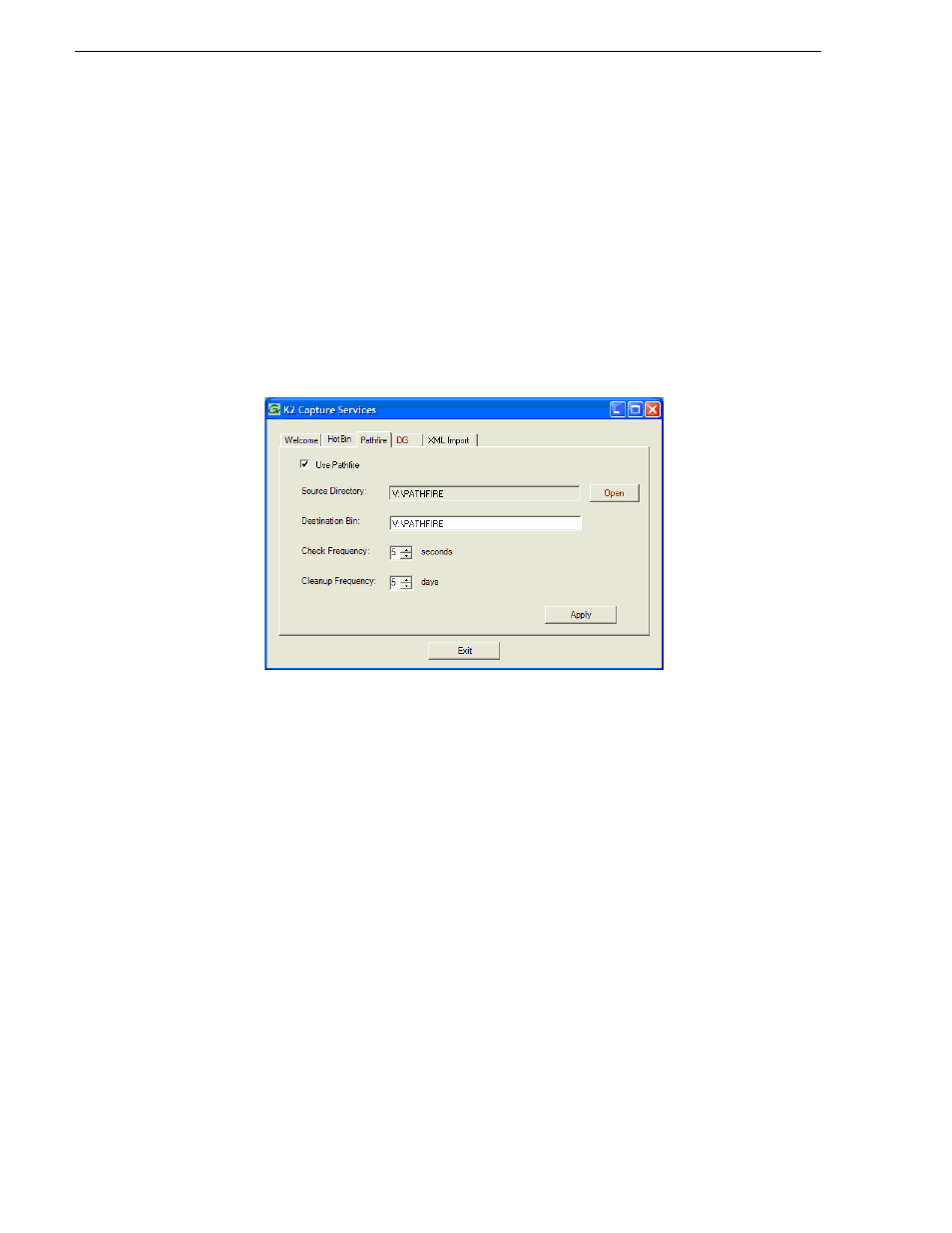
68
K2 System Guide
07 April 2010
Chapter 3 System connections and configuration
1. From the
Start
menu, access the
Programs
menu and select
Grass Valley | K2
Capture Services
.
If the write filter is enabled, a message appears that informs you about the write
filter and prompts you to restart.
2. If the write filter is enabled, restart as prompted, then repeat previous steps.
The K2 Capture Services utility dialog box is displayed.
3. Click on the Pathfire tab.
If you have not yet licensed the Pathfire capture service, a “…start the process of
getting a license now?” message appears. Follow on-screen instructions to obtain
a license. After licensing, restart the K2 Capture Services utility and continue with
this procedure.
4. Select
Use Pathfire
.
5. Enter the paths to the source directory and destination bin, which are defined as
follows:
• Source Directory — This is the watched folder. It is a standard file system
directory. It must be on the K2 system’s V: drive. When a file is placed in this
directory, the Pathfire capture service automatically imports it into the K2 media
storage.
NOTE: The directory you configure here as the Source Directory must be
configured as a destination for Pathfire-delivered content.
• Destination Bin — The clip bin in the K2 media storage that receives the media
imported by the K2 Pathfire capture service. The destination bin is in the K2
media database and it appears in AppCenter as a media bin. The bin must be on
the K2 system’s V: drive. If you specify a destination bin name that does not yet
exist, the K2 system creates it when files are imported to it.
6. For Check Frequency, it is recommended that you accept the default value. This
value specifies how often you want the capture service to check the source
directory for new files.
7. For the Cleanup Frequency, it is recommended that you accept the default value.
