Netcentral, Windows remote desktop connection, Netcentral windows remote desktop connection – Grass Valley K2 System Guide v.7.2 User Manual
Page 37
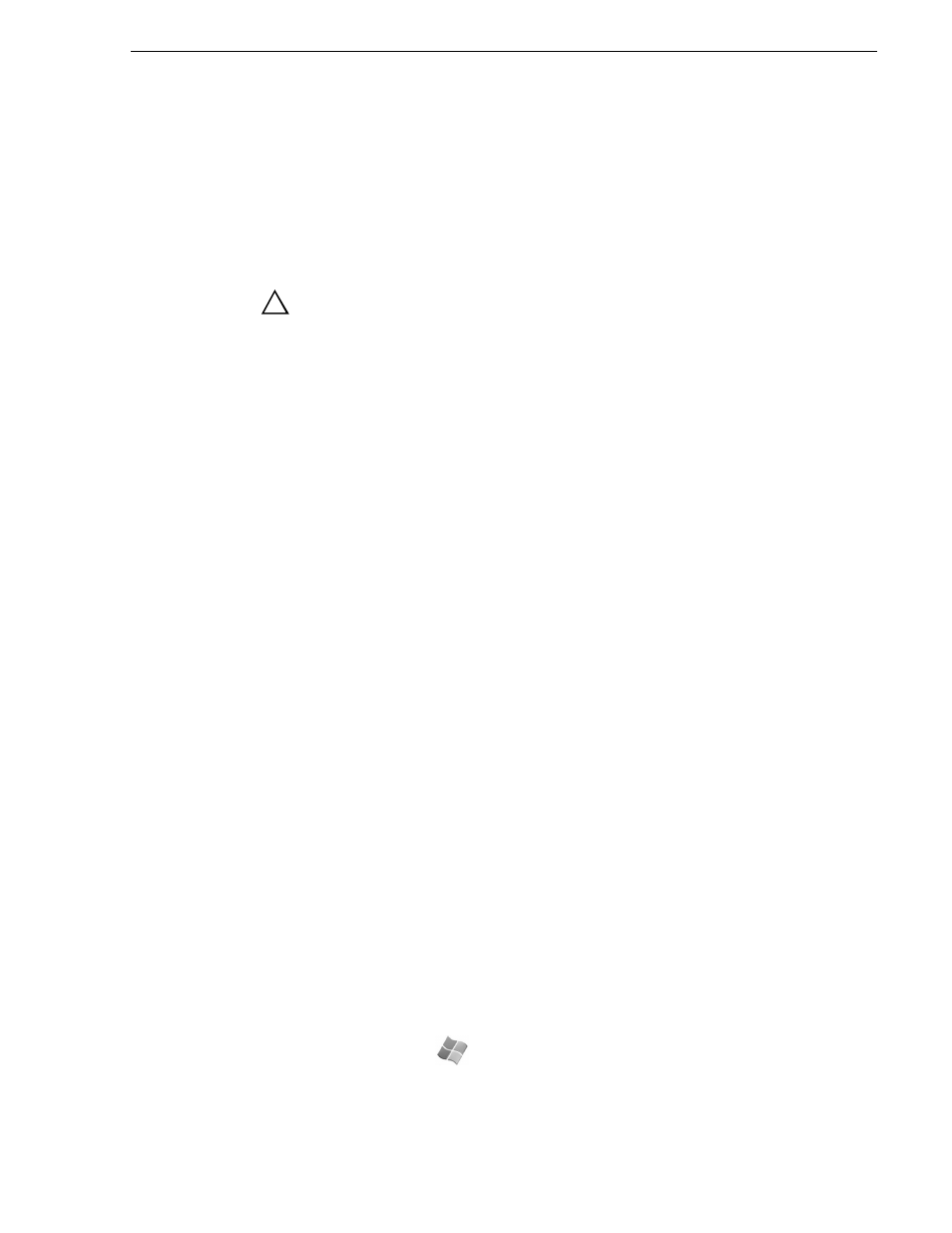
07 April 2010
K2 System Guide
37
NetCentral
NOTE: For shared storage, run Storage Utility only via the K2 System Configuration
application.
The Storage Utility is your primary access to the media file system, the media
database, and the media disks of the K2 Summit Production Client or K2 Solo Media
Server for configuration, maintenance, and repair. It is launched from AppCenter
workstation.
CAUTION: Use the Storage Utility only as directed by a documented
procedure or by Grass Valley Support. If used improperly, the Storage
Utility can render your K2 Summit Production Client inoperable or
result in the loss of all your media.
NOTE: Do not use the MegaRAID utility on a K2 system. This utility is for use by
qualified Grass Valley Service personnel only. When this utility is opened it scans the
SCSI bus and interferes with record and play operations.
NetCentral
NetCentral is Grass Valley’s monitoring application. The NetCentral server
component runs on a NetCentral server PC, which could also be a K2 system control
point PC. Devices report status, primarily via Simple Network Management Protocol
(SNMP), to NetCentral on the NetCentral server PC.
Refer to NetCentral manuals get the NetCentral system installed and operating. You
must install a NetCentral device provider on the NetCentral server PC for each type
of device you are monitoring.
NOTE: NetCentral is optional if you are using a stand-alone K2 system only.
NetCentral is required if you are using a K2 SAN.
Windows Remote Desktop Connection
You can connect to a K2 client, K2 Solo Media Server, or a K2 Media Server remotely
using the Microsoft Windows Remote Desktop Connection application. Do not use
the Remote Desktop Connection to access the PC running the Control Point software
or to access the AppCenter application; results may be unreliable. Also, take care
when accessing an online K2 system on which media access is underway. The
additional load on network and system resources could cause unpredictable results.
You can use either the name or the IP address to access the K2 system.
NOTE: Before you can use the Remote Desktop Connection, you need network access
and permissions to connect to the K2 system.
To access the Remote Desktop Connection, follow these steps:
1. Click the
Start
button on the Windows task bar
—or—
Press the Windows key
on the keyboard.
2. Select
Programs | Accessories | Communications | Remote Desktop Connection
. The
!
