Grass Valley K2 System Guide v.7.2 User Manual
Page 129
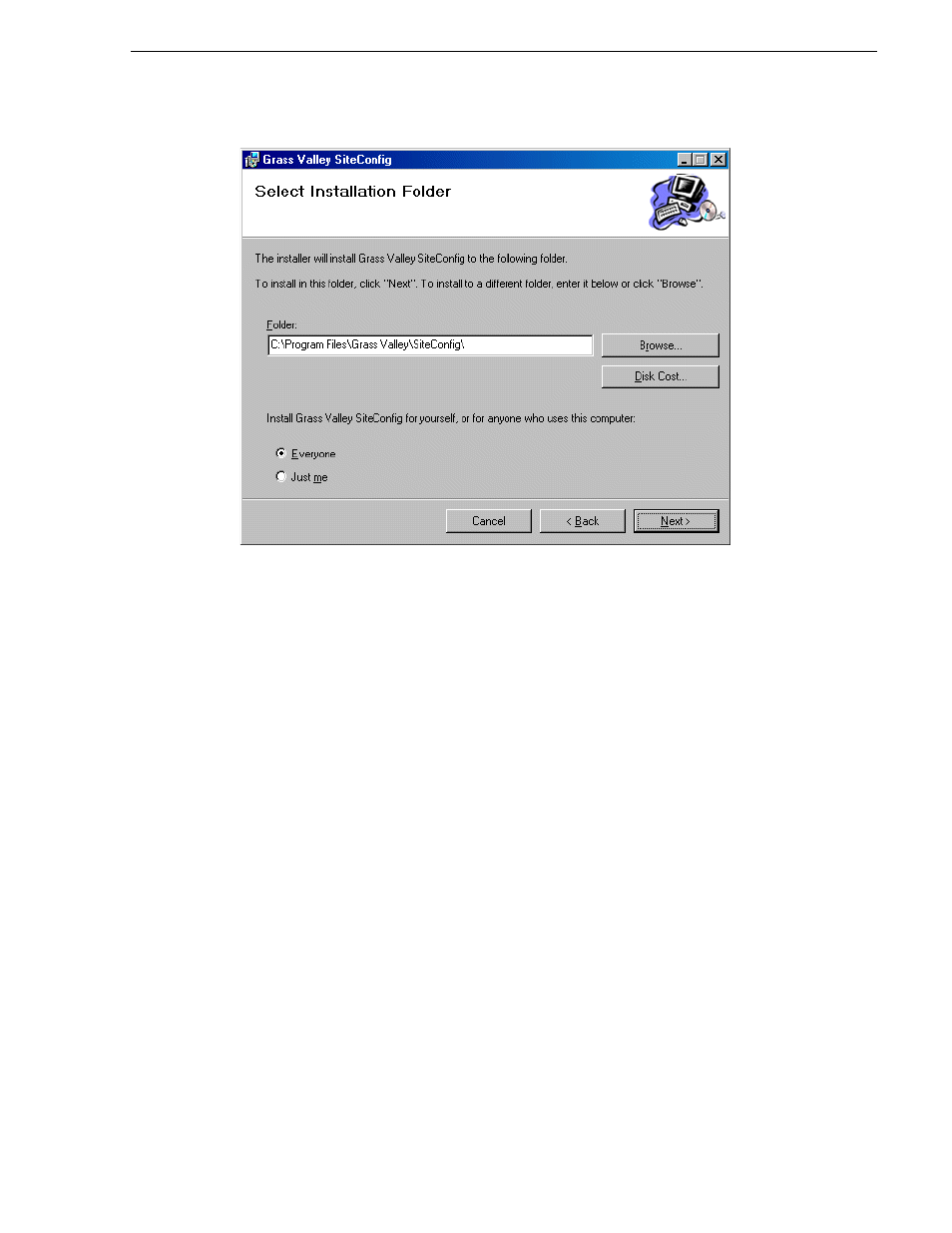
07 April 2010
K2 System Guide
129
Installing/upgrading SiteConfig
If the PC does not have the appropriate version of Microsoft .NET, the SiteConfig
installation programs installs it.
5. Open the Windows operating system Services control panel on your Control Point
PC and look for an entry called " ProductFrame Discovery Agent".
The Discovery Agent must be installed on the control point PC so that the control
point PC can be discovered by SiteConfig and added to the system description as a
managed device. This is necessary to ensure name resolution in SiteConfig's hosts
file.
The Discovery Agent is also known as the Network Configuration Connect Kit.
For example, in Windows Add/Remove Programs, it can be displayed as either
Network Configuration Connect Kit or SiteConfig Discovery Agent.
6. Proceed as follows:
• If the Discovery Agent is not installed, navigate to the SiteConfig install
location's Discovery Agent Setup subdirectory and double-click the
DiscoveryAgentServiceSetup.msi file. This launches the setup program and
installs the Discovery Agent. Follow the setup wizard to complete installation.
A restart is required after installation. Then continue with the next step in this
procedure.
• If the Discovery Agent is already installed, continue with the next step in this
procedure.
7. If not already configured, configure the control point PC with a valid Ethernet IP
address for the LAN using Windows Network Connections.
8. If you are not going to be using SiteConfig to manage system hosts files, put the
system hosts file on the control point PC.
