Making a new media file system on a k2 summit/solo, Checking the media file system, Making a new media file system on a k2 – Grass Valley K2 System Guide v.7.2 User Manual
Page 120
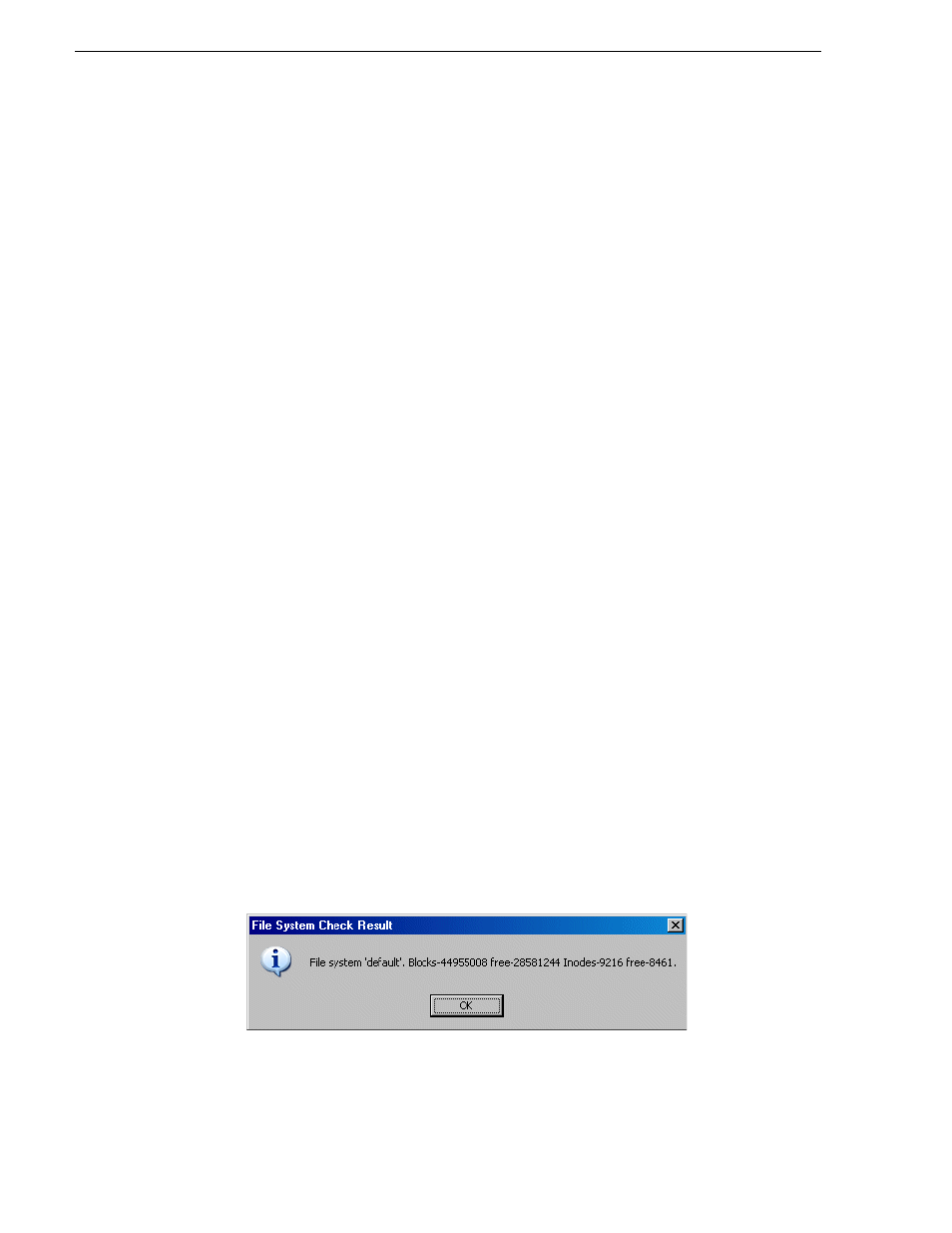
120
K2 System Guide
07 April 2010
Chapter 4 Managing Stand-alone Storage
Making a new media file system on a K2 Summit/Solo
If your SNFS file system name is currently “default”, when you make a new file
system the name changes to “gvfs_hostname”, where hostname is the name of the
stand-alone K2 system. Also, Storage Utility creates unique disk labels, which is a
requirement for compatibility with Dyno PA.
1. Click
Tools | Make New File System
.
2. If a message informs you about the write filter, restart as prompted to disable the
write filter. After restart, repeat previous steps and then continue.
3. If online, messages appear “…offline mode now?” and “…continue?”. Click
Yes
to put the system in offline mode.
AppCenter channels go offline. The Configuration File window opens.
4. You can view media file system settings, but do not attempt to change them. Click
Accept
.
A “Making new file system. Please wait” message box displays progress.
5. When a message “Succeeded to make the new file system. The server will be
restarted now” appears, click
OK
to restart. The write filter is enabled on restart.
6. If you have Macintosh systems accessing the stand-alone K2 system, you should
check that the SNFS file system volume is configured correctly on the Macintosh
systems. Refer to K2 FCP Connect procedures in the K2 FCP Connect Installation
Manual.
Checking the media file system
This procedure checks the media file system but retains current media files.
1. Click
Tools | Check File System
.
2. If online, messages appear “…offline mode now?” and “…continue?”. Click
Yes
to put the system in offline mode.
AppCenter channels go offline.
3. A message box appears “Checking media file system. Please wait”. Observe
progress.
If problems are discovered they are reported. If the check process passes, when the
process is complete a message appears to confirm success.
4. Click
OK
to dismiss the results.
Your file system has been checked.
