About installing siteconfig, Installing/upgrading siteconfig – Grass Valley K2 System Guide v.7.2 User Manual
Page 128
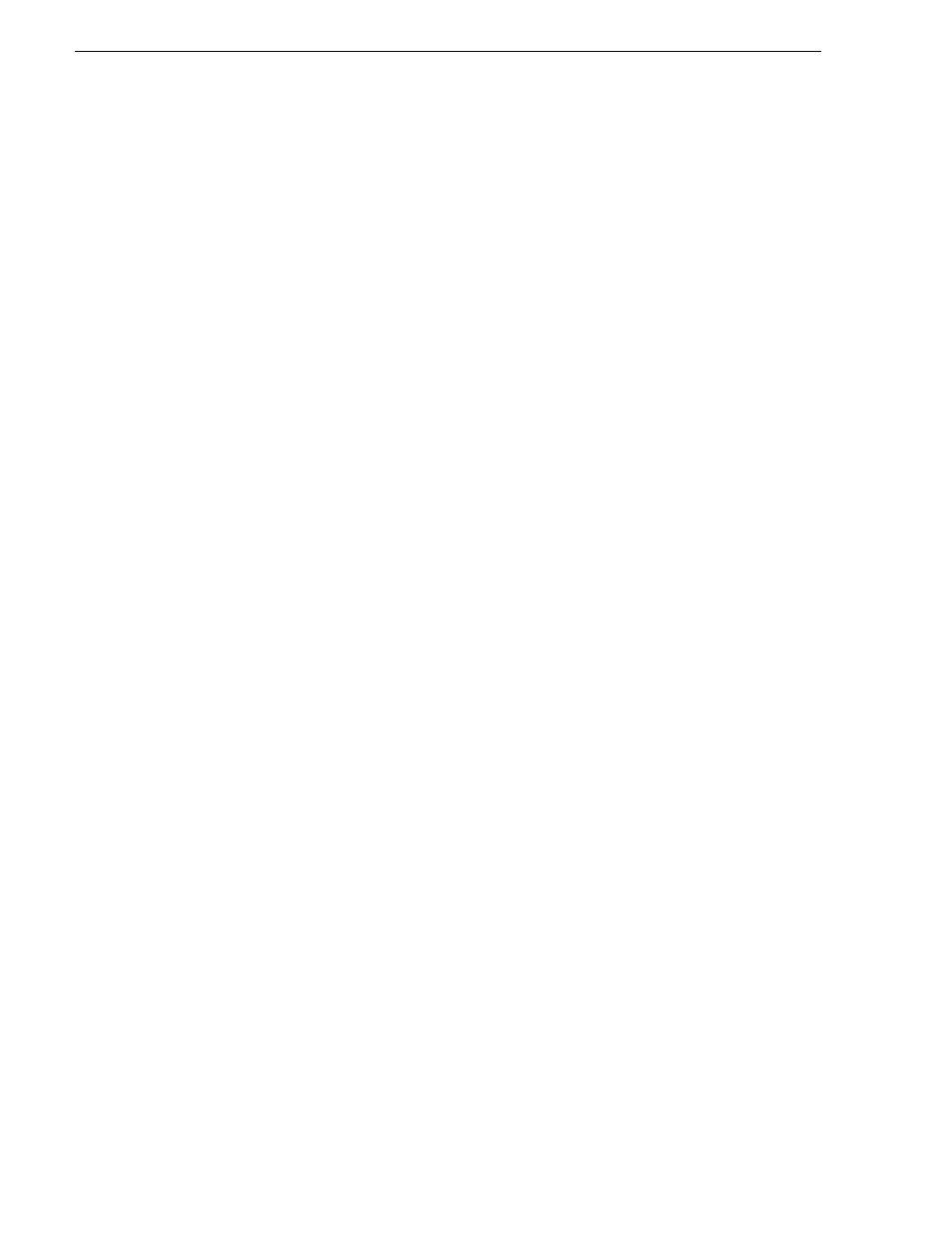
128
K2 System Guide
07 April 2010
Chapter 5 Managing stand-alone K2 systems with SiteConfig
About installing SiteConfig
SiteConfig uses a protocol that involves sending Ethernet broadcast messages to
discover and configure devices. To enable this protocol to work correctly, there must
be unrestricted network access between the control point PC and the devices to be
discovered.
This is achieved if control network interfaces are all connected to the same switch or
to multiple switches interconnected with ISLs/trunks. If your site requires that other
switches and/or routers be in the network path, you must make sure that no restrictions
are in place that block SiteConfig protocols.
Also, do not install SiteConfig on a PC on which a drive from a managed device is
mapped as an administrative share(C$). For example, if you have a PC set up to run
anti-virus software and for this purpose you have network drives set up on the PC
mapped to C$ shares on devices, then do not use that PC as the SiteConfig control
point PC that manages those devices.
Installing/upgrading SiteConfig
Connect a PC with the appropriate system requirements to the LAN on which all the
devices to be managed are connected. Take into consideration the requirement that
there be no routed paths to the devices.
1. Procure SiteConfig installation files from the Grass Valley website or via other
distribution mechanisms.
The following directory and files are required to install SiteConfig:
• DotNetFx directory
• ProductFrameUISetup.msi
• setup.exe
2. If you already have a version of SiteConfig installed, go to Windows
Add/Remove
Programs
and uninstall it.
3. Double-click setup.exe.
The installation wizard opens.
4. Work through the wizard pages, clicking
Next
and
Finish
.
