Grass Valley K2 System Guide v.7.2 User Manual
Page 166
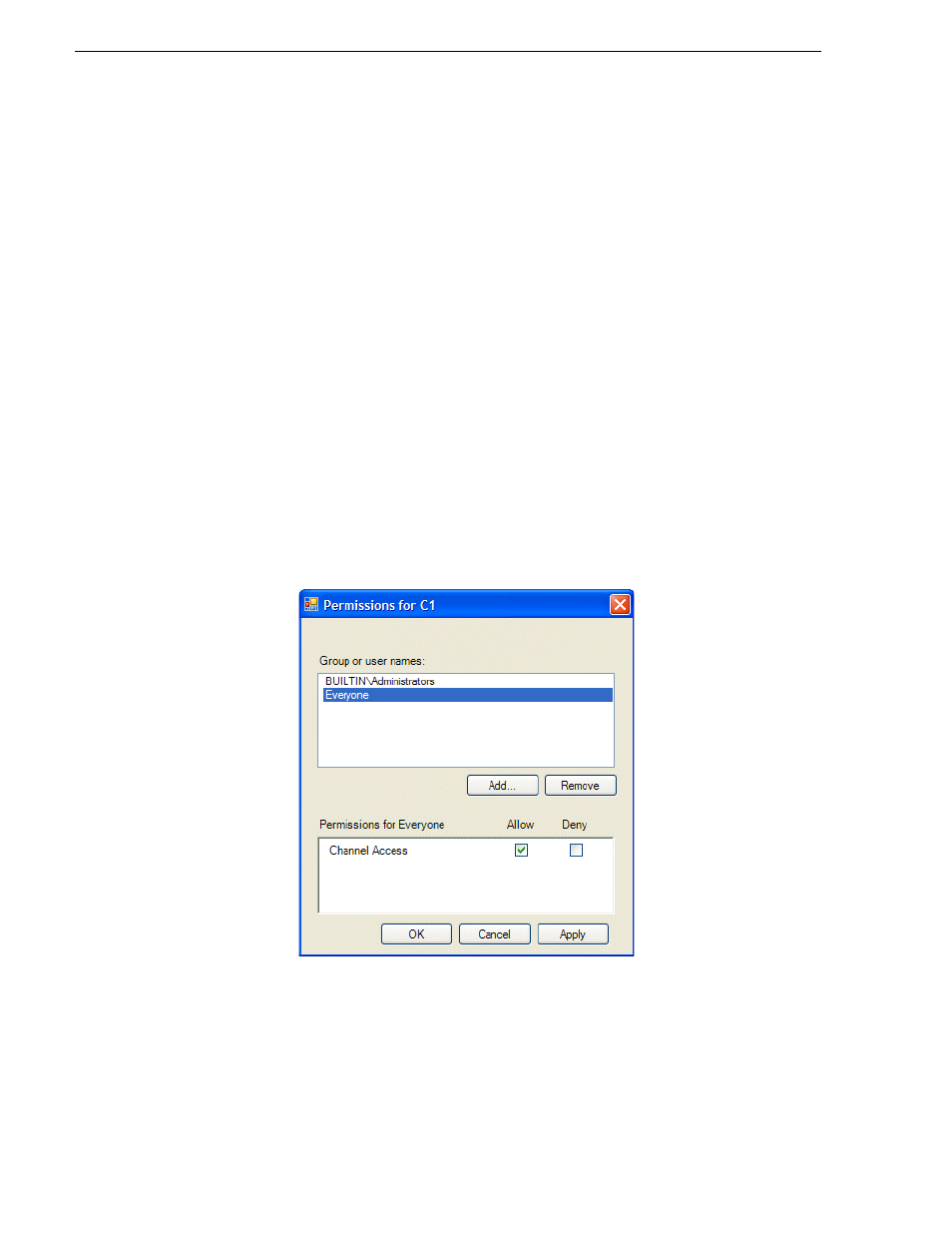
166
K2 System Guide
07 April 2010
Chapter 7 Administering and maintaining the K2 system
their own channel or channels on a single K2 system, those users must log on via a
remote AppCenter channel suite from a Control Point PC. The remote AppCenter
channel suite allows each channel to be operated by a different user.
Once permissions are granted based on the current logon account, those permissions
remain in place until that account logs off of AppCenter.
If you need to restrict access to an AppCenter channel, set up a channel access control
list, as instructed in the following procedure:
1. Make sure you are logged on to Windows and AppCenter with administrator
privileges.
2. Create user accounts and bins as necessary to support your permission policies.
3. Click
System | Configuration
. Configuration Manager opens.
4. Click a channel tab.
5. Click the
Security
tab.
NOTE: Do not configure protocol user setup. This is for protocol media access
security only and has nothing to do with channel access security.
6. Click
Permission
. The Permissions dialog box opens.
7. Add users and groups to the access control list and set permissions as follows:
a. Click
Add
. The Select Users or Groups dialog box opens. This is the standard
Windows operating system interface to users and groups, so you can use
standard Windows procedures. In the “Enter the object names…” box, you can
enter the users or groups for which you want to set permissions, then click
OK
.
b. In the Permission settings dialog box, select a user or group and then set
