Opening storage utility independently – Grass Valley K2 System Guide v.7.2 User Manual
Page 111
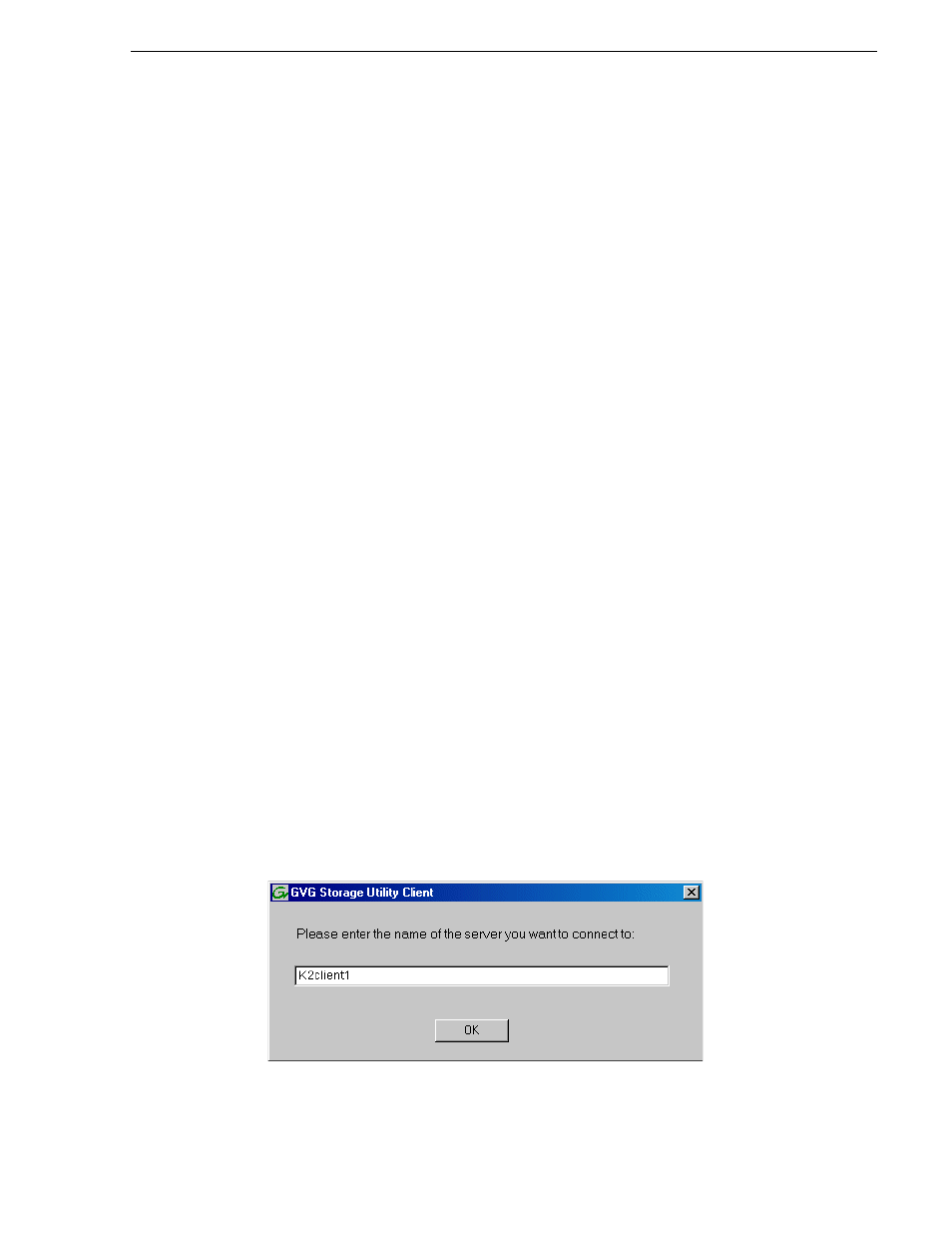
07 April 2010
K2 System Guide
111
Opening Storage Utility
To open Storage Utility through AppCenter, do the following:
1. Open AppCenter, either on the local K2 system or on the control point PC and log
in.
Make sure you log in to AppCenter with appropriate privileges, as this log in is
passed to Storage Utility. Administrator-level permission is necessary for most
Storage Utility operations. If you log in with user-level permissions, the Storage
Utility menu item is disabled.
2. If you are running AppCenter from a control point PC and you have channels from
multiple K2 systems in your channel suite, select a channel from the stand-alone
K2 system whose storage you intend to configure with Storage Utility. This is
important as Storage Utility automatically connects to the K2 system that hosts the
currently selected channel.
NOTE: Make sure you are connecting to a stand-alone K2 system. You should never
connect Storage Utility directly to a K2 client that uses shared (SAN) storage.
3. From the AppCenter
System
menu, select
Storage Utility
.
Storage Utility opens.
4. If you are connecting from a control point PC, you should verify that you are
connected to the correct K2 system. To verify this, use the Identify feature to flash
the disks on the K2 system. Refer to
“About identifying disks” on page 114
.
Opening Storage Utility Independently
Do not open Storage Utility independently unless there is a problem that prevents you
from opening it through AppCenter.
To open Storage Utility independently, do the following:
1. Open the Storage Utility shortcut on the Windows desktop or from the Windows
Start Menu at
Programs | Grass Valley | Storage Utility
.
A dialog box opens in which you specify the machine to connect to with Storage
Utility.
NOTE: Make sure you are connecting to a stand-alone K2 system. You should never
connect Storage Utility directly to a K2 client that uses shared storage.
2. Enter the name or IP address of the K2 system for which you intend to use Storage
