Grass Valley iTX System v.2.6 User Manual
Page 97
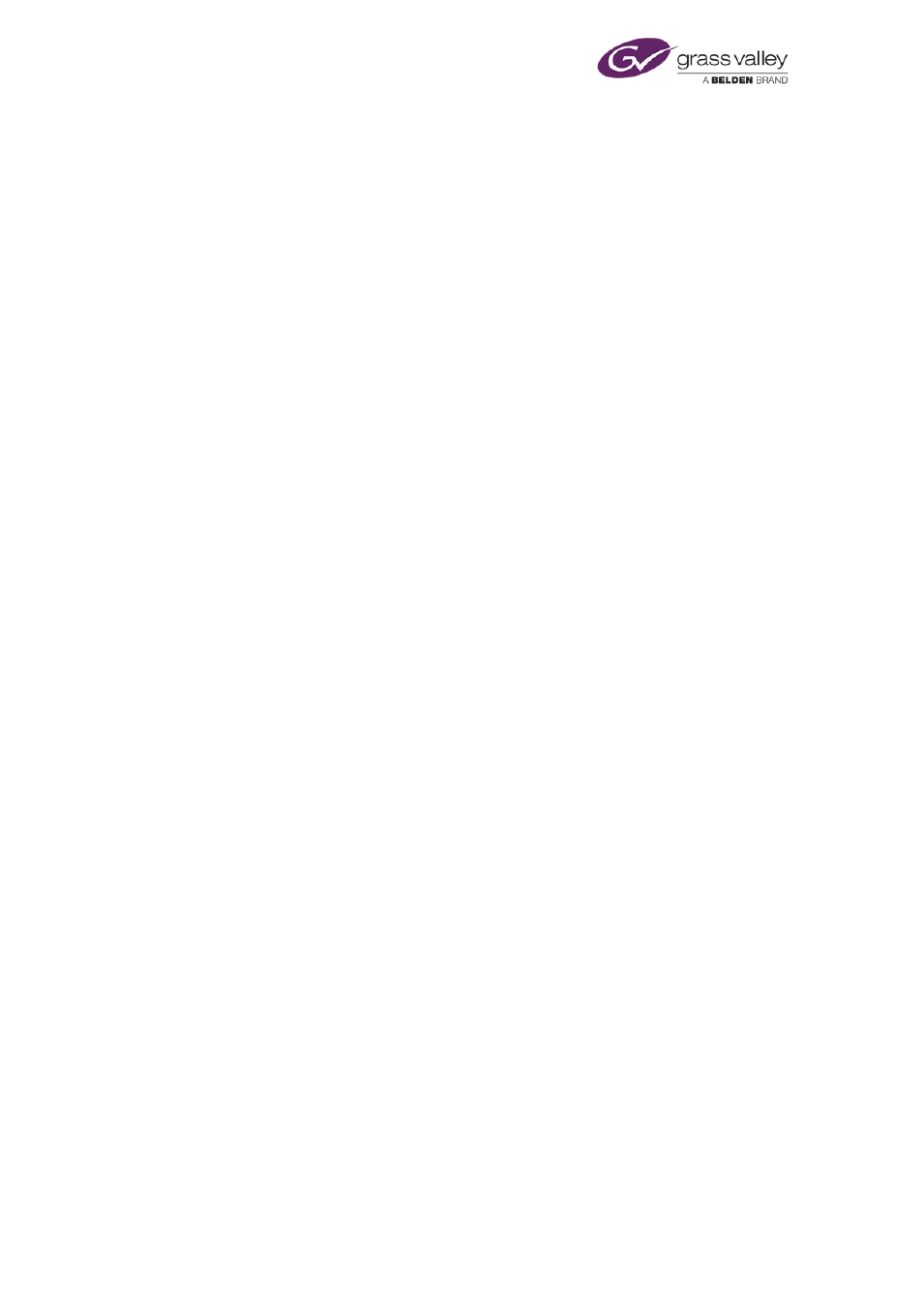
Configuring a Media Watcher
•
In the UNC Path box, enter path details of a sample folder, such as "\\Core\Plugin"; the
path must include the double-slash and the single slash; you may type any text after the
slashes (it does not have to correspond to an existing folder).
•
Click OK to close the dialog.
The plug-in may not work without the sample path.
3.
Ensure Search for Omnibus '_OMN' files is not selected.
4.
Enter the details the Media Watcher needs to access to the Colossus database:
•
In the Server box, enter the name of the Microsoft SQL Server that runs the Colossus
database.
•
In the Database Name box, enter the name of the Colossus database.
•
Select Trusted Authentication. Or enter the required database-access credentials in the
Username and Password box.
5.
Leave the entry in the Shared Procedure box unchanged.
This identifies a special program the Media Watcher uses to get information from the
Colossus database.
6.
In the Locations box, enter details of any archive or FTP locations that video clips you want
to work with should include. You may specify multiple locations, separated by commas.
For the Media Watcher to identify a matching Colossus clip, the clip must have the
specified location details. The Media Watcher includes the same location details in the iTX
asset it creates.
7.
Click OK to close the Search Location Options dialog.
Note:
•
You need to include an archive search folder after the Core search folder.
Set file-store options for a Front Porch Digital DIVArchive
After adding a file store for a Front Porch Digital DIVArchive, you do the following to configure
it in the Search Location Options dialog.
1.
Select the DIVArchive plug-in the Plugin box.
2.
Ensure Search for Omnibus '_OMN' files is not selected.
3.
Enter the IP address of the DIVArchive in the Diva IP Address box.
4.
Enter the port number for the DIVArchive in the Diva Port box.
5.
In the Simultaneous Jobs box, enter the maximum number of media files the Media
Watcher is to handle at one time.
6.
In the Restore Host box, enter the host name of the server to which the Media Watcher
should send requests to copy media from the DIVArchive. This host name must be the
same as the one set in the DIVArchive configuration settings.
7.
In the Archive Transfer Type box, select the type of transfer the Media Watcher should use
to copy media from the DIVArchive.
8.
In the Category box, enter the name of the category iTX is to use for archiving and
restoring media files. The name must match the name set in the DIVArchive configuration
settings.
March 2015
System Administrator Guide
Page 97 of 404
