Configure sql server, Preparing the media store – Grass Valley iTX System v.2.6 User Manual
Page 35
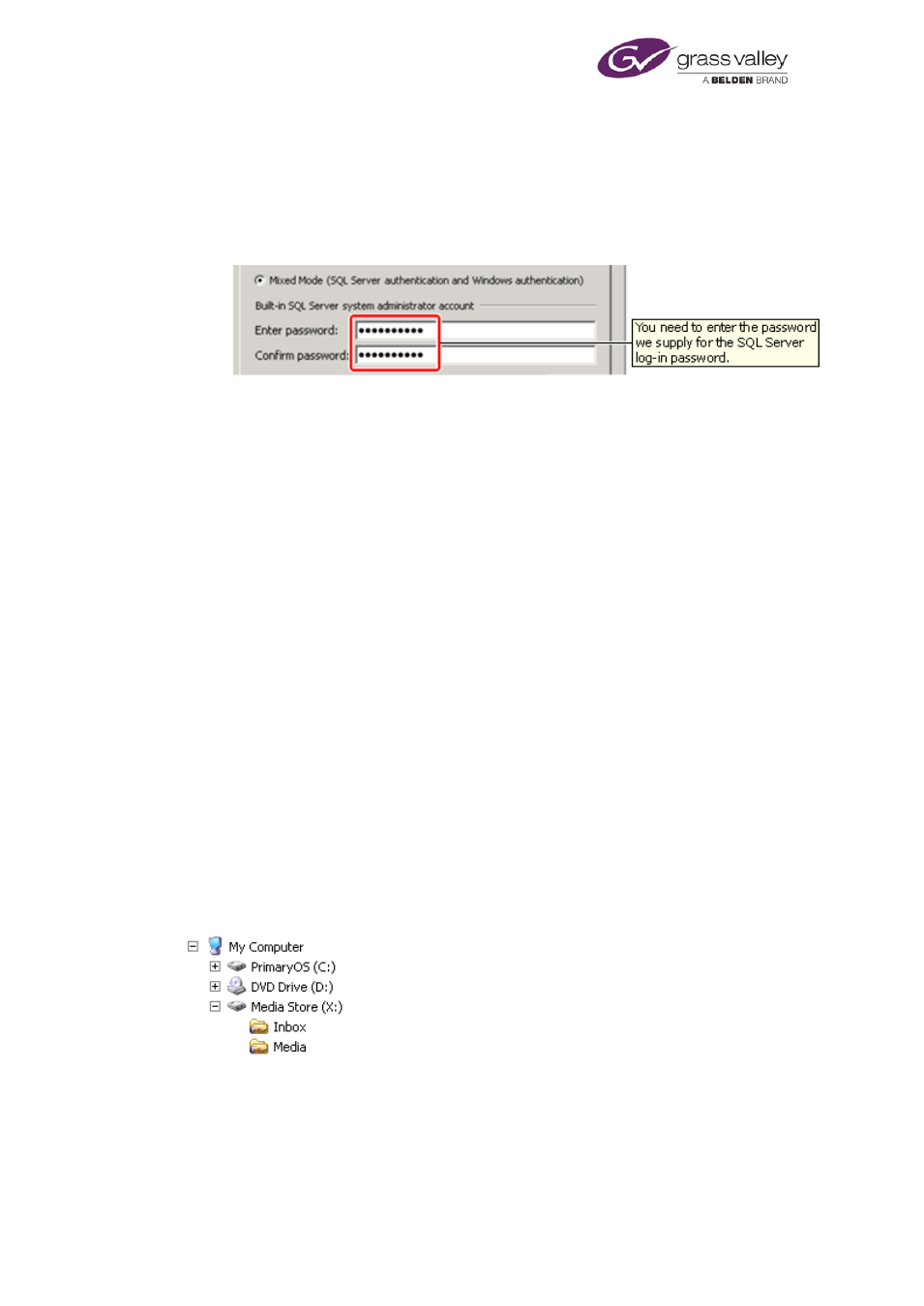
Preparing a system for iTX software
•
On the Server Configuration page, under the Service Accounts tab, select: Use the same
account for all SQL Server services.
•
On the Server Configuration page, under the Collation tab, ensure the default setting in
the Database Engine box indicates case-insensitivity (CI); e.g. Latin1_General_CI.
•
On the Database Engine Configuration page, under the Account Provisioning tab, select
Mixed Mode authentication, and enter the iTX password; select the Windows user
account as a SQL Server administrator.
•
On the Error and Usage Reporting page, ensure the options for error and usage
reporting are not selected.
3.
On finishing the installation, restart the machine to start SQL Server.
4.
Install the latest SQL Server service pack and Microsoft Windows updates. Restart the
machine.
Configure SQL Server
1.
In the SQL Server Configuration Manager, under SQL Server Network Configuration, select
Protocols for MSSQLSERVER; ensure the TCP/IP protocol is enabled.
Preparing the Media Store
iTX requires two shared folders to be on the Media Store, on the same drive:
•
One called Inbox. This is to be monitored by the Media Watcher, which registers
media that enters the Inbox, so that iTX can use it. The folder name must begin with a
capital letter.
•
One called Media. This is to hold the media files after the Media Watcher registers
them. The folder name must begin with a capital letter.
You should create these folders before installing the iTX software module for the Media
Watcher.
This illustration shows a folder structure with the shared folders:
If a system contains more than one Media Store, you should create these folders on the main
Media Store.
March 2015
System Administrator Guide
Page 35 of 404
