Add a standby output server to an itx system – Grass Valley iTX System v.2.6 User Manual
Page 309
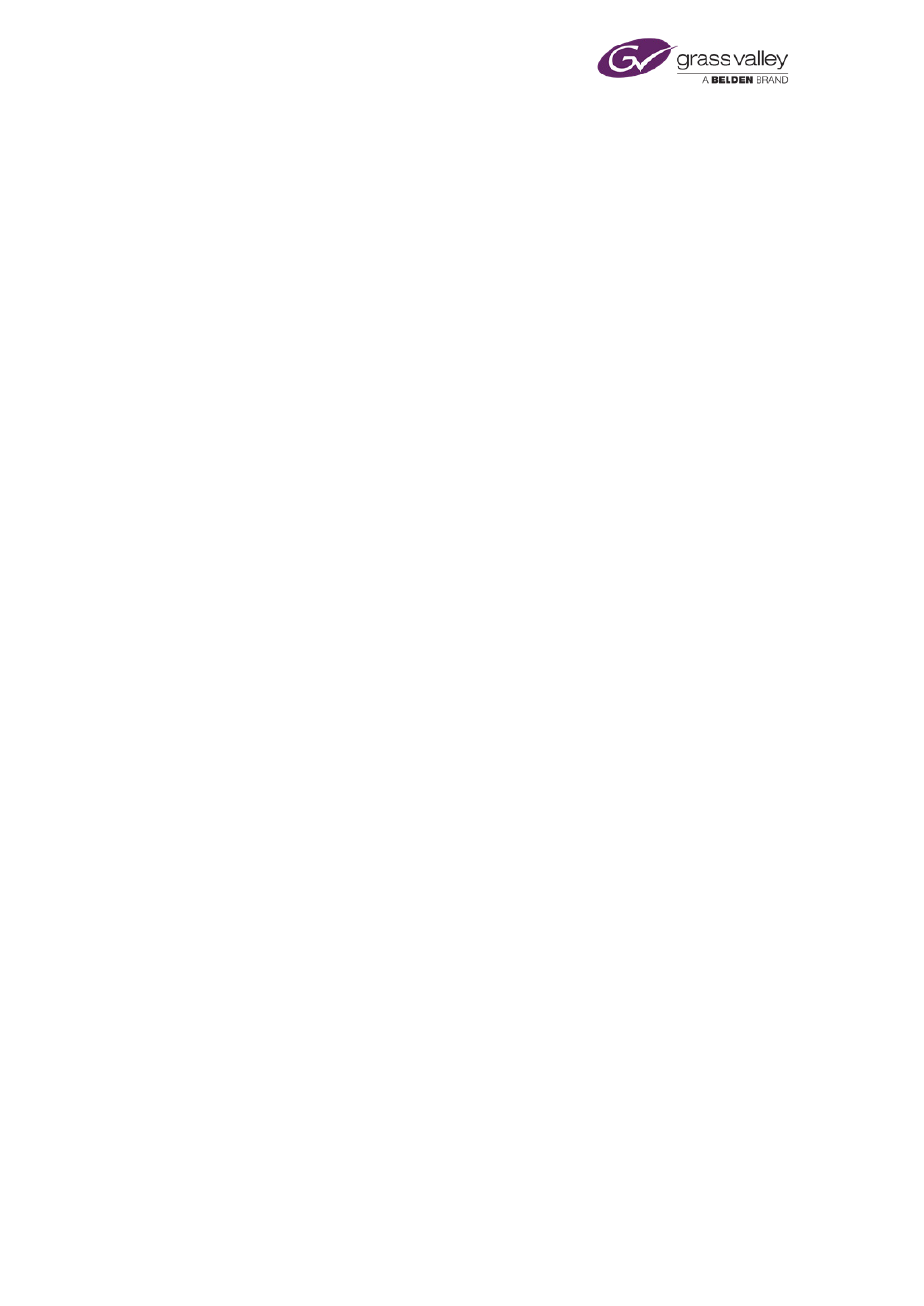
System resilience
Add a standby Output Server to an iTX system
1.
On the standby Output Server machine, run the iTX installer to install the Output Server
module.
Follow the same procedure that you follow when installing the module on the main Output
Server.
When the iTX Channel Config dialog appears, enter a generic name for the channel: in the
Channel Name / Root Name box; for example, "Standby Channel".
2.
On the Engineering layout at an iTX Desktop Client system-administrator workstation, add
an Auto Failover Control and connect it to the standby Output Server.
, page
3.
On the Channel Configuration pop-up layout, check the following is true for both Output
Servers.
•
The Master/Slave Setup option is not selected.
•
The Route on Failure option is not selected.
Note:
•
If iTX is not set up to perform routing operations, you need to use the dummy router
to provide routing status information.
Failover a live schedule to a standby Output Server
If an Output Server fails, you need to failover its schedule to the standby Output Server.
1.
In the Channel box of the Auto Failover Control, select the channel you want to run on the
standby Output Server.
2.
Click FailOver.
iTX loads the schedule from the selected channel into the channel of the standby Output
Server; it copies the required media files to the Output Server cache. It should be ready to
start playing out the schedule after about 30 to 60 seconds.
3.
Operate the router to connect the standby Output Server to the transmission system. If
you are using a dummy router to give status information to iTX, operate this through a
routing layout to reflect the operation of the real router.
March 2015
System Administrator Guide
Page 309 of 404
