Add a group, More details, E 82 – Grass Valley iTX System v.2.6 User Manual
Page 82
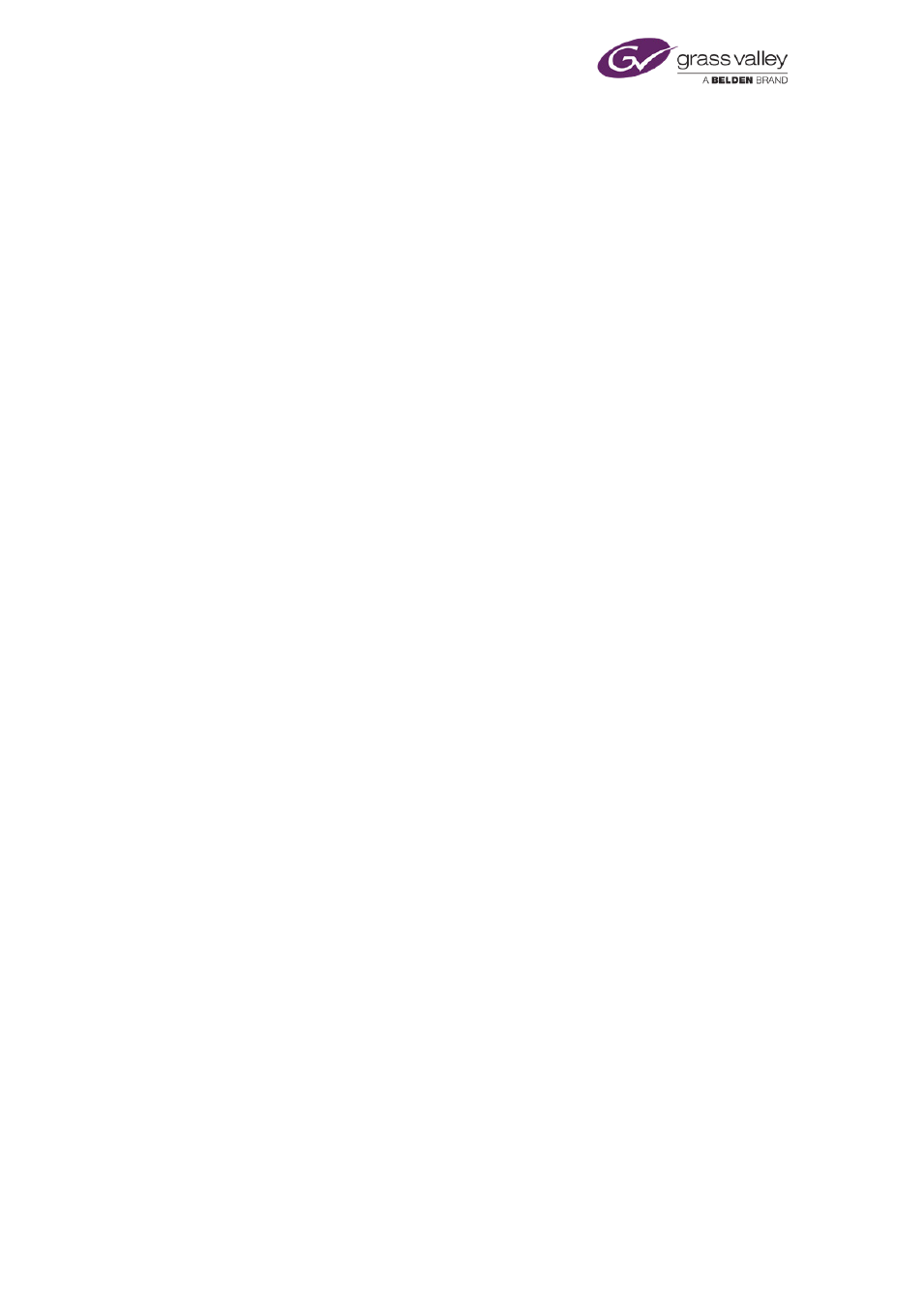
Security in an iTX system
NOTE: Currently iTX CANNOT directly query Active Directory in order to generate lists of users.
This feature will be introduced in version 2.4. The security tool currently uses NT LAN Manager
API to query the domain controller. This means that populating the list of users can take up to
several minutes, depending on the number of users in a group etc.
1.
Right-click the table under any tab and select Import followed by Users, Groups or
Computers from the displayed menu.
The Import Users, Import Groups or Import Computers dialog appears.
2.
In the dialog, do the following.
•
Select either Import from an NT Domain or Import from a Security Service.
•
In the Domain box, select a domain.
•
Click Fetch Users, Fetch Groups or Fetch Computers.
The security system reads information from the selected domain and displays a list of
users, groups or computers in the dialog.
•
In the displayed list, select the check boxes of the users, groups or computers you want
the Service to import.
•
Click Import Selected Users, Import Selected Groups or Import Selected Computers.
The security system imports the selected details.
3.
Click Close to close the dialog.
4.
Check the imported details in the Security Tool.
Add a group
Use this procedure to add groups one at a time:
1.
Select the Groups tab.
2.
Right-click the table under the tab, and select Add New Group from the displayed menu.
The Add Group dialog appears.
3.
Do one of the following to enter the group details.
•
Enter a name in the Group Name box and, if you want to, a description in the
Description box.
•
Click Select NT Group to open the Select NT Group dialog; select an iTX domain; select a
group from the displayed list of groups in that domain; click OK to close the dialog.
4.
Click OK to close the Add Group dialog.
An entry for the new group appears in the Groups table.
March 2015
System Administrator Guide
Page 82 of 404
