Restart the workflow service, Configuring the file copy service, Configure the file copy service on start-up – Grass Valley iTX System v.2.6 User Manual
Page 382: More details, E 382
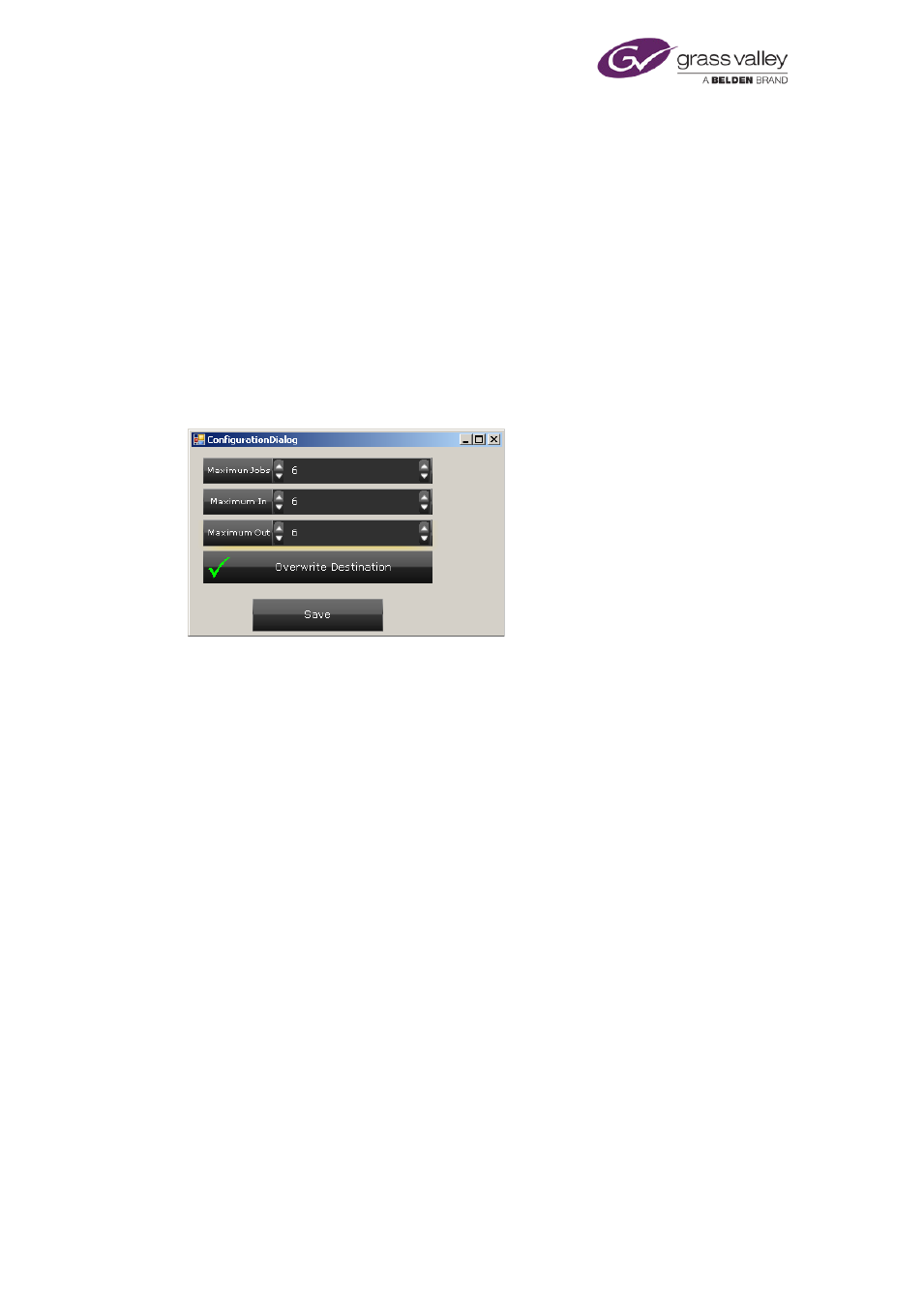
Using iTX Workflow
Restart the Workflow Service
After you configure workflow definitions, the Workflow Service needs to be restarted.
1.
Close the Workflow Service window and wait for the Server Controller to restart the
service.
You can view, but not change, workflow-definition details under the Configuration tab of
the Workflow Service window.
Configuring the File Copy Service
The first time it starts, the File Copy Service displays its Configuration dialog:
The service can perform multiple jobs simultaneously. You need to limit this number to prevent
the service trying to use too much network bandwidth.
Configure the File Copy Service on start-up
1.
Enter values for the maximum number of simultaneous jobs the File Copy Service should
attempt at any one time.
•
Enter a value for import and export jobs combined in the Maximum Jobs box.
•
Enter a value for import jobs in the Maximum In box.
•
Enter a value for export jobs in the Maximum Out box.
2.
Click Save.
The File Copy Service restarts (under the control of the Server Controller) and displays a
standard iTX service window.
Note:
•
If you want to later modify these settings, you can recall the Configuration dialog by
selecting File Copy Service Config from the iTX 2.0 category in the Windows Start
menu.
March 2015
System Administrator Guide
Page 382 of 404
